Work log entry form:
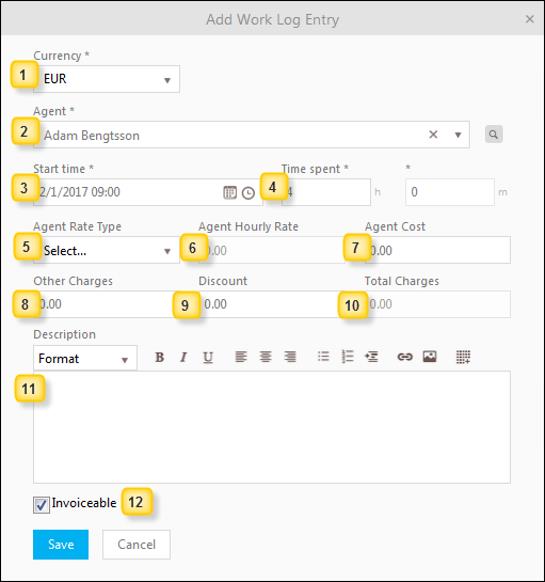
Work log add form
1. Currency: Mandatory field. Choose Currency from dropdown list. Only rate types defined for the selected Currency (for the selected Agent) is available in Agent Rate Type dropdown (5).
2. Agent: Mandatory
field. Suggested pre-set value is Ticket Assignee or Logged in User
(which value shall be used is a system setting done by the administrator).
Dropdown has auto-complete function, you can search for a user by start typing a
name. Other way to select Agent is the browse button  . The popup contains a list of available
agents. Select an agent in list and Save. Which agents that are available in
dropdown or in browse list is defined by system administrator setting (all
agents or only agents belonging to same group as ticket assignee).
. The popup contains a list of available
agents. Select an agent in list and Save. Which agents that are available in
dropdown or in browse list is defined by system administrator setting (all
agents or only agents belonging to same group as ticket assignee).
3. Start time: Mandatory field. When the activity starts. Suggested value is todays date and time. Adjust the time after that.
4. Time spent: Mandatory field. How much time you spent on the activity. Hours + Minutes.
5. Agent Rate Type: Each Agent has an own set of Rate Types. The choice made here defines what hourly rate is going to be charged. Choose the type that correspond to the type of activity that is made. If there is a default Rate Type defined for the current Agent, for the current Currency, that type will be pre-selected in the form, and you have to change it only if other rate type than default should be used. This dropdown is updated when you change Agent (2) or Currency (1) in the form.
6. Agent hourly rate: Generated value due to the chosen Agent and Agent Rate Type, and can’t be edited.
7. Agent cost: Generated value due to the chosen Agent, Time Spent and Agent hourly rate.
8. Other charges: Sum of the eventual charges for additional work or services other than just Agent work. Detailed specification of the other charges can be put in the Description field.
9. Discount: amount deducted from Agent Cost and Other Charges to form Total Charge. Do not forget to explain reason in the Description field.
10. Total charges: This is the sum of Agent cost, Other charges and Discount.
11. Description: Here you can write information on the log post as well as define what other charges comprises of and reasons for discount. There is a setting in system to define the maximum no of characters in the description. A text length limitation could have been set by the administrator, if this linitation is activated you will get a message when you have inserted max no of characters and you have to remove characters to be allowed to save the work log.
12. Invoiceable: Checkbox used to mark the
Work Log for
invoice. If enabled it is marked as  in the list on Work Log tab. If
Agent Portal
Configuration setting Invoiceable by default is enabled, this
checkbox is default enabled for all new work logs.
in the list on Work Log tab. If
Agent Portal
Configuration setting Invoiceable by default is enabled, this
checkbox is default enabled for all new work logs.