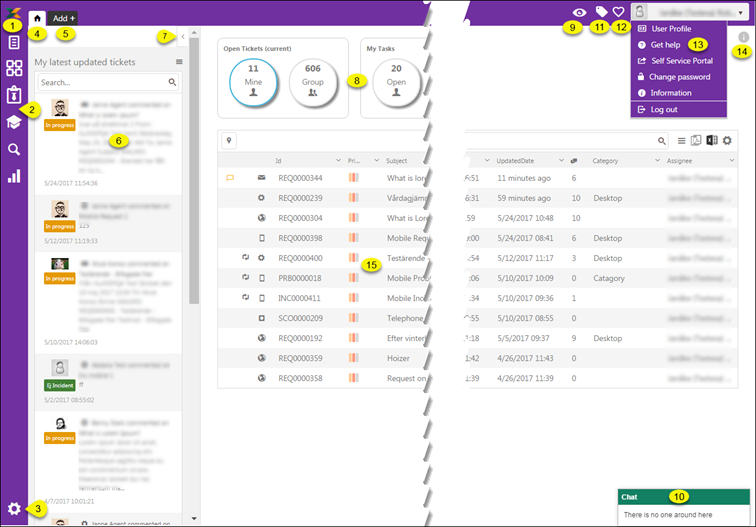
NSP provides an Agent interface that contains of the left bar having access buttons, top bar with tabs and other user related options. When you start NSP Dashboard is displayed, containing an overview of tickets and tasks connected to the Agent.
Below figure shows the components of Agent interface:
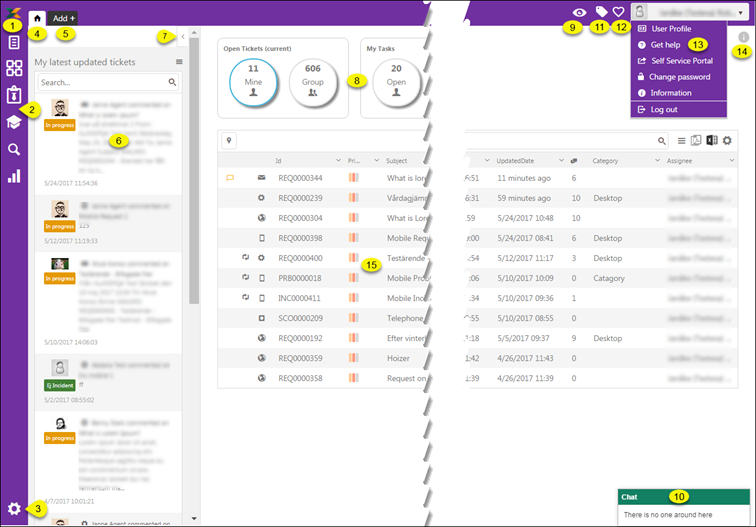
Agent interface
The components are described in the below list. The numbers in the figure corresponds to the numbers in the list:
1. Home Icon: This icon is used as a shortcut key to navigate to Dashboard from any other page in NSP.
2. Left navigation panel with buttons to access functions in NSP:
|
|
Views - Ticket & Task Lists : This selection displays Ticket and Task Views available for the Agent in the left navigation pane. |
|
|
CMDB: Go to home page of CMDB (Configurtion Management in NSP). |
|
|
Contracts: Go to home page of Contract Management. |
|
|
Knowledge Base: Go to home page of Knowledge Base. |
|
|
Search: Link to Search page, a feature to search data in NSP. |
|
|
Reports: Link to Reports page, standard reports in NSP. |
3. Configurations: Opens Configuration Setting functions in the left navigation pane. This selection is only available for System Administrators (Agents having configuration permissions).
4. Home: Shortcut key to navigate back to the latest selected function in navigation panel, Configurations or Dashboard.
5. Add +: This button
is used to access forms to create Ticket, Task, CI or Contract. In a dropdown menu Recently changed
Tickets (max 3 latest changed) are displayed for direct
access.
Add Ticket.
Add/Edit Task.
Add new CI.
Add new Contract.
Add new KB Article.
6. My latest updated tickets: This is a list of agent´s latest updated tickets (maximum 15 latest updated).
7. Hide/Show button for My latest updated tickets list. Could be used to get more space on screen for the ticket/task list, e g for users having lower screen resolution.
8. Dashboard Summary
Stats: Groups of icons showing number of tickets and task
currently connected to the Agent and the Groups agent is member of. You can click
the icons to display a list of the tasks or tickets included in the selected
category.
Dashboard – Ticket and Task
Overview.
9. This toggle button is used to show/hide chat window. It is only displayed if chat is enabled in User’s Profile Settings. The button also displays a badge showing the total number of messages unread by user. You can click the button anytime to show the chat window and read the messages.
10. Chat window.
11. Tags function. Opens form for managing tags.
12. Favorites: Shows a list of items you have marked as favorite (CIs, Contracts or KB Articles). You can click an item in the list for quick access to the item.
13. This displays the profile picture and name of the logged in user. Clicking or mouse over this area opens the User Settings menu:
|
User Profile: |
Opens the profile page of the user in editing mode. User Settings. |
|
Get Help: |
Opens the User Manual in a new browser tab. |
|
Self Service Portal: |
The NSP Self Service portal is opened in a new tab. |
|
Change Password: |
Opens a form where you can change your password. |
|
Information: |
Shows a form containing version information and basic language (NSP Standard Language) and currency settings:
|
|
Log Out: |
Current session is ended and log in page is displayed. |
14. Information/Help: This button
shows a help text connected to the page/function currently displayed. In the
popup there is a link, Read more…, click this link opens User Manual for the
current function.
Help function.
15. List of Tickets or Tasks: Shows the list according to selected Summary Stats.