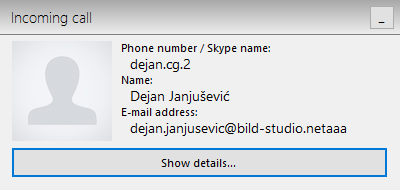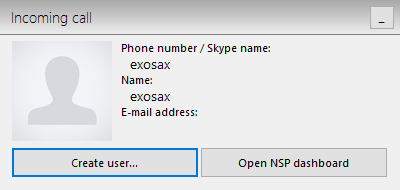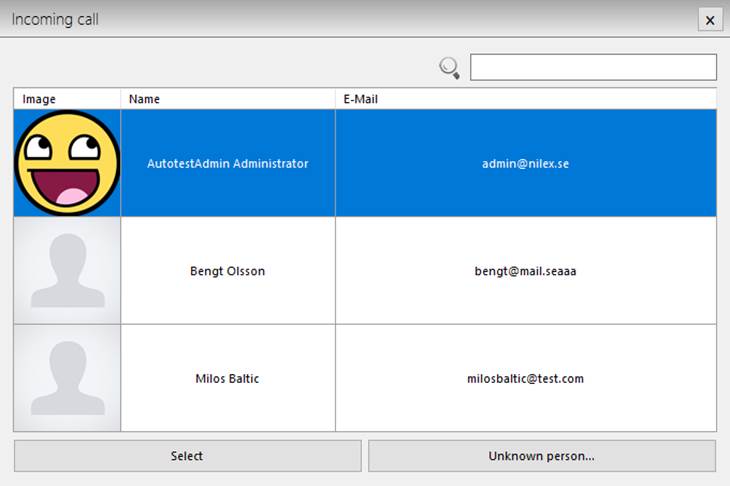Handling notifications and call logs
The incentive for the CTI function I to keep track on
how many calls are handle and the durations of these. In order to do so there
are
When you have an incoming call via either Skype, Lync or
Default a notification will show in right lower corner of the screen. This will
show if you are logged on to NSP or not. If you are already logged on to NSP the
choice you make in the notification will open new tabs in the opened browser.
Otherwise your default browser will open on logon page letting you input your
credentials before chosen tab is shown.
Note:
Free version of Skype only works up until Skype version 7.40.
Newer versions are built not to allow integration.
There are the following scenarios for an incoming call:
1. User exist in NSP
registry and has sufficient data to map the call and the user post
2. User don’t exist in NSP
database – no user mapping is possible
3. User exist in NSP
registry but does not have sufficient data to map the call and the user
post
4. Several users in NSP
databases use the same Phone number/Skype name.
User exist in NSP with
caller data – map is made
On the notification you can see Caller image, Phone
number/Skype name, Name, and Email address.
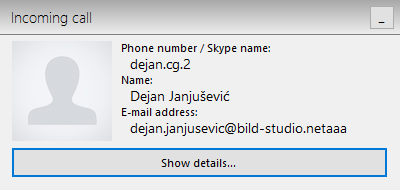
User exist in NSP database notification
Click the Show details… button and the agent will open a
new NSP tab in your default browser. In this tab you will find user details call
history and the current call log. Fill in log data after finished call, save and
if you want link the log to a ticket.
User mapping not
possible
If caller does not exist in NSP or it exists but the
data needed to map the user is not in place, following popup will be appear:
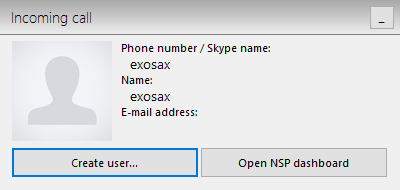
Notification when User mapping not possible
If the user does not exist in the registry hit the
Create user… button. This opens add user form, and Phone/Skype name/Lync address
field will be automatic filled with caller Phone number/Skype name value
depending on the type of call.
If you know the user exists, but lacks map data (Phone
number/Mobile number/Skype name) you have to create a manual call log. Avoid to
create a new user as the duplicate will cause problems later on. Click the Open
NSP dashboard to enter NSP and start working with Tickets and/or creating manual
log.
Several users with same
map data
In same cases several user share the same Phone number,
Mobile number and/or Skype name. It could happen if for instance the switch
board number is inputted on the user. The following popup will appear.
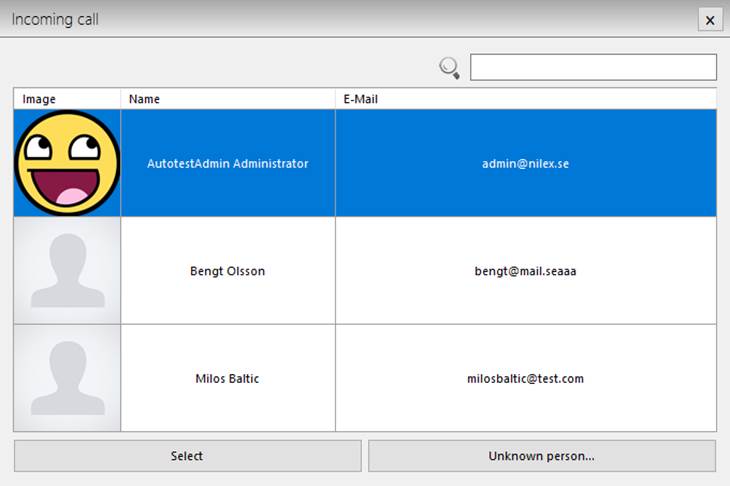
Same map data
Here you can see caller Phone number/Skype name and list with
all users from NSP database which use that Phone number/Skype name.
When you find desired user click Select button and User
exist in NSP database popup will be appear, in other case if user don’t exist in
list click Unknown person... button and User don’t exist in NSP database
pop up will appear.