 ) is displayed in upper right corner of the
page.
) is displayed in upper right corner of the
page.When print feature is available, the print icon ( ) is displayed in upper right corner of the
page.
) is displayed in upper right corner of the
page.
The print icon opens a printing interface, here you can select printer, etc, using normal printing facilities and settings in your computer or network.
Export
In many lists there is a provision to export the list for external use. You can select to export list content to an Excel file or to a PDF file.
NSP has provided two different user interface for export function:
1. PDF and Excel icons in upper right corner.

Export file always contain rows listed (all pages) when you enter the command. The list could be filtered due to search and/or filter functions.
2. Link for Export above a list.
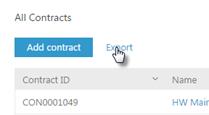
This link opens a popup where the export file is specified:
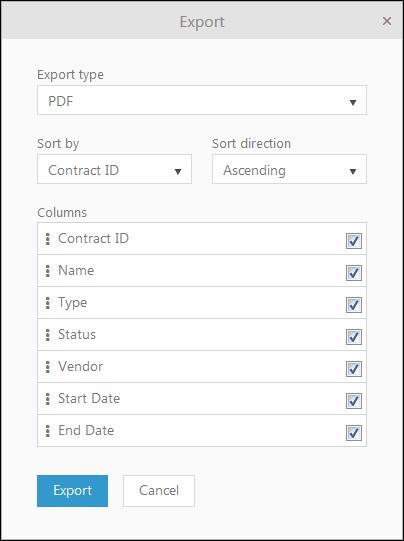
Export popup
Select Export Type (mandatory). Dropdown menu contains PDF and Excel.
Define sorting of the export file by select column in dropdown (Sort by) and Sort direction (Ascending or Descending)
Select which columns should be displayed in export file by marking checkboxes. You can change the column order in file by moving the rows in the list up or down using drag-and-drop.
Click Export to create the export file.
When file is created an icon is displayed in the web browser. From here you can load/open/save the export file. This functionality differs a bit depending of which browser you are using. Example:

Export file always contain rows listed (all pages) when you enter the command. The list could be filtered due to search and/or filter functions.