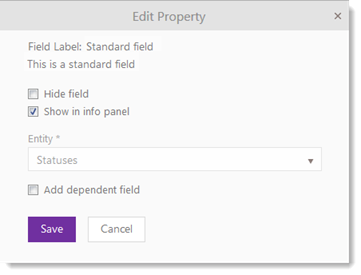
Configurations > CMDB Management > CI Types.
Here is a list of existing CI Types, and you can add a new one, or edit and delete custom types.
New CI Type can be added by clicking the Add CI Type button. CI Type and Name are mandatory fields, and you can add a description of the CI Type.
Each Type has an own sets of standard properties. When creating a new type on the basis of an already existing, the new will inherit all the properties from its ancestors. You can customize the types by changing editing standard properties and/or add your own field using the Formbuilder.
Customize a standard field by double clicking on the field and the Edit Property dialog will show. All options are not available on every standard field. For instance is the Name property so essential that it can never be hidden.
•Hide field -either hide the field when item is created.
•Show in info panel - make it show in side panel (left hand side in AP, right in SSP).
•Entity – The field is a dropdown list and here you choose what list of values to show.
•Add dependent field – In Formbuilder topic
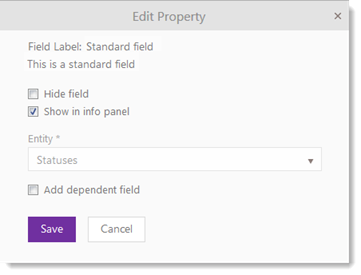
CI
•Software
o OS
o Application
o Database
o Security
§ Antivirus
o Web Server
•Service
o Business Service
§ Sales Service
§ Support Service
o IT Service
§ Mail Service
§ Backup Service
§ Hosting Service
•Network
•Cloud
•Custom Non Asset
•Asset
o Hardware
§ Computer
- Desktop
- Laptop
- Server
- Nettop
§ Mobile Device
- Tablet
- Mobile Phone
- Smart Phone
- PDA
§ Network Equipment
- Access Point
- Switch
- Router
- Firewall
§ Accessories
- Keyboard
- Mouse
- Headphone
- Microphone
§ Monitor
§ Printer
§ Scanner
§ Projector
§ Components
- Hard Disk
- Optical Disk
- Video Adapter
- Audio Adapter
- Network Adapter
- RAM
- CPU
§ Storage
§ Rack
§ UPS
§ Consumable
§ Custom Assets
List of default properties for each type is shown in Default properties for all CI types..