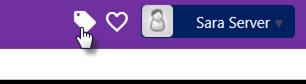
Work entity tagging allows you to add "keywords" to individual entities. Tagging your entities makes it easier to track them. You can add as many tags as you want to an entity, and the tags provide a way to filter the entities.
Tags function is available in the Agent Interface, upper right corner:
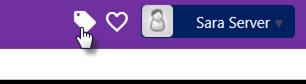
Tags
In the list all tags existing in system are displayed. You can add new tags, get information where tag refers, and edit or delete existing tags.
For adding new tag click on Add Tag button above the table. In opened pop-up you enter Tag Name.
Columns in Tag list:
•The first column in table are checkboxes and by selecting one or more tags you can delete selected tags. When one or more tags are selected the Delete link is shown above the list. All selected tags are deleted when you click the link.
•Tag Name.
•CI: Contains number of CIs containing the tag. By clicking the number a pop-up will open. In this pop-up all CIs marked with this tag is listed. Click a CI in the list to open new tab showing CI detail page.
•Contract: Contains number of contracts containing the tag. By clicking the number a pop-up will open. In this pop-up all contracts marked with this tag is listed. Click a contract in the list to open new tab showing contract detail page.
•KB Article: Contains number of Knowledge base articles containing the tag. By clicking the number a pop-up will open. In this pop-up all articles marked with this tag is listed. Click an article in the list to open new tab showing article detail page.
•Total. Contains total number of entities which are marked with selected tag. By clicking the number a pop-up will open. In this pop-up all entities marked with this tag is listed. The list includes a column containing the entity type. You can similar to other lists open the entity from this list.
Rightmost on each row there is an action dropdown, from where you can Edit or Delete the tag.
You can also add tags directly from entity (CI, Contract or KB Article) view. In respective entity view header, just
below the entity name is an Add Tag button. Click button, in appeared
field  enter tag name and
click plus button to add the tag. Tag will be automatically added to
system database. The field has auto-complete feature, start type text (at least
three characters), then you will get a dropdown containing existing tags
matching your input. Select the tag in dropdown and click plus button to
add the tag.
enter tag name and
click plus button to add the tag. Tag will be automatically added to
system database. The field has auto-complete feature, start type text (at least
three characters), then you will get a dropdown containing existing tags
matching your input. Select the tag in dropdown and click plus button to
add the tag.
You can remove tag from entity by clicking on x button. Removing tag from entities doesn’t delete tag from system database.