 in the left sidebar in the Agent interface.
in the left sidebar in the Agent interface.Access to Billboard features is provided by Billboard button  in the left sidebar in the Agent interface.
in the left sidebar in the Agent interface.
This page contains a list of all existing Announcements. Page also offer possibility for adding new Announcement, edit or delete existing one and changing Announcement status.
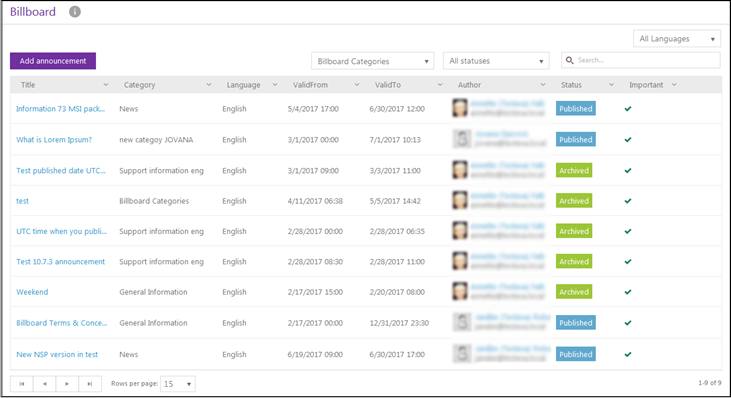
Announcements
•Title: The column contains Title of the announcement.
•Category: This column contains announcement category.
•Language: The column contains language of an announcement.
•Valid From: The column contains date from which is announcement valid.
•Valid To: The column contains date to which is announcement valid.
•Author: The column contains name and email address of agent who created the announcement.
•Status: The column contains current status of the announcement.
•Important: The column contains  if announcement is important. If
announcement is marked as important a symbol,
if announcement is important. If
announcement is marked as important a symbol,  , is displayed in front of the title when
announcement is shown on Self Service Portal.
, is displayed in front of the title when
announcement is shown on Self Service Portal.
This list also contains a dropdown action for each announcement. Standard actions for each Announcements are Edit and Delete. Beside standard actions, Announcements will have additional actions due to current Status:
•Publish: Visible only when Announcement is in the Pending status.
•Archive: Visible only when Announcement is in the Published status.
•Republish: Visible only when Announcement is in the Archived status.
Since the status of the announcement is implicit, actions Publish, Republish and Archive will manipulate Valid From and Valid To fields:
•Publish: Sets Valid From to Now
•Archive: Sets Valid To to Now
•Republish: Opens popup form where new Valid From and Valid To values can be set.
Above the list are three filters:
•Announcement categories is using to filter announcement by categories.
•All statuses is using to filter announcement by statuses.
•All language is using to filter announcement by language. Select one language in dropdown (or option All languages in list).
Search feature in this section allows you to search any announcement from the list. You enter keyword related to the announcement that you want to find. Search box here comes with the autocomplete feature. As soon as you types the keyword in the search box, the auto complete box gets filled with the search result. You can select desired announcement from that box. System searches for the keyword in following columns: Title, Category, Language, Author and Status.
Filtering and paging functions are similar to other lists in NSP, see section General User Interface.