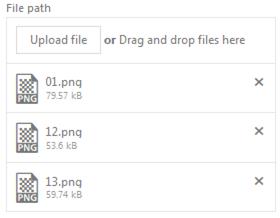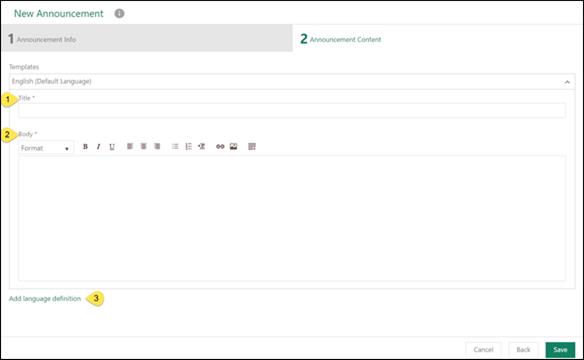First step –
Announcement Info
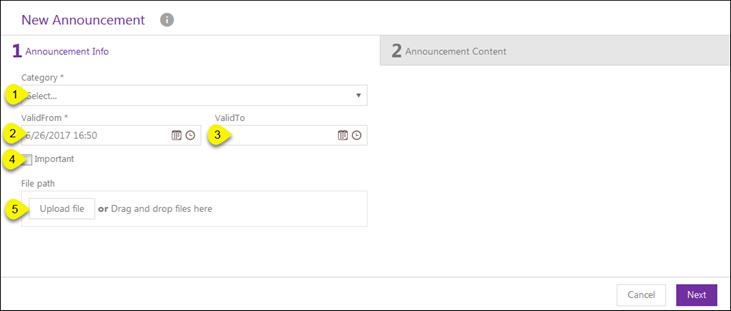
Announcement Info
1.
Category: Choose announcement category from
dropdown.
2.
Valid From: Choose date and time from which an
announcement is valid.
3.
Valid To: Choose date and time to which
announcement is valid.
4.
Important: Select checkbox if announcement is
important. If announcement is marked as important a symbol, , is displayed in front of the title when
announcement is shown on Self Service Portal.
, is displayed in front of the title when
announcement is shown on Self Service Portal.
5.
Attachments: Button Upload
file opens file explorer where you can select file to attach. Alternately
you can drag file from file explorer and drop it in the box. Attached files are
shown in a list below the box. For each file there is a button to remove it from
the Announcement.
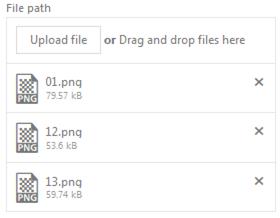
Use Next button or click on Announcement Content tab
to proceed the next step.
Second step –
Announcement Content
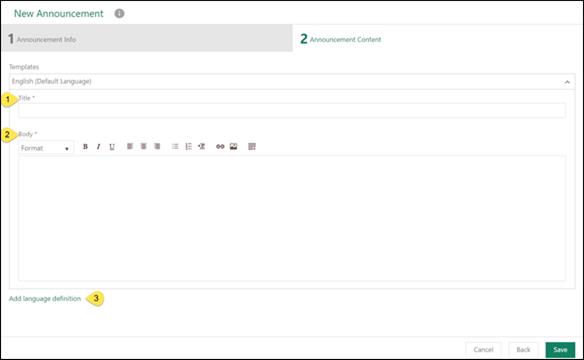
Announcement Content
1.
Title: Insert the announcement title.
2.
Body: This box is used to define an announcement
content.
3.
Add language definition: Select the language from
the list to create announcement for the specific language. You can select
different languages and then define announcement title and content for the
selected language in respective textbox. Repeat the procedure for next language
needed, and so on. Announcement content for the NSP Standard Language is mandatory and must
be entered.
Note: When end
user reads the announcement on Self Service Portal content is primarily shown in
user´s selected language. If announcement content is not defined for this
language the it is shown in NSP Standard Language.
Use Save button to save
created announcement, use Back button or click on
Announcement Info tab to go to first step or use
Cancel button to close the form and cancel
announcement creation.
Based on Valid From and
Valid to dates Announcement can take following
implicit Status:
• Pending publish: Current date is before the Valid From date
• Published: Current date is between Valid From and Valid To
dates
• Archived: Current date is after the Valid To date
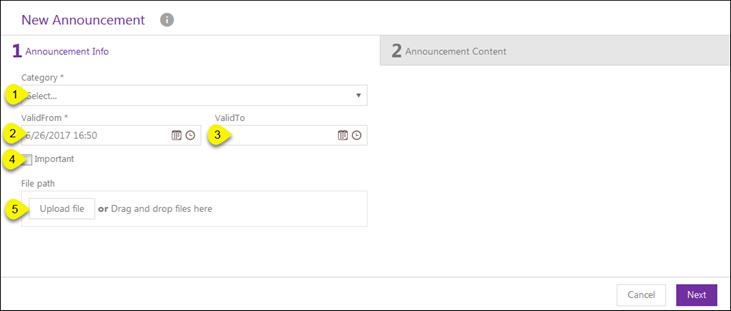
 , is displayed in front of the title when
announcement is shown on Self Service Portal.
, is displayed in front of the title when
announcement is shown on Self Service Portal.