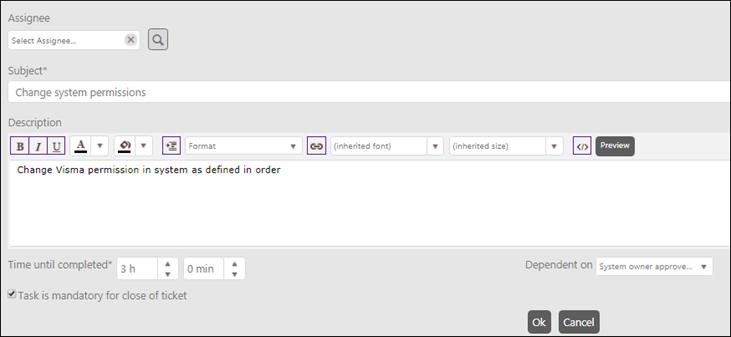
When you click the Edit action button for a task in the task list or click the Add new record button above the task list, the list will be expanded at the bottom displaying this form:
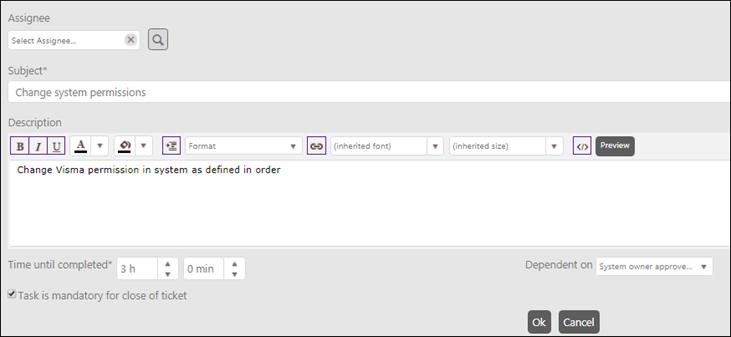
Task in a Task Template
The form has a text field for Subject of the task and a text box with formatting tools for adding a Description of the task. You can add Subject and Description for different languages in the same way as for Task Template Name and Description. Select language in the upper right corner, input data for language and Save the template. When a Task Template is used, the tasks are added in the default language for the Agent that adds the tasks.
In addition to these you have to define those values for the task:
•Assignee: Default assignee for the task. Could
be a specific Agent or a Group. If defined, the task will be automatically
pre-set assigned to this Agent or Group when task is added to a ticket. If Assignee is left empty you can define user when tasks
are added. Auto-complete field, start typing and you will get suggestions, or
click the  button to open
a popup where you can select Assignee.
button to open
a popup where you can select Assignee.
•Time until Completed: Two fields (hours and minutes). The time from the start time of the first task in the template. You can input numbers or increase/decrease the value using the arrows in the field.
•Dependent on: A dropdown list containing the other tasks in the template. Select the task that has to be finished before this task can be completed.
•Task is mandatory for close of ticket: If enabled the parent ticket cannot be closed if the task is not completed.
Press Ok to save the task, close form and return to the list.