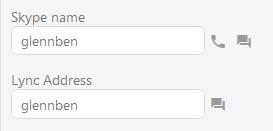Ticket Tab:
•On Behalf Of: Means that user has created the request on behalf of somebody else. The field is not changeable. Note that this field is only available if the Power User function is enabled in the system.
•Reported By: Displays the name of user who reported the
ticket on behalf of someone else. This field has auto-complete feature, start
input name of user, and dropdown is shown with search result. Select user in
dropdown. If you click the  symbol
a browse form is opened. In this form you can search for a user.
symbol
a browse form is opened. In this form you can search for a user.
•Requester: Name of the user who requested the ticket.
Requester will be notified when a public comment
is added to the ticket (not notified for internal comments). This field has
auto-complete feature, start input name of user, and dropdown is shown with
search result. Select user in dropdown. If you click the  symbol a browse form is opened. In this
form you can search for a user.
symbol a browse form is opened. In this
form you can search for a user.
•CC: Name of the users added as CC. This field is a list containing users. All CC users will be notified when a public comment is added to the ticket. If CC User Type is Agent the user will be notified for internal comments as well. For User Type EndUser no notification will be sent for internal comments.
•Assignee: Name of the user or group to whom the ticket
is assigned. This field has auto-complete feature, start input name of group or
name or email address of agent, and dropdown is shown with search result. Select
group or assignee in dropdown. If you click the  symbol a browse form is opened. You can
search for a Group or an Agent in NSP which will be assignee of the created
ticket. If an Agent is removed from the Group it is marked with a (x) in front of the name. This
user cannot be selected as new Assignee (you will
get an error message when you try to save the ticket).
symbol a browse form is opened. You can
search for a Group or an Agent in NSP which will be assignee of the created
ticket. If an Agent is removed from the Group it is marked with a (x) in front of the name. This
user cannot be selected as new Assignee (you will
get an error message when you try to save the ticket). 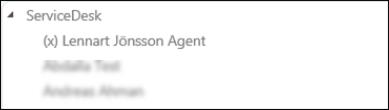
•Category: Category to which ticket belongs. The field
has auto-complete feature, start input name of category, and dropdown is shown
with search result. Select category in dropdown. If you click the  symbol a browse form is opened.
symbol a browse form is opened.
•Priority: Priority of the ticket.
•Urgency: Urgency of the ticket.
•Impact: Impact of the ticket.
•Location: Ticket location.