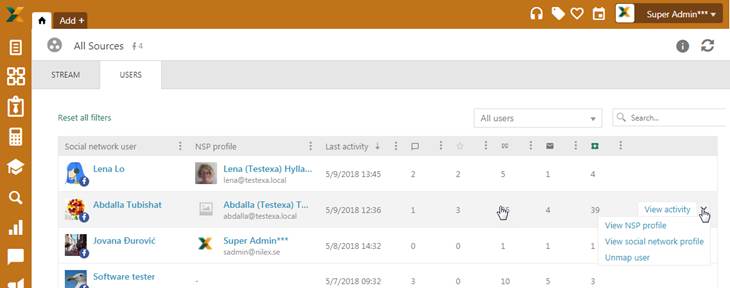
In Social media function you find a tab, Users, that contains a list of all Social network users that have been active on synchronized sources. Users list is filtered accordingly to selected source in the left panel.
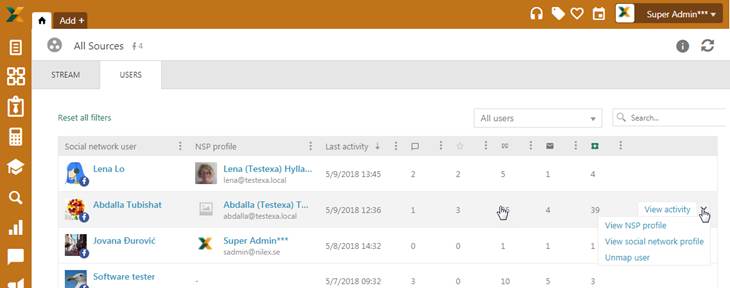
SMM – Users tab
•Social network user – Social network user image, source type icon and name.
•NSP profile –If the Social media user has been mapped this column shows NSP user image, name and email.
•Last activity – Date and time of user last activity.
•Messages, Reviews, Posts, Comments – Number of social network input this user as made per sort.
•Items converted to ticket – How many items have been converted to ticket.
This list also contains a dropdown action for each user:
•View activity – Use this option if you want to open detailed list of user activities.
•View social network profile – Use this option to open User profile on social network.
•Map user - Use this option if you want to map social network user with NSP user. In opened window choose desired NSP user (agent/end user) and click OK.
•View NSP profile – this action is available only for mapped user. Opens user NSP profile page.
Above the list there are All users filter – This filter is using to filter social network user by NSP mapped users or NSP not mapped users.
Search feature in this section allows you to search any User from the list. System searches for the keyword in following columns: Social network user and NSP profile.
Filtering, sorting and paging functions are similar to other lists in NSP, see General User Interface.