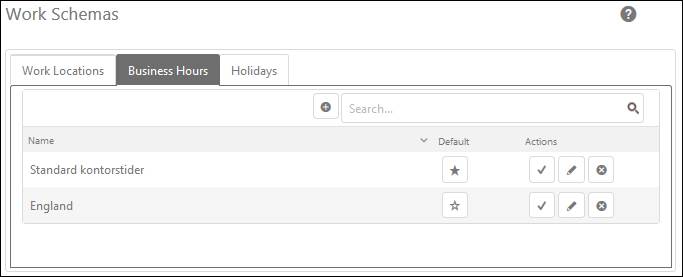
In Business Hours you can create and manage Business Hours definitions. Business Hours may differ based on different work locations in the different regions. The below figure shows the Business Hours tab:
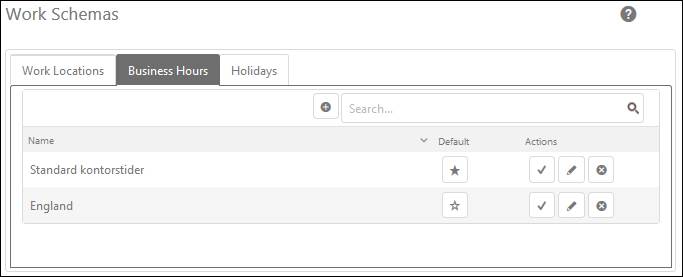
Business Hours
The Business Hours tab contains a list of created Business Hours definitions. Each item in this list contains Business Hours Name (title), Default button and Actions buttons Activate, Edit and Delete.
Activate button is used to Activate/Deactivate respective Business Hours definition.
Edit and Delete buttons are used to edit the business hour and delete the business hour respectively. Edit buttons opens the same popup as Add Business Hours, except when Edit data for the selected definition is filled in the form.
Default button is used to define the default Business Hours for NSP. For example, if the Requester does not have associated Work Location or Business Hours then the default will be used. Report Tickets outside Business Hours displays then tickets created outside of the default Business Hours.
To add the new Business Hours definition, click the Add new record button provided just above the list. Below figure shows the popup form:
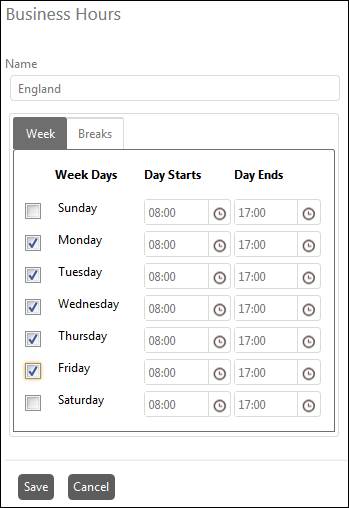
Add Business Hours
The Business Hours form contains two fields: Name and a week time table. Enter a valid name of the Business Hours definition, which can be identified uniquely in NSP. In time table you setup the work timings for the whole week day by day. The time table is divided into two tabs: Week and Breaks. Under Week you specify the working days by selecting the checkbox available for each day. For each day listed in the table, you specify the day start time and day end time. Under Breaks, you can specify the break time for each working day.
After filling the form, save the form by clicking the Save button.