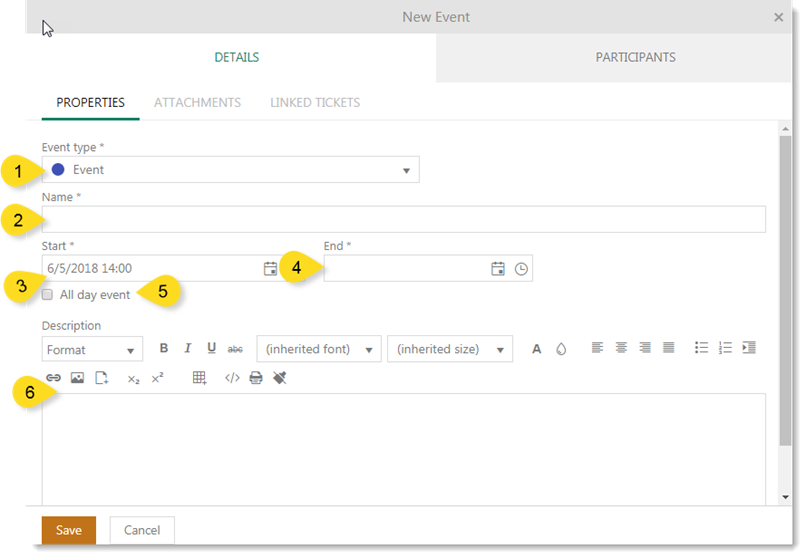New event- Details - Properties
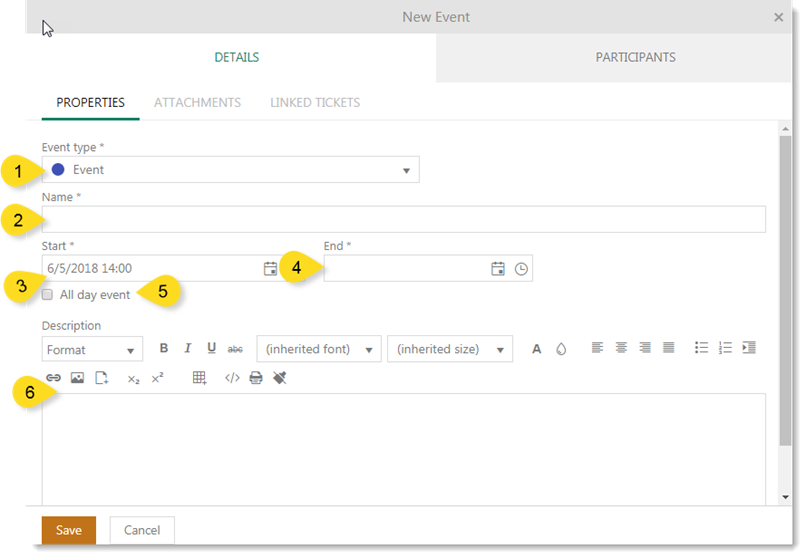
New event form - Details - Properties
1.
Event type: Choose desired event type from
dropdown list. Filed is mandatory and initially has value of default event type
which is set in calendar settings.
2.
Name: Enter event name. Field is mandatory.
3.
Start: Choose event start date and time. Field is
mandatory.
4.
End: Choose event end date and time. Field
is mandatory.
5.
All day event: If you create event which will
least all day select this checkbox.
6.
Description: Enter event description.
New event- Details – Linked tickets
You can link ticket by clicking the Link ticket button. In opened form tickets can be
searched by reference number (ID) and name. Selecting checkboxes choose all
tickets you want to link. After that click Link button, and preferred Tickets will appear in
list.
To remove preferred ticket from list, choose Unlink button in table cell, or if you want to
remove more tickets at once, tab offers that possibility. Selecting checkboxes
choose tickets you want to remove and click the button Unlink, just above the table, to remove linked
tickets.