Language Management Tab:
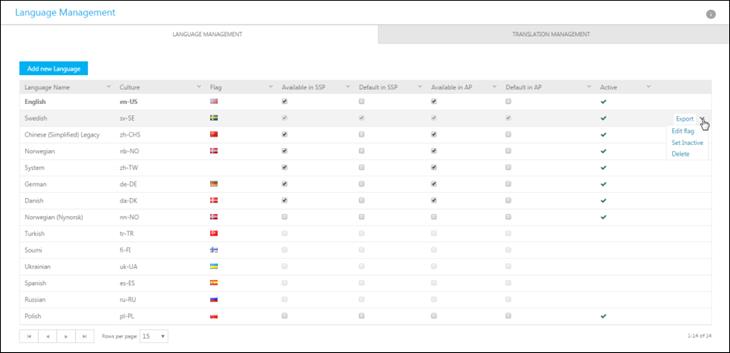
Language Management Tab
Using Language Management, you can configure the settings of the localization in NSP. You can add/delete/activate/inactivate languages and you can select default language.
The Language Management tab contains a list of installed languages.
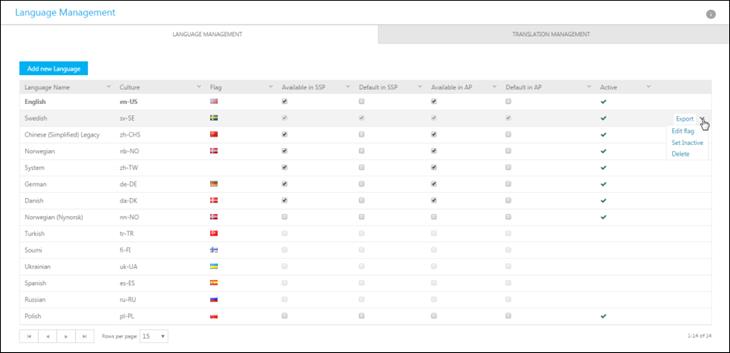
Language Management Tab
The first row in the list displays the NSP Standard Language. This row is highlighted (bold). NSP Standard Language is defined when NSP is installed and could not be changed.
The list includes following columns:
•Language Name: The name of the language.
•Culture: This is the code of the language which is used by the system internally to identify the language.
•Flag: Flag icon for the language.
•Available in SSP: All languages selected in the list are available in the language dropdown in Self Service Portal main page. It is only possible to select Active languages.
•Default in SSP: Only one language can be selected as default. The default language has to be Available in SSP. This language is preselected for login page in Self Service Portal when a user starts NSP application.
•Available in AP: All language selected in the list are available in Default Language dropdown on User Profile page. See User Profile.
•Default in AP: This language is preselected when an agent log in to NSP.
•Active: Contains  if language is set Active.
if language is set Active.
Rightmost on each row the list also contains a dropdown action for each language. Available actions are: Export, Edit flag, Set Inactive/Active and Delete.
Export: Using this option, you can export the existing translations of the specific language to an xml file. The file can be used to change some translations and the file can be imported back to NSP. Functions to import language tags from xml file is available in Translation Management tab, see section Import/Export Language files. The file can also be translated to a different language and be imported when a new language should be installed, see section Install new language.
Export of an existing language can be done through two different xml files: System Defined and User Defined. When you click the Export option a pop-up will appear, in a dropdown you choose which type you want to create. The export types are described in Translation Management tab.
Edit flag opens a popup where you can select the flag icon for the language. Flag for selected language is shown in upper right corner of the Self Service Portal.
Set Inactive: This option is used to set language Active/Inactive. For an inactive language Set Inactive options in dropdown action is change to Set Active and vice versa. Only Active languages could be selected in the checkboxes for availability and default. If the language is selected as Available in SSP or Available in AP it could not be inactivated.
Delete option is used to delete language from NSP system.
Filtering and paging functions are similar to other lists in NSP, see section General User Interface.