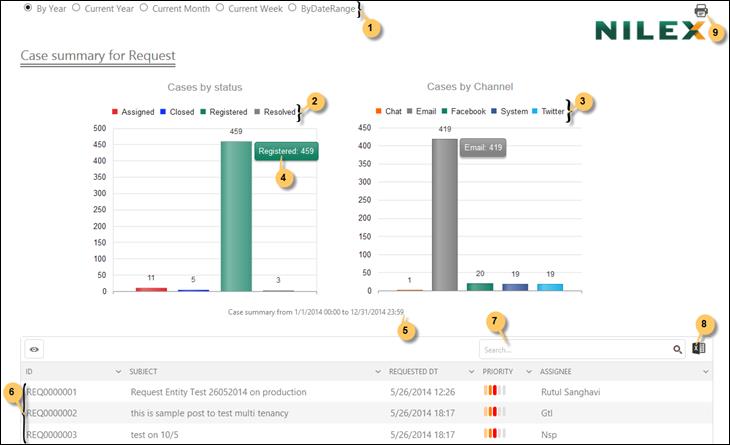
This report displays summary for tickets of type Request presented in bar chart:
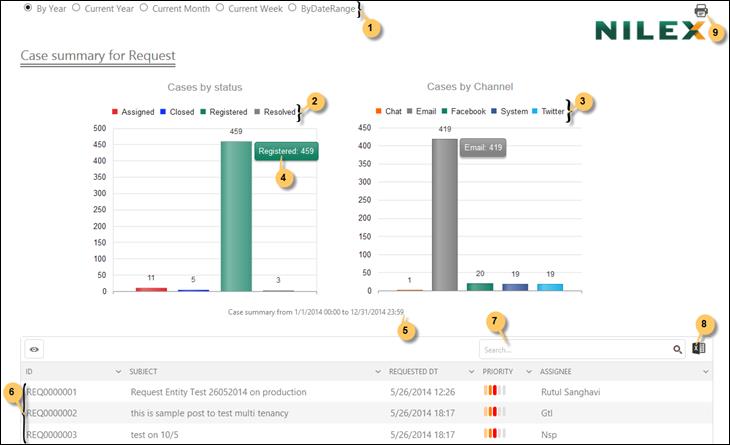
Requests Tickets Summary Report
Time interval is selected in the date filter (1) at the top of the page. Default selected date filter is Current month. Date filter is described in General features.
A label stating the selected time interval is displayed below the graphs (5).
In the left bar graph the bars represent various ticket statuses and in the right graph the same tickets are presented divided into different submission channels.
All the statuses (2) / submission channels (3) that comprise all the requests for the selected interval are labeled just above the graph. Clicking any of the statuses/submission channels hides or shows the bar for the specific status/submission channel in the graph.
All tickets filtered for the date interval are initially displayed in the list below the graph (6). The list provides a search box (7) and an export to excel button (8).
When you mouse over any bar, a small label is displayed besides it showing the total number of Requests represented by that bar (4). Clicking a bar filters the list to show only tickets included in that bar. The other graph (the one you not clicked) is updated, showing only tickets represented by the clicked bar.
Use Print button (9) to open the print utility. You can do required changes and make a print out of the report.