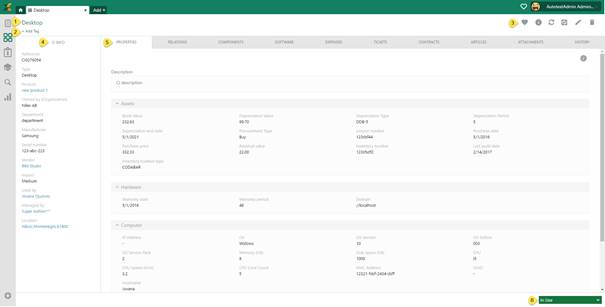
CI Form is a detailed view of a CI. It will contain all properties, components, relations, financial information and changes history (lifecycle tracking), audit history, as well as view of the tickets associated with the given CI. This view is also used to edit the CI.
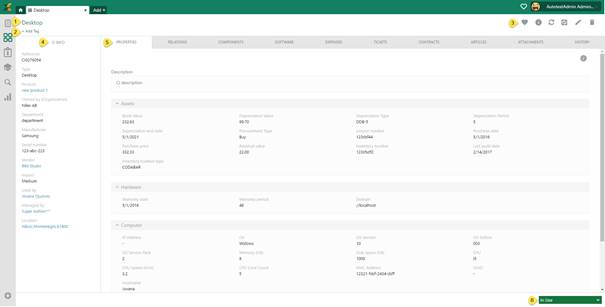
CI View
The CI form consists of four main areas:
•CI View Header: Shows Name (1), Tags (2) and action buttons (3).
•Left panel: General CI information (4), common for all CI Types. Here can be more tabs if CI has defined Managed by and/or Used by. Then you can find person information of the users in separate tabs.
•Tabs (5): Additional CI information grouped in a tabbed user interface. Which tabs are displayed depend on CI Type. For detail description search for tab name.
•CI View Footer: Contains status dropdown (6) which is used for changing CI status.
Above tabs in right corner are Document Template, Duplicate, Favorite, Info, Refresh, Change Type, Edit and Delete buttons:

•Document Template:: Export information from selected CI to a document by using a document template.
•Duplicate: Make a copy of the CI. A new CI is created with name “old name – Copy”. All other properties are copied.
•Favorite: Marking CI as favorite
•Info: More information about CI list (User Manual)
•Refresh: Refresh list
•Change Type: Changing CI type
•Edit: Edit CI
•Delete: Delete CI
Left Panel
Panel of the form contains general information respectively the default properties of CI. All fields shown in panel is non-editable. When you click the fields: Product, Vendor, Used by or Managed by a popup shows information about selected property.
If CI has defined Managed by and/or Used by person information of those users is shown in separate tabs:
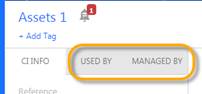
CI Info tabs