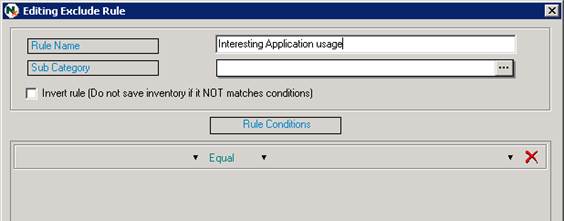
Menu Inventory > Manage Exclude List
Tip: Before creating rules it is best to first see how exactly the information to filter is stored by opening a unit and finding examples.
In the dialog Manage Exclude List, click on the button New Rule. The following dialog is shown:
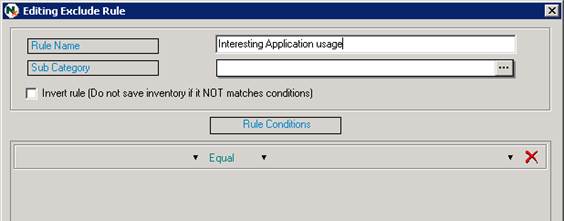
In Rule Name, enter a name that describes the filter. In the example described here, only certain application usage is to be saved, so therefore the rule is named “Interesting Application usage”.
In Sub Category you select the category of unit information to be filtered by this rule. Click on the […]-button to select a section.
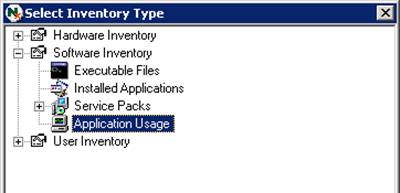
In this example, “Application Usage” is selected.
Then you add the logical conditions. If these conditions are true for the collected information record, it will not be saved to database.
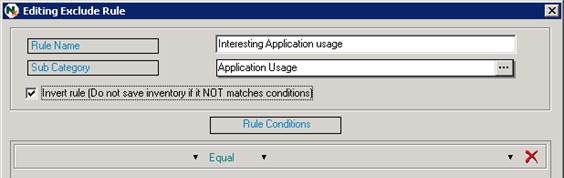
If you wish to exclude all information that does not follow the defined conditions, you can check the option Invert rule. In this example everything except a special application is to be excluded so it is checked. We could also select the condition Not Equal to get the same effect.
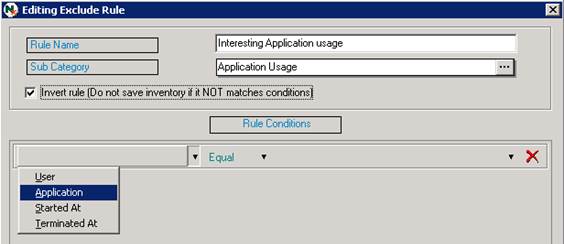
When creating a condition, you first select a section of available data and the type of condition.
Here Application is selection (it contains path & name of executable) and Like – which is to be used for “contains string” type of filtering.
The following condition types exist; Equals, Not Equals, More, Less, Like, Not Like.
Most of these conditions are obvious and need no further explanation. Like and Not Like are used together with appendix (*) in the following way: “User like *Admin*”. This exclude condition would apply on application usage-posts started Administrator.
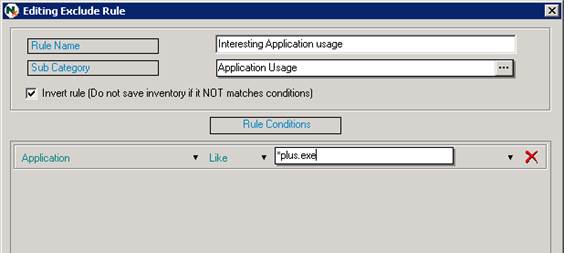
After the condition is selected, you enter the value in the text field.
If one condition is not enough, it is possible to add more by selecting AND or OR in the drop down list to the right (AND means that both conditions must be true for this rule to be true. For OR then it is enough if one of conditions is true). If the example above would be expanded with more interesting applications, OR is selected and a new condition row is created, ready to be defined.
To remove a condition, click on the X button.
An example of a suitable rule for “Application Usage” is to remove the posts where the user is Administrator or SYSTEM, since these applications often are processes running in the background and other utilities that the logged on user did not start.
This is how that exclude rule could look like:
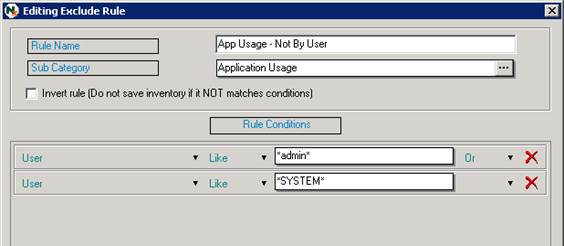
When the rule is finished then click on OK and then on the Save Rules and then Yes.