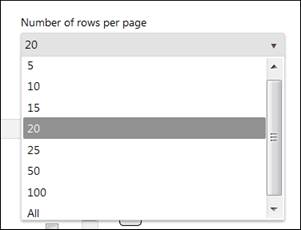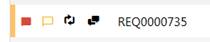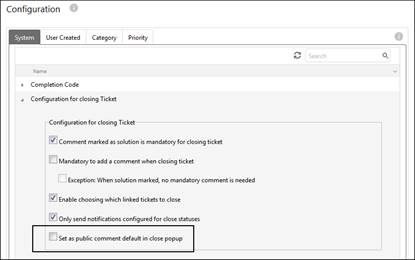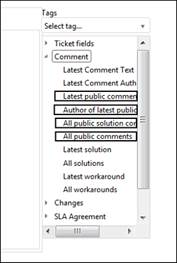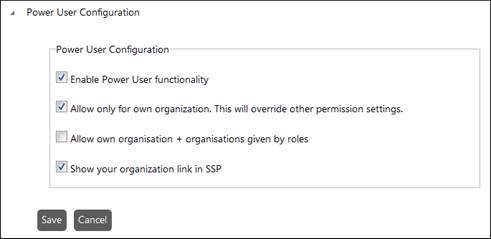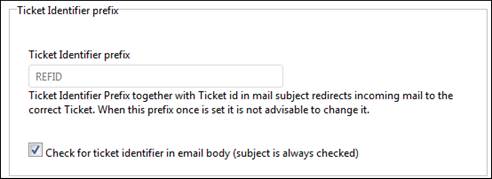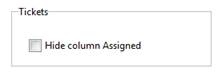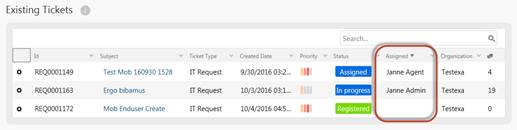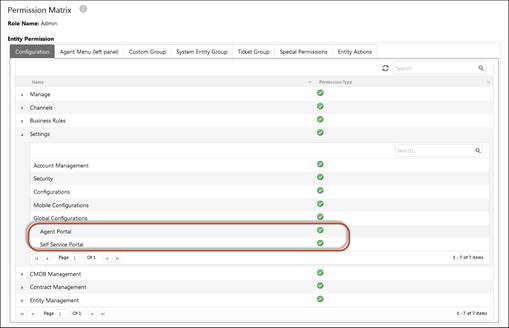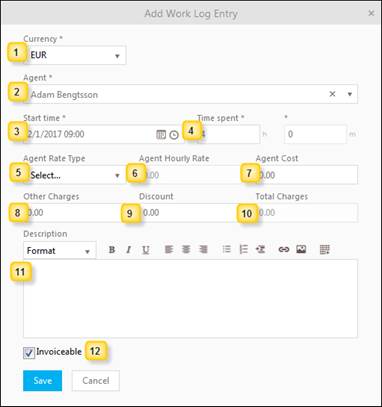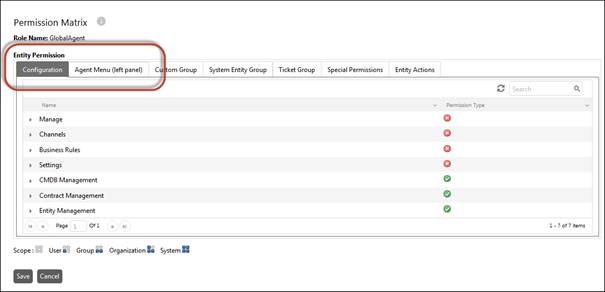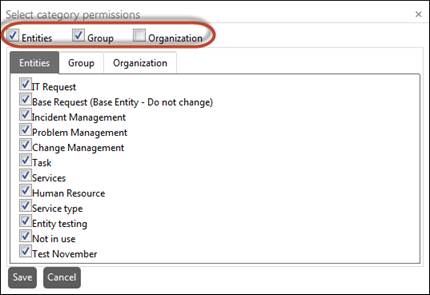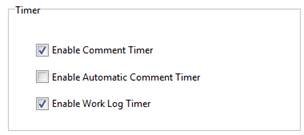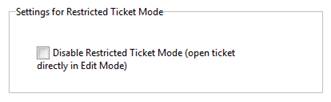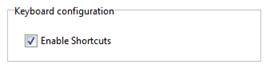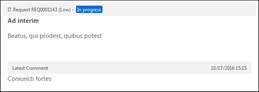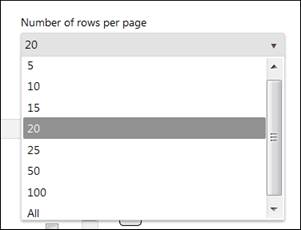News in NSP 10.7.2.263.1 (2/23/2017)
Icons indicating
Ticket changes
NLXID: REQ0000751
In Dashboard and in ticket lists (Views) there
are indicators displayed that inform the Assignee that comments have been added
or the ticket has been changed by other user (End User or other
Agent).
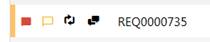
The Agent can control the display of the icons in
Dashboard Configuration. In Views the icon columns are default
enabled.
Icons are shown only for Assignee in ticket. The icons
remain in the list until the Assignee opens the ticket.
Three different icons could be shown:
|

|
End User comment: A
new comment has been added by End User
(Requester). |
|

|
Agent comment: A new
comment has been added by other Agent (not
ticket Assignee). This icon will be shown
also if an Agent that is ticket Requester has added a comment. |
|

|
Updates done by
Agent: Other Agent (not ticket Assignee) has made changes in any property field
in the ticket. |
|
|
|
Setting to set
solution comment in close popup to public as default
NLXID: REQ0001073
New setting in Global Configurations -> Configuration for
closing Tickets:
Set as public comment default in close
popup: When Agent close ticket that not have a mandatory comment (e g a
solution comment) a popup is opened where Agent can submit the mandatory
comment. If this checkbox is enabled the popup comment is marked as Public by
default, otherwise it is marked as Internal.
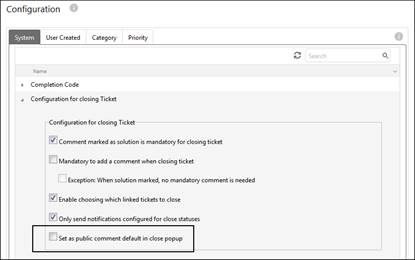
New tags in Email Text
Templates
NLXID: REQ0001077
• All public
solutions: {comment.AllPublicSolutionComments}
• Latest
public comment: {comment.LatestPublicComment}
• Latest
public author: {comment.LatestPublicCommentAuthor}
• All public
comments: {comment.AllPublicComments}
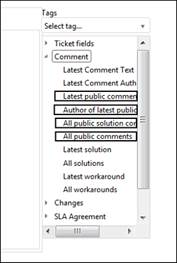
Additional Power User
setting
NLXID: REQ0001111
The two settings are toggling, only
one can be enabled (if none of them is enabled all users could be selected in On
behalf of:
• Allow only for own organization. This will override other
permission settings: You can choose only users belonging to same (your)
organization in On behalf of. In Check my existing Tickets an End
User can see all tickets created by users in own organization.
• Allow own organization + organizations given by roles:
You can choose users in your organization and users in organizations you have
got permission via a role you have been assigned. In Check my existing Tickets an End
User can see all tickets created by users in own organization and in
organizations user have got permission via an assigned role.
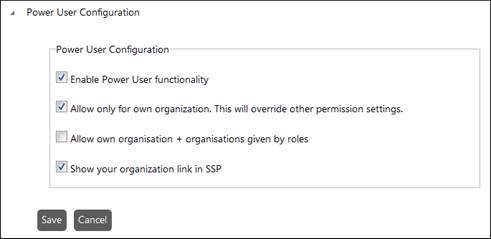
Search for ticket
identifier Key also in email body
NLXID: REQ0001319
New setting in Agent Portal, checkbox in Ticket Identifier
Prefix section:
Check for ticket identifier in email
body (subject is always checked): If this checkbox is enabled the system
will search for the identifier prefix in both the email subject and body text.
If not enabled system search for prefix only in email subject.
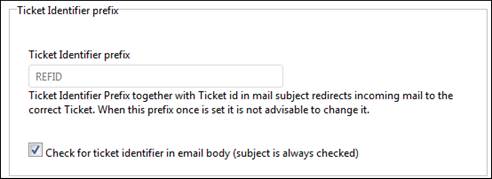
Language setting for
LDAP synchronized users
NLXID: REQ0001176
New field in LDAP Server Job
form:
Select default language for new
created users: When a new user is created in NSP (from AD
synchronization), the default language for the user will be set to this
language.
If option Auto update from AD is set, a new user is
authenticated on the live domain (user does not exist in NSP when logging in).
If no default language is available, the user language is set to
English.
Column Assigned could
be hided in SSP
NLXID: REQ0001380
New setting in Self Service Configuration -> Tickets
Hide column Assigned: Check
this box if you don´t want the End Users to see the names of the assignees in My
Tickets list on SSP.
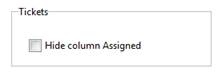
Setting will hide this column:
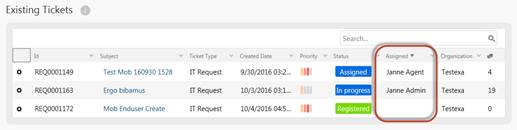
Agent Portal and Self
Service Portal settings moved to Configurations
NLXID: REQ0001381
Settings form have been moved from Account Management to own
items in Settings -> Configuration. The reason is that it should be possible
to control the Settings privileges by Role permission settings.
New items in the Permission form, tab Configuration:
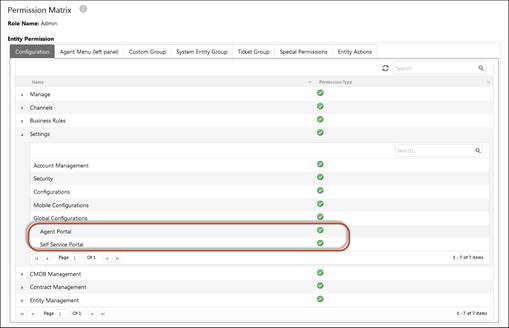
New option in Work
Log
NLXID: REQ0001382
New property on Work Log: Invoiceable.
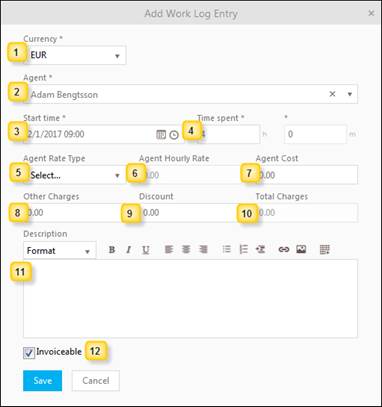
1.
Invoiceable: Checkbox used to mark the Work Log
for invoice.

Automatic Time
Registration/Work Log Creation
NLXID: REQ0001164, NLXID:
REQ0001395
Work Log Timer
Work Log Timer records the time the ticket form is
opened.
Fields for timer is displayed only if Work Log Timer
is enabled. Timer fields includes a Save Work Log button and a label
displaying the time. The label is editable, you can manually change the
time.

If it is enabled the timer starts automatically when Agent
opens the ticket form (both Restricted and Edit form).
When you click Save Work Log button a popup with work
log data is opened. You have to select Agent Rate Type and input other data
before saving the work log.
When you close the ticket form without the work log has been
saved, you will get a message; Work Log not saved. Are you sure you want to
continue? If you click OK in this message popup the ticket is closed and no
work log is registered.
Role Permissions:
System Menu tab split into Configuration Menu and Agent Menu
NLXID: REQ0001398
The System Menu tab is split into two tabs, will make it
easier to separate permission settings for Agents and Administrators.
Permissions - Configuration Tab
In Configuration tab you define access permission for
different parts of Configuration functions (e g Manage, Channels, Business
Rules, Settings, CMDB, Contracts and Entities Management) should be available
for users assigned to the current selected role.
Permissions - Agent Menu (left panel) Tab
In Agent Menu tab you define access permission for top level
features and functions in the left navigation panel (e g Views, CI, Contract,
Search and Reports).
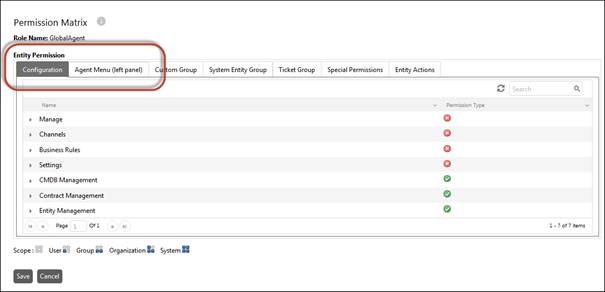
Mapping of End User
forms to Agent forms via Subtype
NLXID: REQ0001364
Function has now been added that maps End User SSP forms to
Agent forms, via Ticket Subtype, when new ticket is saved via Self Service
Portal.
If there are more than one Agent form - the one marked as
default will be used or if none is default the latest created will be used.
If End User form does not have a matching Agent form
(Subtype) the one mark as default will be used.
This means workaround in form via default values will no
longer be necessary.
New checkboxes in
Category Permissions settings
NLXID: REQ0001304
New checkboxes added in Category Permissions settings used to
select/unselect all Entities, Groups and Organizations respective.
When you in earlier versions created a new item (Entity,
Group or Organization), those were default not selected in permission settings
for the categories. After you have created a new item you had to manually set
the permission for all categories.
New changed behavior: If the top checkbox is enabled for a
category, all new items will get permission enabled for the category directly
when they are created. If checkbox is unmarked new created item will not
automatically get permission for the category.
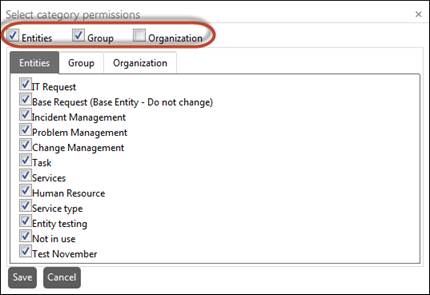
Agent User
Profile
New settings in User Profile:
Timer:
Enable Work Log Timer: This
option adds another timer, with the purpose to measure the time the Agent handles the ticket and create a Work Log for the measured time. The timer starts
directly when the ticket form is opened (both Restriccted and Edit
mode). When you close the form, or when you decide to save, a Work Log connected to the ticket is saved.
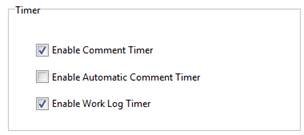
Settings for Restricted Ticket Mode:
Restricted Ticket Mode (also
called Simple Mode) is a feature that could be
used to minimize the opening time for a ticket. If Restricted Ticket Mode is in use only most common and
important data for the ticket will be loaded in the first step, but if other
ticket data should be edited or handled, you need to open Edit Mode (Advanced
Mode).
Disable Restricted Ticket Mode (open
ticket directly in Edit Mode): If checked, full Edit Mode will be opened directly when you click a
ticket in Dashboard or a Ticket View.
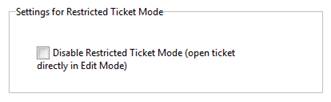
Keyboard configuration
NLXID: REQ0001185
Enable Shortcuts:
Enable/Disable use of NSP Shortcuts. The reason for a user to disable the
shortcuts could be that the key sequences are used for other purpose, e g to
type a special character. To avoid conflict it maybe is necessary to disable the
use of shortcuts.
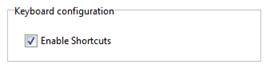
Info Panel Configuration
NLXID: REQ0001230
New setting for enable/disable Info Panel popups in Dashboard
and Views

Show info panels in Dashboard and Views: Enable use of
info panels in Dashboard and views. Info panels are popup forms displayed when
you mouse over a Subject or Requester column (only Subject
column in Task lists). The info panel is opened on the right side of the column
and contains basic information about the ticket or task. With use of info panels
you can quickly get some details of a ticket or task, without open the form.
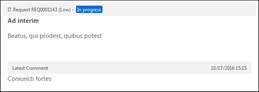
Note: This setting affect also the info panel containing an
Agent name, displayed to inform that a ticket is already opened by other
Agent.

Views: Number of rows
per page
NLXID: REQ0001587
New added options for number of rows per page for a View in
View Editor.
Option to select 50, 100 and All rows per page is added: