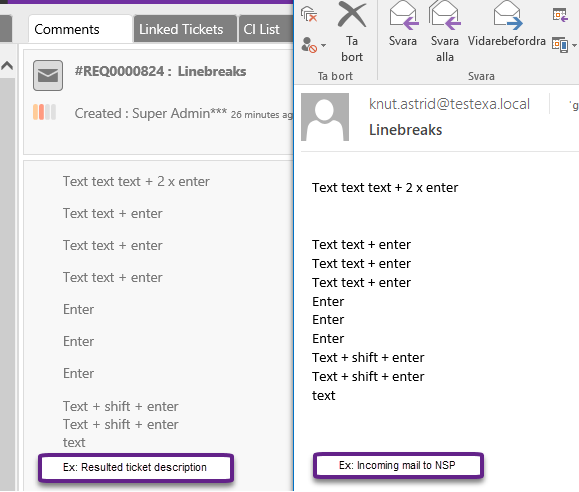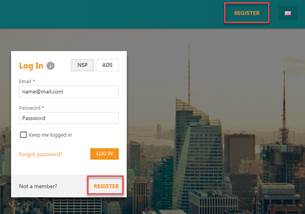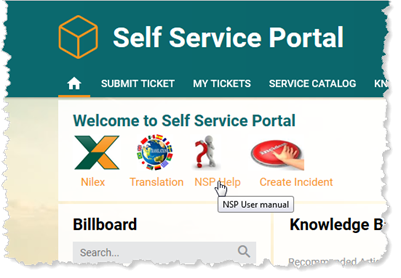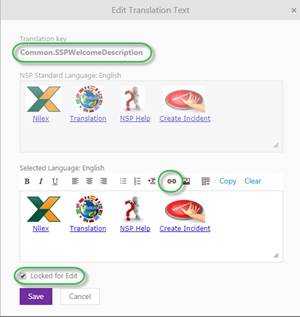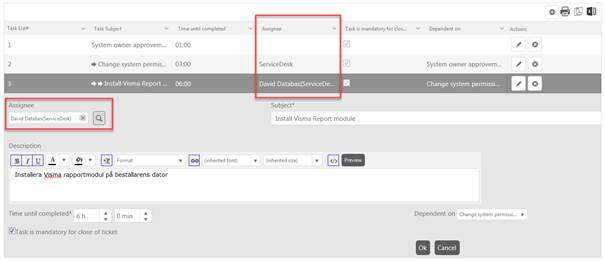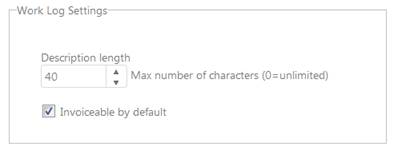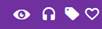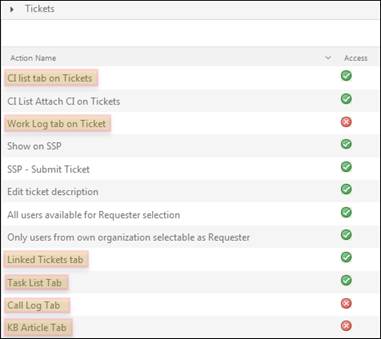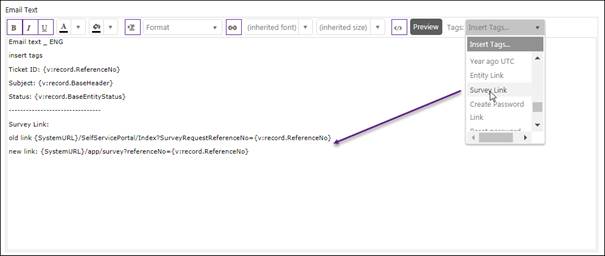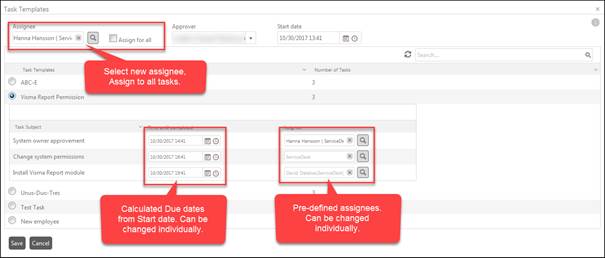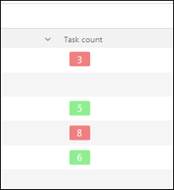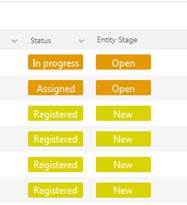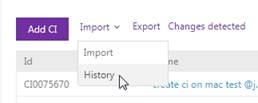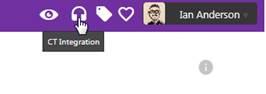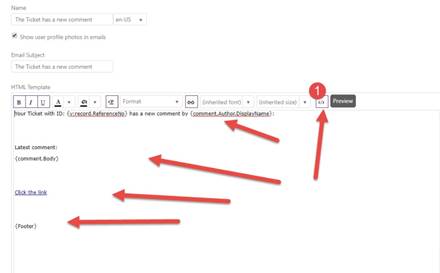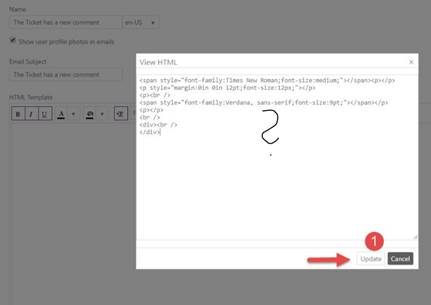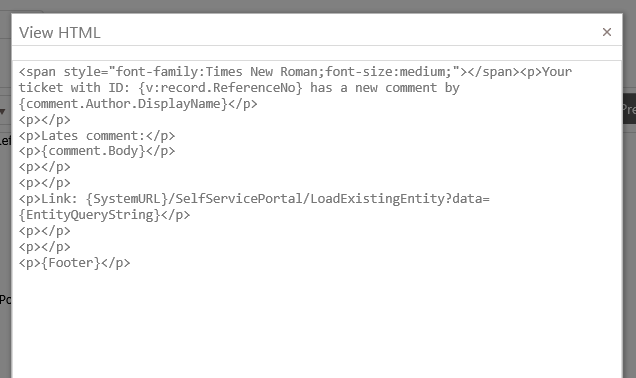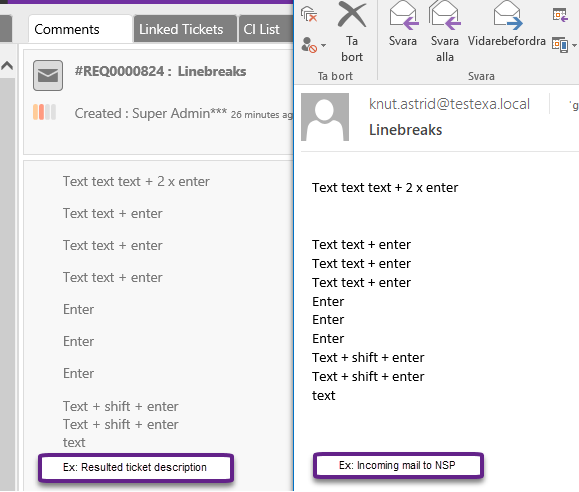News in NSP 10.7.3.395.1 (11/10/2017)
Self Service Portal
Permission setting for
Register link on SSP
NLXID: REQ0002335
New setting to show/hide the link Register on SSP
start page and in Login form:
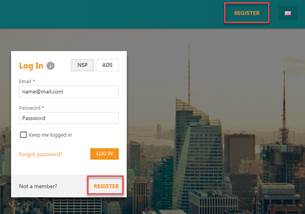
Value can be set in database by use of sql script:
Show/Hide Register link for anonymous users:
update app.GlobalSettings
set Value = '' --- 'True' or
'False'
where [Key] = 'AllowRegisterForAnonymous'
Links and images
The language tag for the description under the Welcome text
on the Self service portal is a so called full text field. This means that you
can add images and links creating an interactive information slot.
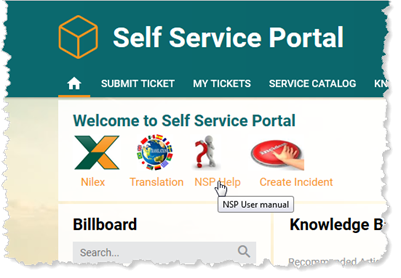
|
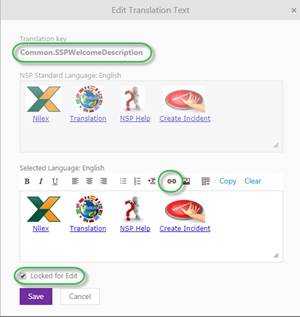
|
Go to the Translation manager and open the translation
tab. Search for the language tag key “Common.SSPWelcomeDescription”. Open
for edit an put in images and links as you please. It will present on the
web page pretty much exactly as is shown when you edit.
Note! Do not forget to mark the Locked for import checkbox before saving. This
makes sure that you keep your customization on any system
upgrade. |
Task Templates
Pre-defined
assignee
NLXID: REQ0002270
For each task in a task template you can define a default
assignee. Could be a specific Agent or a Group. If defined the task will be
automatically assigned to this Agent or Group when task is added to a ticket. When
you add the task this pre-defined value can be overwritten.
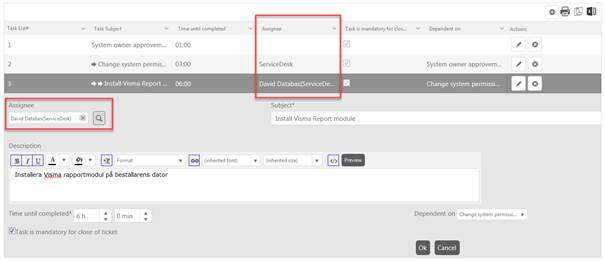
Agent Portal configuration
Configuration of no of
characters in Work Log Description
NLXID: REQ0001891
New setting for work log
description length:
Description length: Define
the maximum no of characters in a Work Log Description. This setting can be used e g if work logs
should be exported to external system having a limitation in text length for
description. Value=0 means that maximum no of characters is unlimited. When work
log is added user get a message when trying to input a description that exceed
the maximum no of characters. User must remove characters to be able to save the
work log.
Work log invoiceable
by default
NLXID: REQ0002409
A new Agent Portal
Configuration setting (checkbox) that makes the Invoiceable checkbox default enabled when a new Work Log is created.
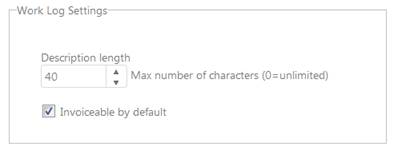
Roles & Permissions
CI Import History
Separate permission settings for Import and Import
History. If role has permission
enabled to access Import History user can see logs for all CI Imports,
independent of other CI permissions.
Permission settings
for function in top menu
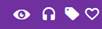
For a role you can enable/disable access to functions
called from top menu in Agent portal. New settings are available in
Agent menu
(left+top panel) for access to:
•
Chat
•
CTI
•
Tags
•
Favorites
Permission settings
for Ticket form tabs
For a role you can enable/disable access to different
tabs in ticket form. Select Entity Actions tab, Tickets section. Here you can
manage access to the tabs in ticket form:
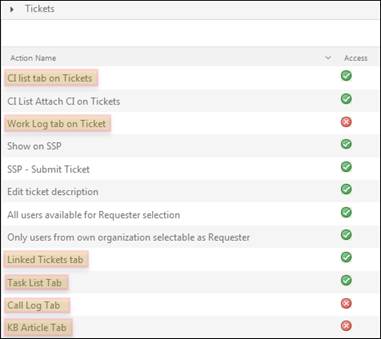
Survey
Survey function has been restored and is again available
in this version.
New improved function
for Survey link
Function for adding a link to survey in email template
is changed. To get survey links to work all old links has to be replaced by new
link.
In Survey Settings, remove
the old link and select tag Survey link to replace
it:
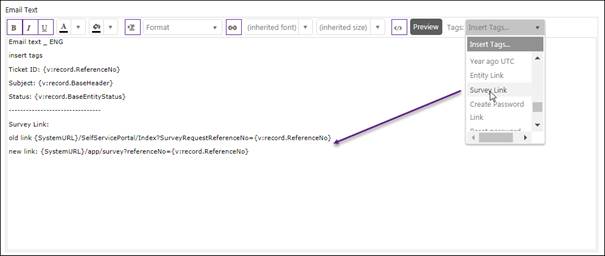
Agent Portal
Column width
adjustment
Also in Dashboard and Views you now can adjust the
column width by drag-and drop.
To perform this option put the mouse pointer just right
to the arrow symbol opening the sorting and filtering option in the table header
and drag the column width:

The adjustments are valid only in current viewing of a
view or dashboard list. Next time you open the view it is reset to default.
Improvement when
adding tasks from a Task Template
NLXID: REQ0002270
Pre-defined assignees can be set in Task Template, see above. When you add
the template to a ticket the pre-defined values is default selected. If
pre-defined values shall be used you just click Save and all task will be
added. If any task has no pre-defined assignee set, task will be assigned to
Group the master ticket assignee belongs.
The pre-defined assignees can be changed before adding
the task to the ticket:
• If other
assignee shall be assigned all tasks in the template, select assignee
Name (or
Group) and
enable checkbox Assign for all before saving.
• If different
assignees shall be used, select assignee Name or Group for each task
individually before saving.
Due dates for all tasks in the template can be changed
also before tasks are added.
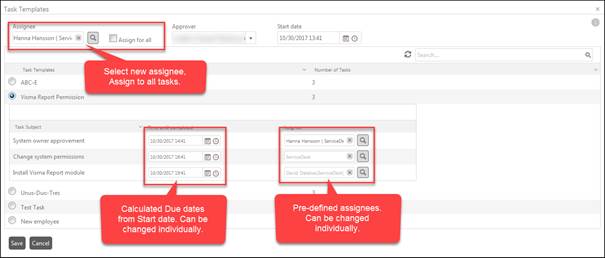
Task Count
NLXID: REQ0002269
Task Count is a column
that is selectable for ticket views. The value is no of tasks connected to the
ticket (if there is tasks connected, if not value is blank). If all tasks are
completed the value is written in a green square. If at least one of the tasks
is not finished value is written in a red square:
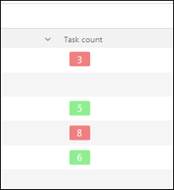
Entity Stage displayed
with color background
NLXID: REQ0002476
Dashboard and Views: Entity Stage value is displayed with
color background similar to Status value.
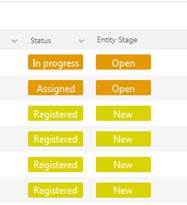
Knowledge base improvements
Filter for Publishing
scope.
NLXID: REQ0002292
New filter added to Agent Portal Knowledge Base. Article
list could be filtered by Publishing scope. In filter dropdown
above the list you can select Private, Public or All.
Publishing scope and Groups are displayed for
articles in the list. You don´t have to open the article to see current values
of those properties.
Service Catalog
Hide Price
information
When you create a service item it is now possible to
enable a checkbox Hide price information, used for service item
that shall be free of charge. When the item is shown on Self Service Portal no
information concerning price, tax and currency is shown, only an
Order button.
Service order
ticket
Service order information is displayed directly in
ticket description, not only as a link View order
details. Ticket Subject and information in
ticket Description is always displayed in
Requester´s language, the language the order was made in. Information in
View order
details link is shown in Agent´s current
language.
CMDB
Import History
New function for showing logs from CI Imports.
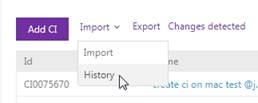
Other info
CTI Integration
New functionality for Computer Telephone
integration.
Function is supporting following telephone
systems:
•
Telavox
• Skype
• Skype for
business (Lynx)
• Telia
touchpoint
•
Tele2
•
Panasonic
CTI client should be installed on Agent computer. CTI
client detect incoming calls and which NSP user calling. Agent can create call
logs and link them to tickets.
Agent call up CTI function from top
panel:
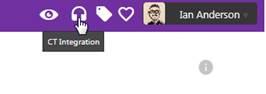
Block of email with no
sender address
NLXID: REQ0002517
NSP does not accept email
without sender address. If a message without sender is received it is blocked in
server and it will not reach NSP application. Error log for blocked email
messages are created in RestAPI log file.
SSP Customization
You can customize the NSP
Self Service Portal and Login page by switching background image, logo, and
adjust colors. The customization is described in user manual, see:
http://nspdoc.nspnilex.com/10-7-3/en-US/Admin/index.html#!Documents/sspcustomization.htm
Note that when you upgrade NSP 10.7.3
all those customizations will be overwritten and reset to default. In this
version you have to do the changes again after each
upgrade.
Remember to save a copy
of files that you have customized before upgrading to new version, so you easily
can insert customizations again afterwards.
Tip & Advises
Empty break lines in
Text Templates
If
you have copied text from another source, e g Word or internet page, you will
get formatted code in the template. This can be a problem later when email
template will be used in the system.
If
you have problem with e g empty rows in the messages you can check for html
formatting:
Open
Text Template
(edit), check View HTML
button (1) and maybe you must delete all text in template and save.
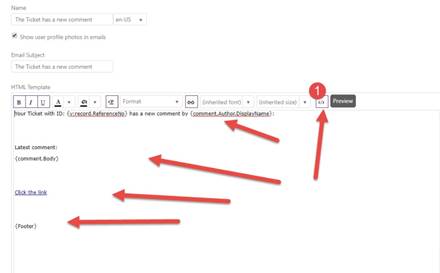
After
deleting - Check View HTML
again. Expected is now that it should be empty in view HTML.
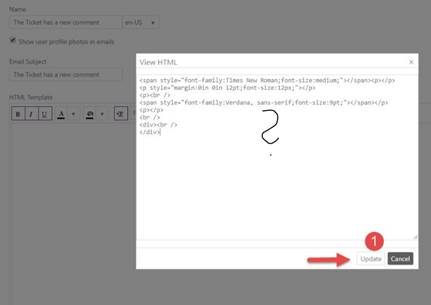
If
it's still code here - you must continue deleting in template until it's
empty.
Rewrite
text in template and it could be look like follow:
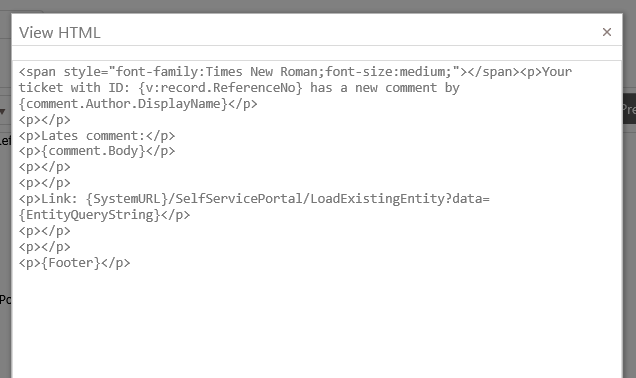
Break
lines are now very clear and outgoing email will be correct.
Empty rows
(<Enter>) in description & comments
NLXID: REQ0001390
Regarding
<Enter> or <Shift> <Enter>:
• An
<Enter> by itself produces a Carriage Return.
•
<Shift> <Enter> creates a Line Feed.
Text from incoming mail
that creates a new ticket (ticket description) or comment on existing ticket
will be formatted like:
•
<Enter> - one empty row between text rows.
•
<Shift> <Enter> - no empty row between the text
rows.
If text has many
<Enter> between the text it will be reduced to one empty row.
In outgoing mails using
text templates with email tags for ticket description - text has same format as
in ticket description.