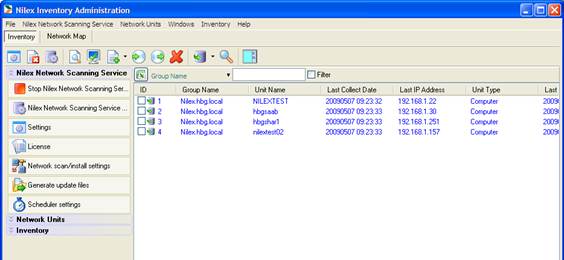
NNS console window consists of a list of units (now empty), a menu, a toolbar and a menu panel to the right. The menu options Nilex Network Scanning Service, Network Units and Inventory are all available in the menu panel for easy access.
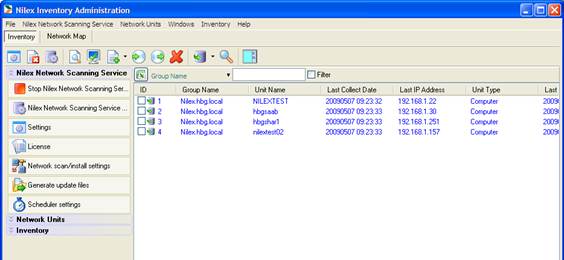
Figure 8- NNS console
Above the main unit list there is a exporting to Excel-button and a filtering tool
NNS consoleToolbar

Figure 9- Toolbar
Most of the functions in the toolbar can also be reached from the main menu
1. Open Connection Settings
2. Show System Errors
3. Open NNS Service Settings
4. Open selected unit
5. Open a dialog for changing group, name and type for custom unit
6. Add new unit or scan network for units to add
7. Reinstall agent on checked units
8. Uninstall agent on checked units
9. Delete checked units
10. Collect data from units
11. Collect from checked units
12. Collect from all units
13. Search in collected data
14. Switch side for the menu panel
Unit List

Figure 10-Main unit list
In the list the registered network units are shown. The main unit list can be filtered with the function just above the window
The columns contain the following information about the units:
•ID is the database-ID.
•Group Name is the workgroup or domain.
•Unit Name can be a computer or printer name.
•Last Collect Date is the date when unit information was last collected.
•Last IP Address is the latest detected IP address of the unit.
•Unit Type is the type, for example Computer.
•Last available is the latest date the unit was connected.
•Agent version shows if the agent version is old version or current version.
•Internal ID is a uniquely generated ID for the computer & agent.
•Mac address – NIC’s mac address
•STATUS shows if unit is online
It is possible to sort all the columns.
Menu panel

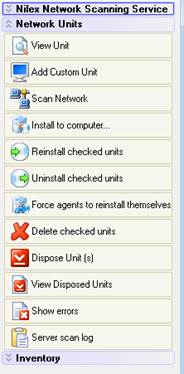
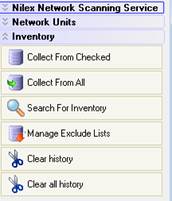
•Start/Stop Nilex Network Scanning Service – starts or stops the service on host server.
•Nilex Network Scanning Service Settings – opens the settings dialog with most of the settings for the service.
•Settings – settings for the connection to the NNS service host and port, language and log.
•License – the dialog where you can see and change the license key. Used e.g. when upgrading with more units.
•Network scan/install settings – a dialog with settings concerning the scanning of the network.
•Generate update files – use to create/generate an agent installation file that can be installed through a third party tool(e.g. SMS, ZenWorks). Read more about this function in installation manual section Install NNS agent with “agent installer”.
•Scheduler settings – settings for scheduled tasks.
•View Unit – opens properties for the unit.
•Add custom unit – opens properties for a (new) custom unit. The values are stated manually and unit treated as an SNMP or unknown.
•Scan Network – opens a dialog for scanning of the network.
•Install to computer – opens a dialog where you can state an IP address of network name in order to install an agent.
•Reinstall checked units – reinstalls the agent on the checked units.
•Uninstall checked units – removes the agent on checked units and removes the unit from the database.
•Force agents to reinstall themselves – reinstalls agent that were not installed by this tool.
•Delete checked units – deletes checked units without removing the agent.
•Dispose units – Add checked unit to the Disposed list.
•View disposed units – Open Disposed list.
•Show errors – open the error dialog.
•Server scan log – open the dialog with scheduled scan log.