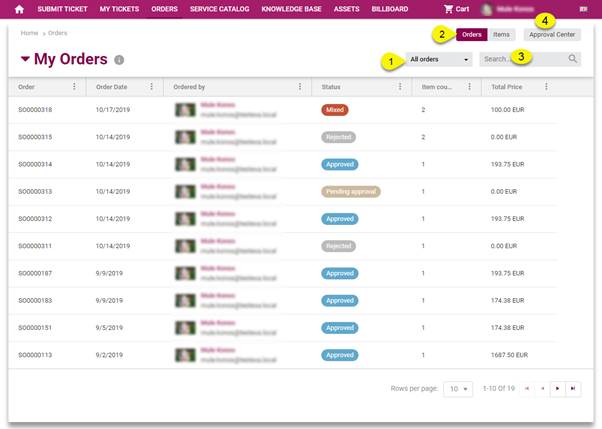
After clicking Orders in main menu, there will be shown a list of all orders request by you.
To order a service, you must select corresponding service item from the Service Catalog. After filling the order fields and submitting the order will be duly processed. If approving is needed the order will be waiting for approval by the approver defined for the service item. If not, the order will be automatically transferred into a ticket. (Service Request).
NOTE: Approving is done for individual service orders separately. If an order contains multiple service item some of the items in maybe will be approved, and some will be rejected. Only approved service order will be transferred to tickets, be delivered and billed.
Below figure shows Orders page of Self Service Portal:
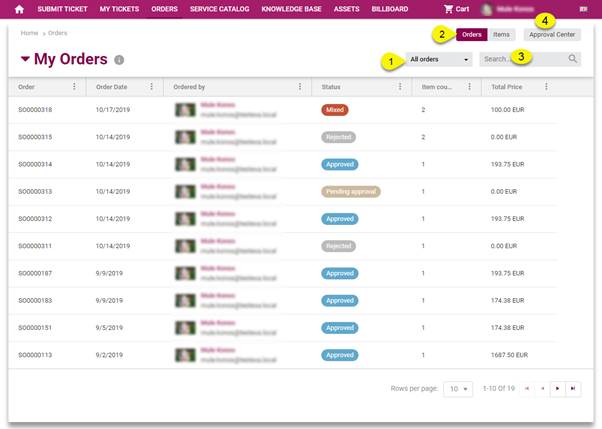
My Orders List
The page contains a list of ordered service items.
Button  in front of the title opens a dropdown
where you can select different lists (orders filters). The menu can contain:
in front of the title opens a dropdown
where you can select different lists (orders filters). The menu can contain:
•My Orders - This list is shown as default when you enter My Orders initially. The list contains order done by logged in user for himself.
•My organization´s orders – All orders done by a user in your Organization. This list is available only for users having Power User permissions.
•Ordered by me - The list contains order by you, On Behalf of someone else. This list is available only for users having Power User permissions.
•Ordered by my organization - The list contains order done by any user in same organization as logged in user, On Behalf of someone else. This list is available only for users having Power User permissions.
•Ordered for me - The list contains order by someone else but On Behalf of you.
•Ordered for my organization - The list contains order done by someone else but On Behalf of any user in same organization as logged in user. This list is available only for users having Power User permissions.
List also contains Switcher (2) between order and items. Item list contains all ordered service items individually.
•Each row in the order list is an order that at least includes: Order ID, Order date, Ordered by, Status, Item count and Total price.
•Each row in the item list is an ordered item that at least includes: Item, Order ID, Status, Estimated delivery, Quantity, Price per unit and Total price.
Order list contains filter:
•All orders (1) is used to filter order by status. Dropdown lets you filter the list to show just Active (Approved, Pending approval, Mixed) or All (Active and Reject) orders.
Search (3) feature in this section allows you to search any order from the list. You enter keyword related to the order that you want to find. System searches for the keyword in following columns: Order ID and Ordered by.
Paging function available is similar to other lists in NSP.
Approval Center
Approval Center button (4) opens form for order approvals. Form contains two lists showing orders where you are approver (or you are part of the approval flow). Orders are divided in lists Pending your approval and Approval history. Click a row to expand the order and show more information. For orders in Pending your approval list you can enter your approval decision, there are links Approve and Reject rightmost in the expanded part. When you click one of those links a popup is shown where you can insert a Remark as a comment to your decision. When decision is confirmed order is moved to Approval history list. For orders you have earlier rejected you can change the decision, Approve is still available in the history list.