In first tab you enter basic template information and
template file which will be used for export. Form contains following
properties:
Allowed formats are: .csv,
application/vnd.openxmlformats-officedocument.spreadsheetml.sheet,
application/vnd.ms-excel, .xls, .xlsx, .txt, .doc, .docx, application/msword,
application/vnd.openxmlformats-officedocument.wordprocessingml.document,
.txt
Note: Date and Time fields tags must be formatted
to get fields written in correct localized format.
Example: For a date field in
Swedish tag will look like [[DateTagName]:format(yyyy-MM-dd)]. To get
information of possible formats for date and time, click here.
All date and time fields in NSP are saved as UTC time in NSP
database. The result could be that when a date and time field is loaded to a
template it could show wrong date because the time is not converted to correct
time zone. To be sure to get correct data in the templates you can specify time
zone to which the date and time field shall be converted in the format, e g
[[DateTagName]:formatTimeZone(Central Europe Standard Time):format(yyyy-MM-dd)].
The list with available time zones is attached below.
Time Zone
ID
Time Zone Display Name
Morocco Standard
Time
(GMT) Casablanca
GMT Standard
Time
(GMT) Greenwich Mean Time : Dublin, Edinburgh, Lisbon, London
Greenwich Standard
Time
(GMT) Monrovia, Reykjavik
W. Europe Standard
Time
(GMT+01:00) Amsterdam, Berlin, Bern, Rome, Stockholm, Vienna
Central Europe Standard
Time (GMT+01:00) Belgrade,
Bratislava, Budapest, Ljubljana, Prague
Romance Standard
Time
(GMT+01:00) Brussels, Copenhagen, Madrid, Paris
Central European Standard
Time (GMT+01:00) Sarajevo, Skopje, Warsaw,
Zagreb
W. Central Africa Standard
Time (GMT+01:00) West Central
Africa
Jordan Standard
Time
(GMT+02:00) Amman
GTB Standard
Time
(GMT+02:00) Athens, Bucharest, Istanbul
Middle East Standard
Time
(GMT+02:00) Beirut
Egypt Standard
Time
(GMT+02:00) Cairo
South Africa Standard
Time
(GMT+02:00) Harare, Pretoria
FLE Standard
Time
(GMT+02:00) Helsinki, Kyiv, Riga, Sofia, Tallinn, Vilnius
Israel Standard
Time
(GMT+02:00) Jerusalem
E. Europe Standard
Time
(GMT+02:00) Minsk
Namibia Standard
Time
(GMT+02:00) Windhoek
Arabic Standard
Time
(GMT+03:00) Baghdad
Arab Standard
Time
(GMT+03:00) Kuwait, Riyadh
Russian Standard
Time
(GMT+03:00) Moscow, St. Petersburg, Volgograd
E. Africa Standard
Time
(GMT+03:00) Nairobi
Georgian Standard
Time
(GMT+03:00) Tbilisi
Iran Standard
Time
(GMT+03:30) Tehran
Arabian Standard
Time
(GMT+04:00) Abu Dhabi, Muscat
Azerbaijan Standard
Time
(GMT+04:00) Baku
Mauritius Standard
Time
(GMT+04:00) Port Louis
Caucasus Standard
Time
(GMT+04:00) Yerevan
Afghanistan Standard
Time
(GMT+04:30) Kabul
Ekaterinburg Standard
Time
(GMT+05:00) Ekaterinburg
Pakistan Standard
Time
(GMT+05:00) Islamabad, Karachi
West Asia Standard
Time
(GMT+05:00) Tashkent
India Standard
Time
(GMT+05:30) Chennai, Kolkata, Mumbai, New Delhi
Sri Lanka Standard
Time
(GMT+05:30) Sri Jayawardenepura
Nepal Standard
Time
(GMT+05:45) Kathmandu
N. Central Asia Standard
Time (GMT+06:00) Almaty,
Novosibirsk
Central Asia Standard
Time
(GMT+06:00) Astana, Dhaka
Myanmar Standard
Time
(GMT+06:30) Yangon (Rangoon)
SE Asia Standard
Time
(GMT+07:00) Bangkok, Hanoi, Jakarta
North Asia Standard
Time
(GMT+07:00) Krasnoyarsk
China Standard
Time
(GMT+08:00) Beijing, Chongqing, Hong Kong, Urumqi
North Asia East Standard
Time (GMT+08:00) Irkutsk, Ulaan
Bataar
Singapore Standard
Time
(GMT+08:00) Kuala Lumpur, Singapore
W. Australia Standard
Time
(GMT+08:00) Perth
Taipei Standard
Time
(GMT+08:00) Taipei
Tokyo Standard
Time
(GMT+09:00) Osaka, Sapporo, Tokyo
Korea Standard
Time
(GMT+09:00) Seoul
Yakutsk Standard
Time
(GMT+09:00) Yakutsk
Cen. Australia Standard
Time
(GMT+09:30) Adelaide
AUS Central Standard
Time
(GMT+09:30) Darwin
E. Australia Standard
Time
(GMT+10:00) Brisbane
AUS Eastern Standard
Time
(GMT+10:00) Canberra, Melbourne, Sydney
West Pacific Standard
Time
(GMT+10:00) Guam, Port Moresby
Tasmania Standard
Time
(GMT+10:00) Hobart
Vladivostok Standard
Time
(GMT+10:00) Vladivostok
Central Pacific Standard
Time (GMT+11:00)
Magadan, Solomon Is., New Caledonia
New Zealand Standard
Time
(GMT+12:00) Auckland, Wellington
Fiji Standard
Time
(GMT+12:00) Fiji, Kamchatka, Marshall Is.
Tonga Standard
Time
(GMT+13:00) Nuku'alofa
Azores Standard
Time
(GMT-01:00) Azores
Cape Verde Standard
Time
(GMT-01:00) Cape Verde Is.
Mid-Atlantic Standard
Time
(GMT-02:00) Mid-Atlantic
E. South America Standard
Time (GMT-03:00) Brasilia
Argentina Standard
Time
(GMT-03:00) Buenos Aires
SA Eastern Standard
Time
(GMT-03:00) Georgetown
Greenland Standard
Time
(GMT-03:00) Greenland
Montevideo Standard
Time
(GMT-03:00) Montevideo
Newfoundland Standard
Time (GMT-03:30)
Newfoundland
Atlantic Standard
Time
(GMT-04:00) Atlantic Time (Canada)
SA Western Standard
Time
(GMT-04:00) La Paz
Central Brazilian Standard
Time (GMT-04:00) Manaus
Pacific SA Standard
Time
(GMT-04:00) Santiago
Venezuela Standard
Time
(GMT-04:30) Caracas
SA Pacific Standard
Time
(GMT-05:00) Bogota, Lima, Quito, Rio Branco
Eastern Standard
Time
(GMT-05:00) Eastern Time (US & Canada)
US Eastern Standard
Time
(GMT-05:00) Indiana (East)
Central America Standard
Time (GMT-06:00) Central
America
Central Standard
Time
(GMT-06:00) Central Time (US & Canada)
Central Standard Time
(Mexico) (GMT-06:00) Guadalajara, Mexico
City, Monterrey
Canada Central Standard
Time (GMT-06:00)
Saskatchewan
US Mountain Standard
Time
(GMT-07:00) Arizona
Mountain Standard Time (Mexico)
(GMT-07:00) Chihuahua, La Paz, Mazatlan
Mountain Standard
Time
(GMT-07:00) Mountain Time (US & Canada)
Pacific Standard
Time
(GMT-08:00) Pacific Time (US & Canada)
Pacific Standard Time
(Mexico) (GMT-08:00) Tijuana, Baja
California
Alaskan Standard
Time
(GMT-09:00) Alaska
Hawaiian Standard
Time
(GMT-10:00) Hawaii
Samoa Standard
Time
(GMT-11:00) Midway Island, Samoa
Dateline Standard
Time
(GMT-12:00) International Date Line West
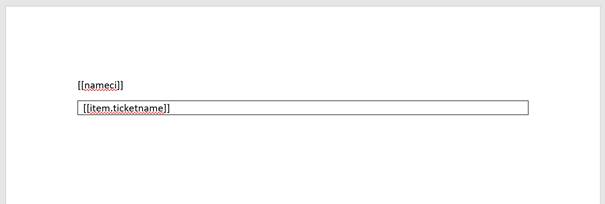
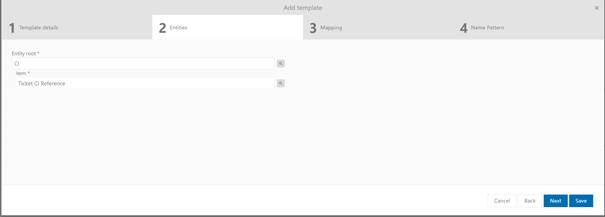
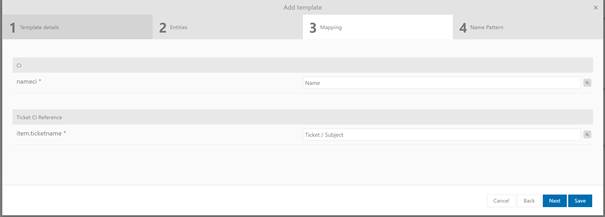
 to open popup
where you can search and select property. Click link
to open popup
where you can search and select property. Click link  to open popup where you can
search and select property. All tags are required and must be mapped.
to open popup where you can
search and select property. All tags are required and must be mapped.