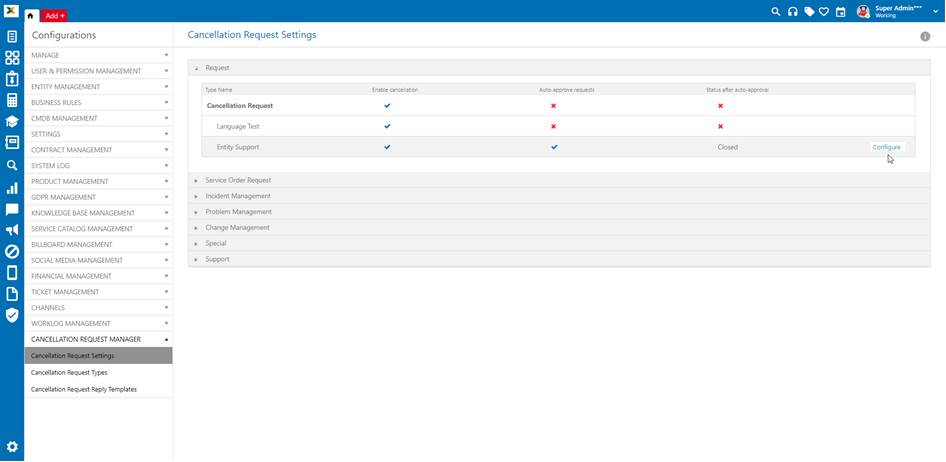
Configuration > Cancellation Request Manager > Cancellation Request Settings
This opens a page where you can define settings for each combination of Ticket Type and Cancellation Request Type.
Each accordion section is allocated to one Ticket Type. When you open accordion for certain Ticket Type, you can now configure settings for each of the Cancellation Request Types.
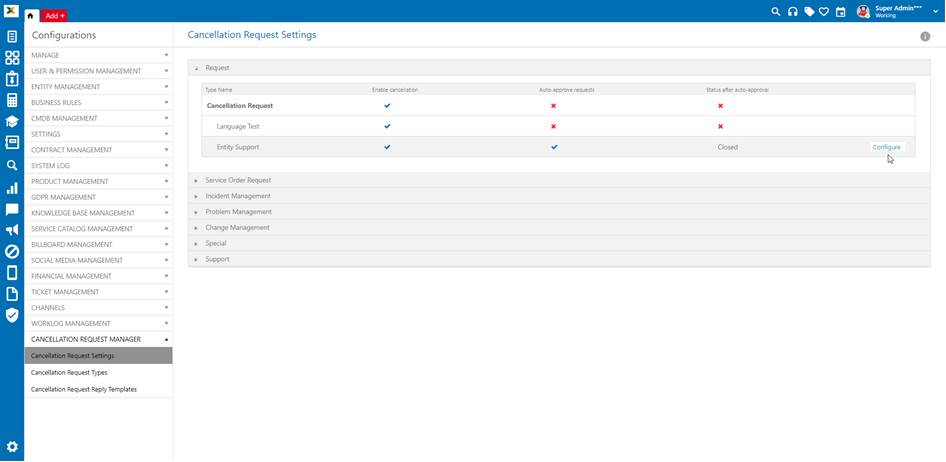
Cancellation Request Settings
To configure settings for selected Ticket Type and Cancellation Request Type click on the Configure inline action link.
This opens a following popup:
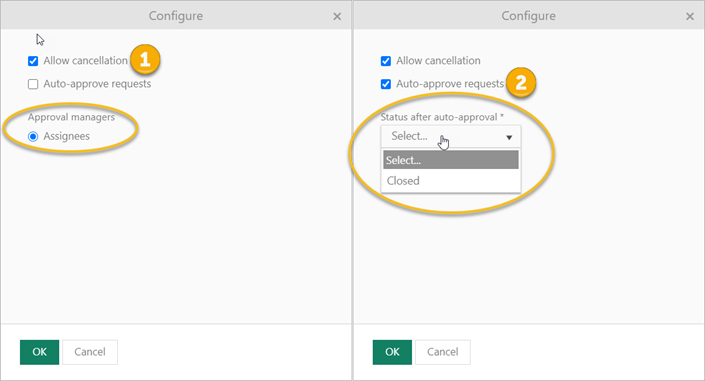
Cancellations settings for ticket type
§ Allow cancellation – use this checkbox to enable/disable cancellation requests for selected Ticket Type / Cancellation Request Type
If you select this checkbox you will get information that approval managers are ticket Assignees (this is by default).
§ Auto – approve request – use this checkbox to enable/disable Auto-approve feature of the given request
If you select this checkbox, status after auto-approving dropdown will be enabled and you should select ticket status after auto-approving.
If Auto-approve feature is active, all cancellation requests will be automatically approved and ticket connected to that cancel request will get automatic status as well, which is set in configuration.
If auto-approve feature is disabled, approval will be performed by ticket assignees by default. That means if the single Agent is set in the ticket as Assignee only that agent can approve this request. Likewise, if Assignee on the ticket is a Group, any member of that group can approve the given request.
When request is approved (either auto-approved or by Agent) or rejected end user will get a message regarding outcome of the approval of its cancellation request.
This messages will be generated using Cancellation Request Reply Templates.