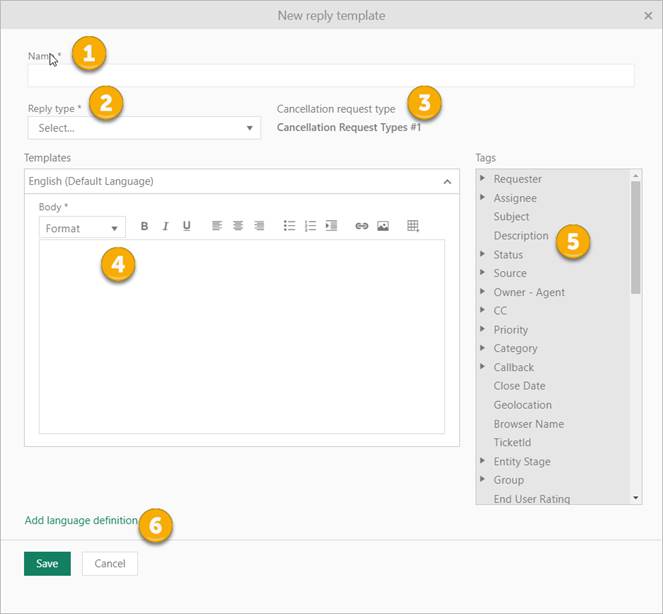
Configuration > Cancellation Request Manager > Cancellation Request Reply Templates
Configuration > Cancellation Request Manager > Cancellation Request Reply Templates
Here is a list of existing Cancellation Request Reply templates, and you can add a new one, edit and delete existing templates.
Rightmost on the row you find links Edit, Delete and Duplicate.
New Cancellation Request Reply template can be added by clicking the Add reply template button.
First step is to select appropriate Cancellation request type from the list. After selecting cancellation request type you will get a form for customizing cancellation request reply template.
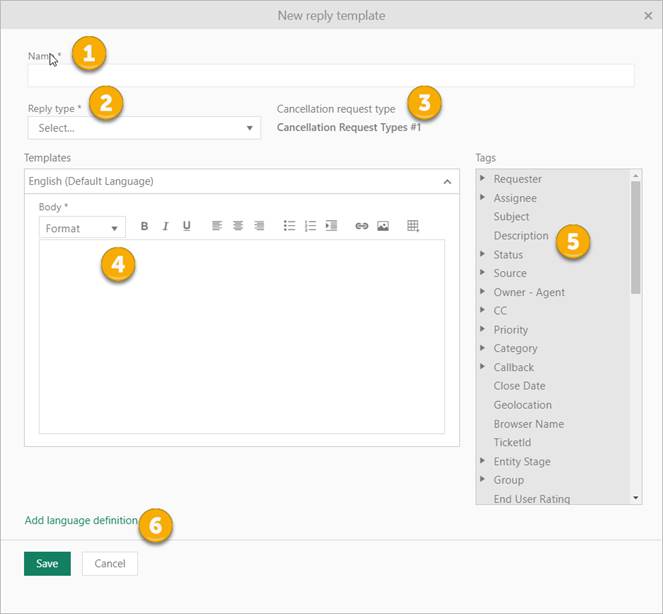
1. Name – insert cancellation template name
2. Reply type – select to which outcome this template applies (Approved/Rejected)
3. Cancellation request type – this field is read only and displays type you choose in the first step
4. Templates - Body - this box is used to define the email body text in HTML format. Use placeholders to add information about the specific ticket that is the origin of the notification
5. Tags – consists of a list of all properties referred to ticket. Double-click the placeholder to include it in the template along with other text. These tags will be replaced with the actual ticket value when the notification is sent to the user.
6. Add language definition – Select the language from the list to create Template for the specific language. Define template Body for the selected language in respective textbox. Repeat the procedure for every language needed. User will receive the notification in chosen user default language.