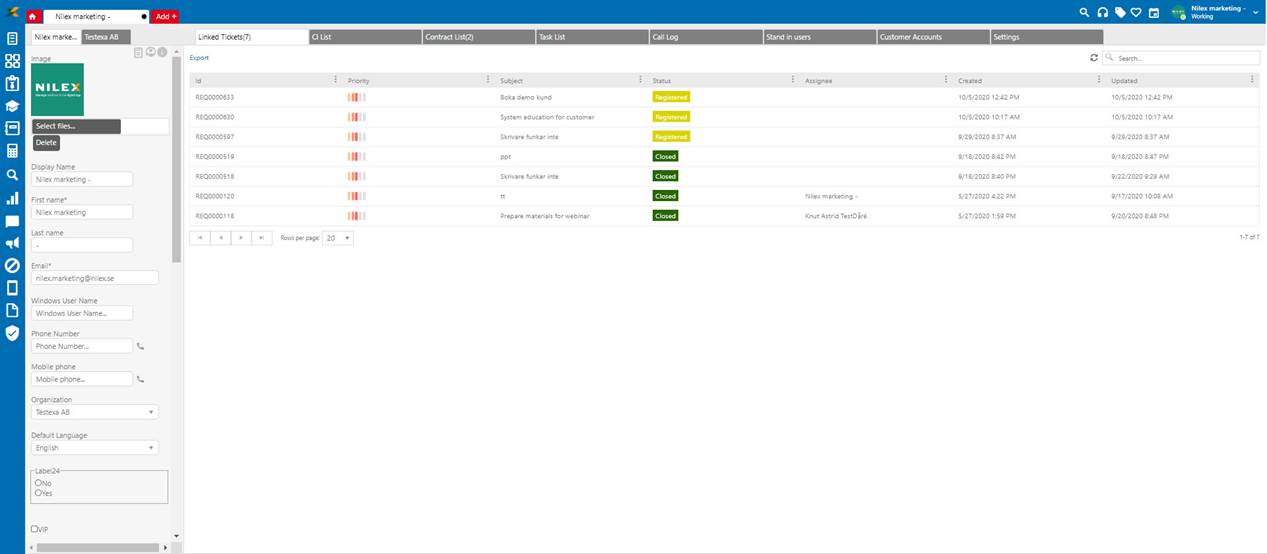
In the User profile you find data on the user that is logged in at the moment. Here are lists with Tickets where the User is Assignee, Tasks that the User has created and CI that are linked to the User. You will also find a Tab where personalized system settings can be made.
You open the User Profile either by clicking the “User Profile” link under the button in the far upper right corner, or using shortcut ALT+F12. The page looks like the image below:
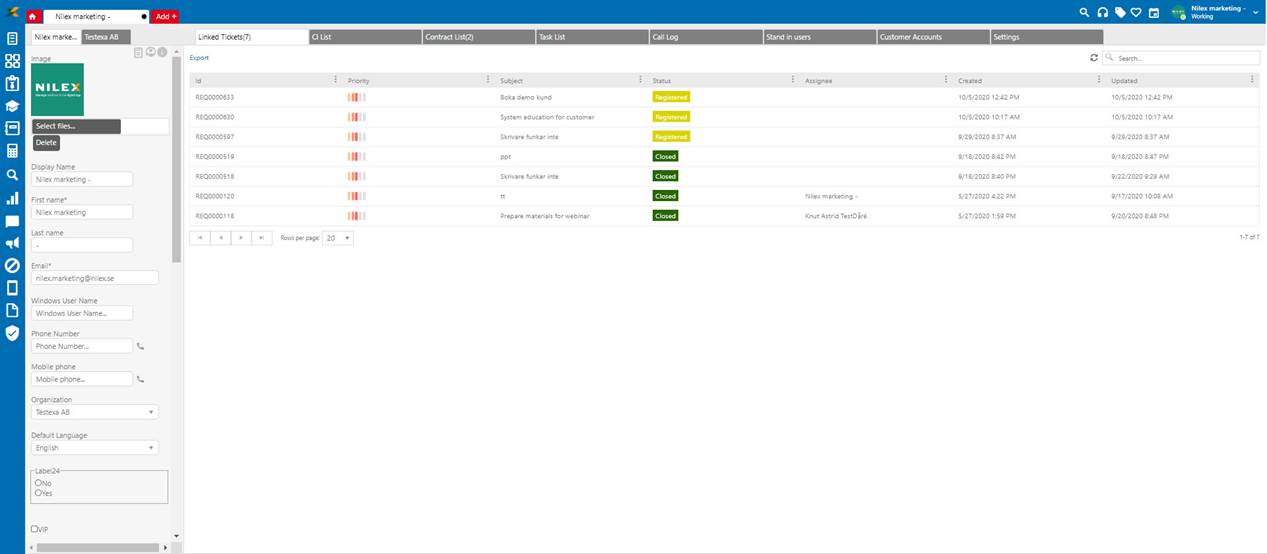
User Profile
The user profile page is divided into two parts:
In the left part there are two tabs presenting information of the User and the Organization the user belongs. Tabs are labeled with the name of the user and the name of the organization. All fields in the left part are editable. Changes are saved when selecting Submit as: Save button in lower right corner of the page.
At the top of the User tab there are three buttons:

4. Create ticket with this user as Requester: Opens form to create new ticket. Current user is pre-defines as Requester of the ticket. Standard ticket type form is opened.
5. Login details: Opens form with login details for current user. See Login Details.
6. Info: Link to user manual.
If you see a field with a phone number or a chat address, there can also be an aligned icon besides this field. If you click this, you will be redirected to a prechosen phone or/and chat program, such as Skype.
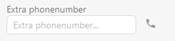
The right part contains four tabs with data associated to the User or Organization based on selected tab in the left part; Linked Tickets, CI List, Contract List, Task List, Call Log, Stand-in users, Customer Accounts and Settings (Settings is only available if User tab is selected in the left part). In all the lists you find functionality for search, filtering, sort, export and page handling. These are described in General User Interface.