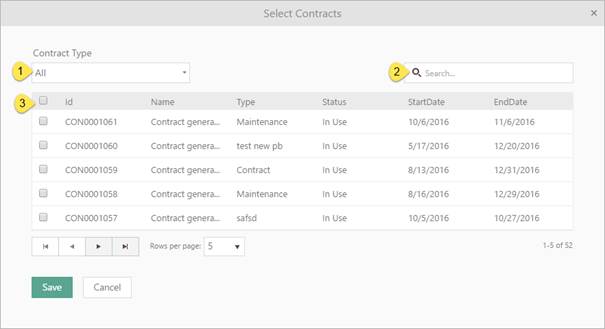
This form shows contracts attached to this CI, and offers the possibility to associate contract or remove an association. It is possible to associate existing contract or to create and associate new contract. For each contract you can add an optional description of the association.
When you just want to associate existing contract click on Associate Contracts button, in dropdown choose Existing and following form will appear:
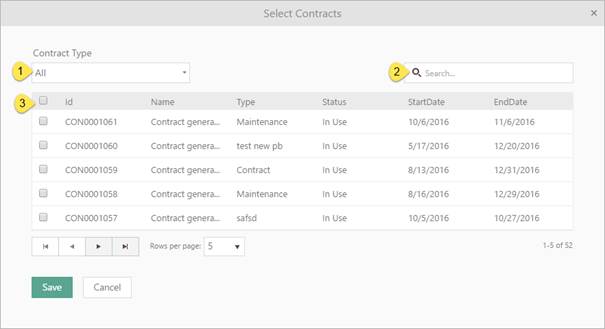
Associate Contract to CI
Contract can be searched by name (2) and/or be filtered by Contract Type (1). After choosing Contract Type table is filtered due to selected type.
Selecting checkboxes (3) choose all contracts you want to associate. Click Save button, and preferred contracts will appear in list.
If you want to create and associate new contract, click on Associate contracts button, in dropdown choose New. First step is to select appropriate Contract type. After selecting Contract type, you will get a list of contract properties based on selected type, which need to be edited. When you finished adding new contract, contract will appear in the list. Read more about creating contracts here.
To remove preferred contract from list, choose Remove button rightmost on row. You can remove more contracts at once by select checkboxes and click the button Remove, just above the list, to remove all selected contracts.
In menu rightmost on row you also find items Details and Edit Details. Details could contain additional information of the association. Menu item Details shows the current data in a popup, Edit Details open a popup where you can edit the fields. The information consists of two fields, Number of items (can be used to specify no of CIs covered by the contract or license, etc), and a text field, Notes, a free additional description. The same information can be displayed and edited also in the corresponding Contract form, see Contract - Covered CI.
Search, sort, filter, paging and export features are available similar to other lists in NSP, see General User Interface.