
The list shows all maintenance plans for CI.

CI Maintenance tab
The list is divided in three tabs:
•Installed: Maintenances which are already done.
•Planned: Future Maintenances, Start Date is after current time.
•Overdue: Overdue Maintenances, End Date is before current time.
All lists contain following columns:
•Reference no – displays Product reference number
•Name – displays Product name
•Type – displays Product type
•Installation date – displays planned Installation date
•Quantity – displays quantity of products
•Current price – displays Product price
•Amount – displays total amount of maintenance without VAT
•VAT – Displays VAT amount
•Total - displays total amount of maintenance with VAT
Installed tab has additional column:
•Worklog – displays related worklog. The worklog on which maintenance plan is added.
The list also contains a dropdown action for each maintenance plan.
Available action on Installed tab is:
•View ticket – use this action to open ticket on which is created worklog related with maintenance plan.
Available actions on Planned and Overdue tab are:
•Edit maintenance plan – use this action to edit maintenance plan
•Delete – use this action to delete maintenance plan
•Create ticket – use this action to create new ticket and link current CI with that ticket
Search, sort, filter, paging and export features are available similar to other lists in NSP, see General User Interface.
Add Maintenance Plan
When you want to add new maintenance click Add Maintenance Plan button.
Button is available only in Planned tab. Form is divided in two steps:
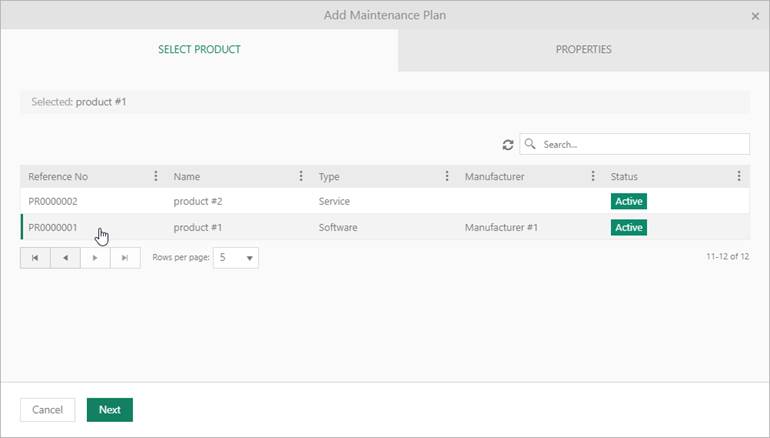
Add Maintenance plan popup – Select product
In first step choose product you want to maintenance. This form containing all products existing in system. Search and mark product in the list, then click Next to go to tab Properties.
Features like search, refresh, sorting and paging are explained in General User Interface.
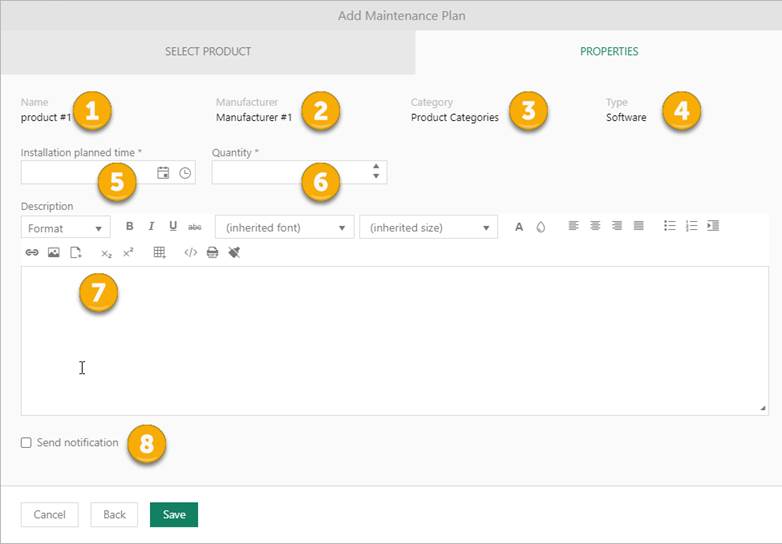
Add Maintenance plan popup – Properties
•Name – displays product selected in pervious step
•Manufacturer – displays Manufacturer related to selected product
•Category – displays Product category related to selected product
•Type – displays product type
•Installation planned time – choose installation planned time, this field is required
•Quantity – select quantity of products
•Description – insert maintenance description
•Send notification – select this checkbox if you want to send maintenance notification
If you activate Send notification option, two notifications will be automatically sent to Cis Used by and Managed by persons.
First notification is sent the day before Installation planned time. Content of first notification is:
'Please note that spare part: {ProductRefNo} {ProductName} is due to be installed in CI: {CiRefNo} {CiName} on {CiSparePartInstallDate}.'
Second notification is sent at the moment when installation planned time expires. Content of second notification is:
'Please note that Installation due date {CiSparePartInstallDate} for installing the spare part: {ProductRefNo} {ProductName} in CI: {CiRefNo} {CiName} has been passed.'
Use Save button to save maintenance plan, Back button to go on pervious step, or Cancel to cancel maintenance plan creating.