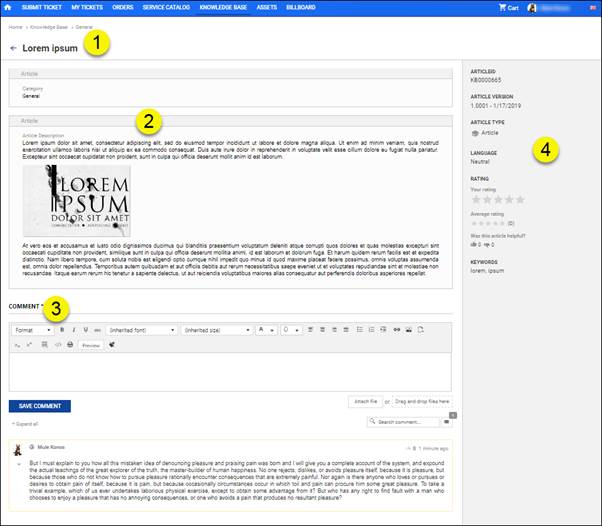
Article Form is a detailed view of an Article. It contain article content, default properties and article comments. This view is also used for rating an Article.
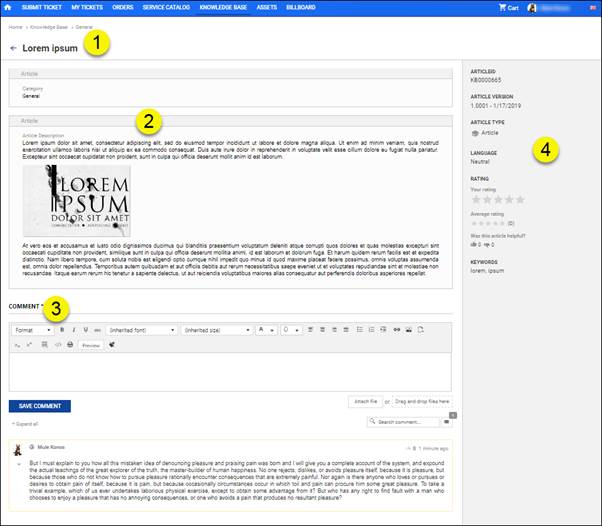
Article Form
The Article form consists of three main areas:
•Article Form Header: Shows article Name (1),
•Left panel: Shows specific Article properties (2), depending on Article type and comment form (3). Below comment form all existing comments.
•Right panel: General Article information (4), common for all Article Types.
KB Article - Right Panel
Panel of the form contains general information of the Article:
•Article ID which is auto generated, non-editable, unique identifier of the article.
•Article Version: Show version and created date of article
•Article Type: Shows type of an article.
•Language of the article.
•Rating. This functionality contains three parts:
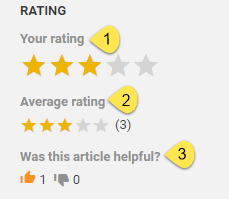
1. Your Rating is a way to provide you to rate given KB Article. Five star (points) rating system is used.
2. Average rating shows average rating of an article.
3. Was this article helpful? Is a flag you can set is you find the KB Article helpful or not.
•Keywords: Show all keywords related to an article.
KB Article Comments
Below the article content is comment form (3). There is a textbox provided to add a comment for an article. The formatting panel includes common text formatting options; Bold, Italic, Underline, Strikethrough, Unordered list, Ordered list and Insert hyperlink.
Additional options for comments:
Preview is used to preview the comment text. Opens a popup displaying the text entered in comment box.
Search box to search comments. Enter a search keyword and press Enter or click the search icon in the box. The list of comments will be filtered, displaying only comments containing the keyword.
You can add attachment files by clicking Attach file or drop file in box Drag and drop files here.
Expand all/Collapse all - Links to Expand/Collapse the comments.
Each item in the comment list contains various fields. All the fields in the comment item are labeled in the below figure and explained in the list:

1. Profile picture of the user who posted the comment.
2. Name of the user who posted the comment.
3. The arrow icon is used to collapse/expand the comment detail.
4. The comment details show the actual comment text.
5. Shows the number of likes made to the comment by other users.
6. Shows the date and time when the comment was submitted.
7. In lower right corner are icons for attached files displayed, if any exist.