Anonymous users
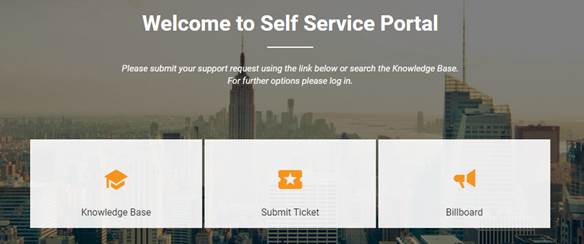
Settings for show or hide widgets on Self Service Portal home page for anonymous users (not logged in users) is also available. In this version there is no user interface for this functionality, you need to execute database scripts.
Self Service Portal
NLXID: REQ0001834, REQ0002037, REQ0002076
New settings to customize which parts of the Self Service Portal should be visible for the users.
In Role Permissions -> Entity Actions tab you can set permissions (show/hide function) for a role to get access to Ticket List, Submit Ticket, Knowledge Base, Service Catalog and Billboard.
Note that all new permission settings will be activated for all existing roles after update NSP to this new version.
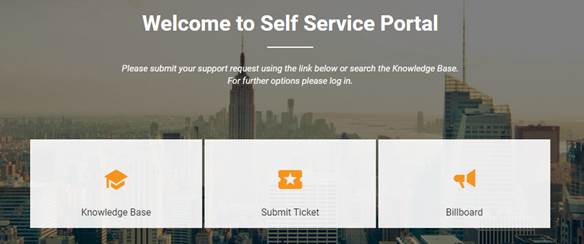
Settings for show or hide widgets on Self Service Portal home page for anonymous users (not logged in users) is also available. In this version there is no user interface for this functionality, you need to execute database scripts.
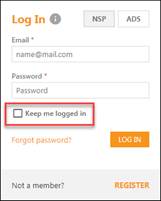
If you mark the check box Keep me logged in you can, after you have logged in, close the browser or change to another site and when you open the NSP site next time you will directly be logged in. This applies if you keep using the same browser.
Agentportal
NLXID: REQ0001462
New button in Dashboard to Hide/Show the left panel (My latest updated tickets). Could be used to get more space on screen for the ticket/task list, e g for users having lower screen resolution.
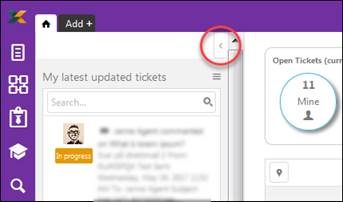
NLXID: REQ0001968
Additional information in ticket comment stream for Email comments:
Incoming email comment now in the header includes sender of email, recipient email address and CC recipients:

For outgoing email comment (Direct mail) the header contains sender and all recipients:

New function for comments,  , Reply to
all. Function is similar to Reply, but all
recipients (also CC recipients) of the email that is source of the comment are
pre-selected as receiver of the reply email.
, Reply to
all. Function is similar to Reply, but all
recipients (also CC recipients) of the email that is source of the comment are
pre-selected as receiver of the reply email.
Increased functionality in Reply, Reply to all and Forward. Information from existing comment (email header, email text and a break line to separate existing and new comment text) is automatically inserted in new email body text.
NLXID: REQ0002129
Ticket detail form, Assignee field. In popup to select an Assignee users that have been removed from the Group is marked with a (x) in front of the name. This user cannot be selected as new Assignee (you will get an error message when you try to save the ticket).
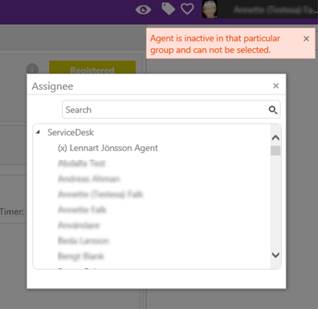
NLXID: REQ0001440
The Contract List section displays a list of contracts having connection to the User. User is registered either as Requester or Approver of the Contracts in the list.
If you select Organization tab in left panel the Contract List will list contracts connected to Organization. Contracts is included in the list if a member of the Organization is registered as Requester or Approver.
NLXID: REQ0002227
It is possible to select if Requester locations or Ticket locations shall be displayed in map.
When you in Dashboard or in a View shows ticket in a list there are two buttons above the list to switch to Map View and show the same set of tickets on map:
|
|
Requester Locations: Symbols shown in map is ticket´s Requester locations. Location for requesters are defined in user´s profile. |
|
|
Ticket Locations: Symbols shown in map are Ticket locations. Location for ticket is a ticket property. |
NLXID: -
New actions:
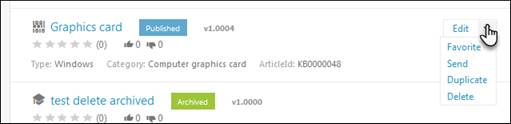
•Edit: Edit the article. If the article is changed it is saved with a new version.
•Favorite: Add the article to your Favorite list.
•Send: Send article by email.
•Duplicate: Creates a copy of the article.
•Delete: Remove the article from Knowledge Base.
New filter property for KB Article (common for all Article Types). When you create an article you can select for which Groups the article should be available (visible). You can select one or more groups. If you don´t select a group (field is left empty) the article will be visible to all groups.
Group filtering is performed both on Self Service Portal and Agent Portal. Note that article is always visible for article Author, and users having administration permissions. Those users should always be able to manage/edit articles.
NLXID: REQ0001441
New reports available. Click
Reports button  in left
panel. Following new reports could be displayed:
in left
panel. Following new reports could be displayed:
CI Reports:
•CI grouped by Status
•CI grouped by inserted time
SI (Service Item) Reports:
•SI grouped by Status
•SI grouped by inserted time
•Ordered SI grouped by Status
•Ordered SI grouped by inserted time
Knowledge Base Reports:
•Articles grouped by Status
•Articles grouped by inserted time
Contract Reports:
•Contracts grouped by Status
•Contracts grouped by inserted time
Work Log Reports:
•Work Logs grouped by Currency
•Work Logs grouped by inserted time
Roles & Permission
NLXID: REQ0002187, REQ0002198
In Entity Actions tab, section Tickets you can customize if users connected to the role should have permission to edit ticket Description, and which users should be selectable as Requester of a ticket.
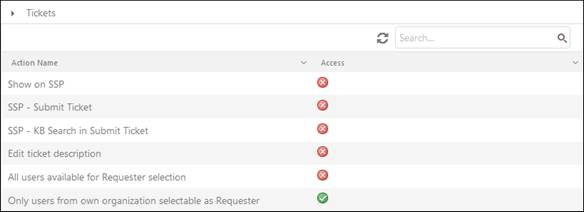
•Edit ticket description: If this option is enabled the users connected to the role are able to edit the description. An Edit link is displayed in the description field in Ticket Details, Edit Mode form. The change will create a history post on the ticket, containing old and new value, when was the change made and who did it.
•All users available for Requester selection: If this option is enabled the users connected to the role can select any NSP user as ticket Requester in the ticket form. If this option is enabled the next setting below has no effect.
•Only users from own organization selectable as Requester: This option filters the selectable options so users connected to the role can only select users belonging to the same organization as Requester of a ticket. Other users are not selectable and not visible in dropdown or popup.
Other settings in this section customize Ticket settings for Self Service Portal, see section SSP Permissions.
Note that all new permission settings will be activated for all existing roles after update NSP to this new version.
NLXID: REQ0001977
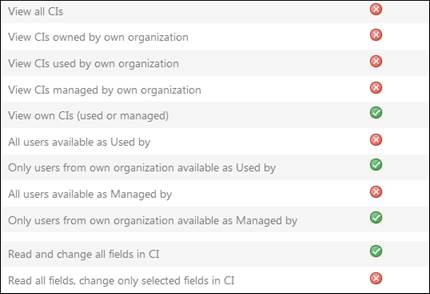
Most of the settings manage permission to different functions/tabs in CI forms and then controls user permissions to view or edit the listed CIs.
At the top of the CI Entity permission items there is a set of selections having special functions. Those settings instead filters which CIs should be visible in the list, which users should be selectable and which properties should be possible to change for users connected to the role. Alternatives are:
•View all CIs: All CIs in the system is displayed in the list. If this selection is enabled next four settings are overridden.
•View CIs owned by own organization: Only CIs having property Owned by (Organization) value same as the organization the user belongs to is displayed in the list.
•View CIs used by own organization: Only CIs where property Used by value is a user belonging to the same organization as the current user is displayed in the list.
•View CIs managed by own organization: Only CIs where property Managed by value is a user belonging to the same organization as the current user is displayed in the list.
•View own CIs (used or managed): Only CIs where property Used by or Managed by is the current user is displayed in the list.
•All users available as Used by: If this option is enabled all users can be selected for CI property Used by. If this is enabled the next setting below has no effect.
•Only users from own organization available as Used by: This option filters dropdown and popup for property Used by to contain only users belonging to the same organization as logged in user.
•All users available as Managed by: If this option is enabled all users can be selected for CI property Managed by. If this is enabled the next setting below has no effect.
•Only users from own organization available as Managed by: This option filters dropdown and popup for property Managed by to contain only users belonging to the same organization as logged in user.
•Read and change all fields in CI: When edit a CI user has permission to change all CI fields.
•Read all fields, change only selected fields in CI: When edit a CI user has permission to change only fields that have been defined by the system administrator.
Note that all new permission settings will be activated for all existing roles after update NSP to this new version.
CMDB
NLXID: REQ0000485
When you create Reference field properties for e g CI Types, Contract Types, KB Article Types and Service Items in Custom Entity forms / Property editor you can create field properties that has dependency to other fields. Dependency is added by selecting Add dependent field checkbox in Reference field property form.
Example: You can create fields for Organization and Agent. When you have selected an organization you can select only agents belonging to that organization, and so on.
When you add items you have to select a value for the master field first, after that you can select value for dependent field. Selectable values in dependent field is dependent of the value selected in master field.
Email configuration
NLXID: REQ0001871
One of the email account in configurations list shall be marked as default. The default email account is used for outgoing mail communication from groups for which no email account has been specified. In earlier version there was a restriction that all groups for which no email account was specified always used the default account for outgoing mail. It was not possible to define different “default” account for different groups.
In this new feature you can define that groups shall use other existing (not default) account for outgoing mail. In Email account configuration form there is a new field (Outgoing email groups) added to specify additional groups:
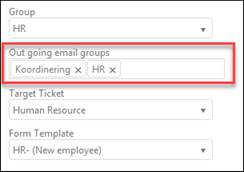
If outgoing mail is sent by Agent belonging to a group defined in this field, this account will be used as sending account. Normally you should add at least same group here as you have specified in Group field above, if not the group will use default account for outgoing mail.
You can add as many groups you want to each account, but each group can be added to only one account. If group is defined in an account, this group is not selectable for other accounts.
If Agent´s group is not specified in Outgoing email groups for any active email account, system will use default account as sender.
NLXID: REQ0000515
New action button in email configuration list:
Validate incoming email configuration: Validate that data setup for incoming email account is correct. Validation result is displayed in a popup:
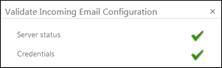
Work log
NLXID: REQ0001956
When an Agent create a new Work Log the Rate Type could be filled with default type.
In Agent Rate Types function you select which rate type should be used as default. One (and only one) of the rate types must be set as default.
When Agent add a new Work Log in a ticket, if agent has Agent Hourly Rate with default Rate Type defined, that type will be default selected in Work Log form. Agent can change it if other rate type than default should be used.
Language management
For each translation you now can set parameter Lock for Edit. This means that language key is locked for updates via import of xml file. Old value will be kept also if xml file contains a new translation. For all customer customized translations you should activate the lock, then the value will be kept when you upgrade NSP to new versions and import new xml file provided by NSP manufacturer or vendor.
Triggers
NLXID: REQ0001928
New trigger condition field, Requester comment count. This condition field is increased when the user defined as Requester on the ticket adds a comment, independent of which user type the requester is (compare existing condition field End-user comment count, which is changed only if a user of type End User adds a comment, and do not change for user type Agent).
The purpose of this field is to enable triggers to react for all comments added by the Requester of the ticket, also when requester is an Agent.
NLXID: REQ0000297
When you create a trigger you decide what action should take place when trigger condition is fulfilled. Actions are Set field, Send email and Run script. A new trigger action has been added, Add Comment. Select if comment should be Internal or Public, and select a Comment Text Templatefor the comment that should be added to the ticket.
Scheduled tickets
NLXID: REQ0001927
Buttons in upper right corner  for export list to PDF and Excel is
inserted in:
for export list to PDF and Excel is
inserted in:
•Manage -> Scheduled Event
•Manage -> Scheduled Tickets
NLXID: REQ0001927
List in Scheduled Tickets now includes a column for Requester´s Organization:
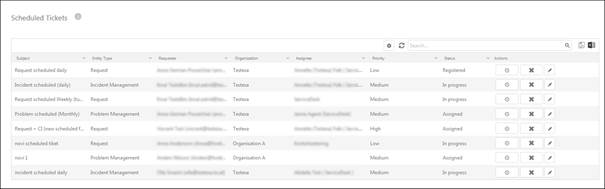
Tasks
NLXID: REQ0001895
When you create (or edit) a Task Template you now can define a default Assignee for each task in the template. Could be a specific Agent or a Group. If defined, the task will be automatically assigned to this Agent or Group when task is added to a ticket. If Assignee is left empty you define user to assign when tasks are added.

NSP Mobile
|
|
Map view uses Google Maps, a web mapping service developed by Google.
Ticket map view Locations in NSP could be defined for each ticket individually, and for users. You can decide if map locations displayed in map should be Ticket Locations or Requester Locations. You can browse tickets and open ticket details from map.
|
Visibility conditions defined for fields in ticket forms. Saved tickets opened in Edit mode (Advanced mode) will show all fields regarding to the defined visibility conditions.
In ticket Restricted mode (Simple mode) and in Self Service Portal is function for showing fields regarding to the defined conditions not implemented in this version. Here all ticket fields will be visible regardless of visibility conditions.