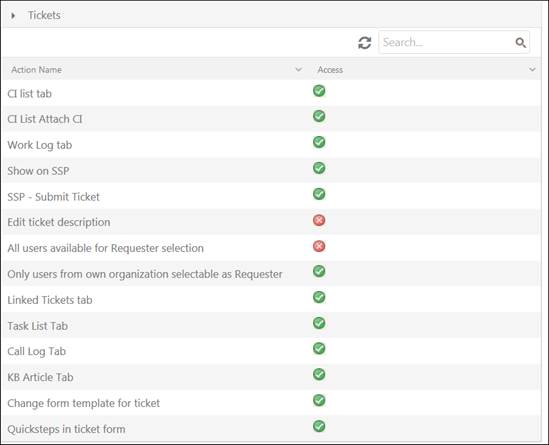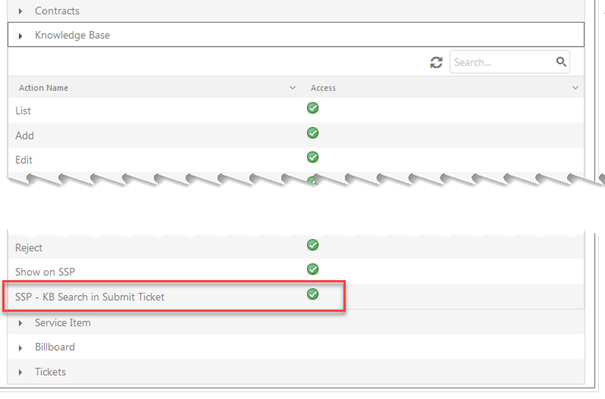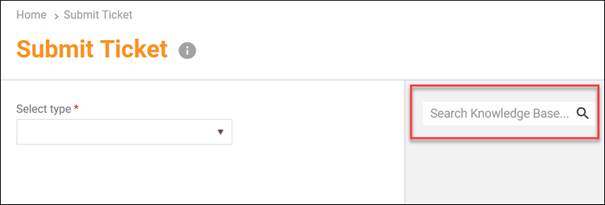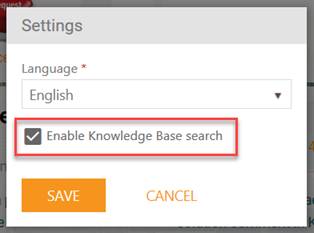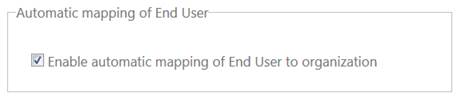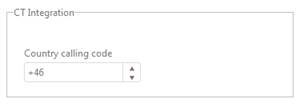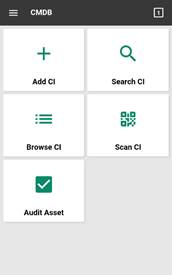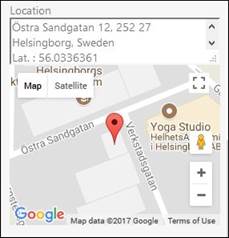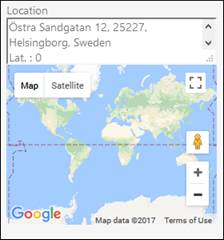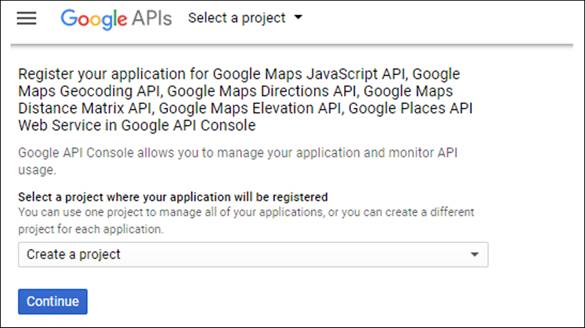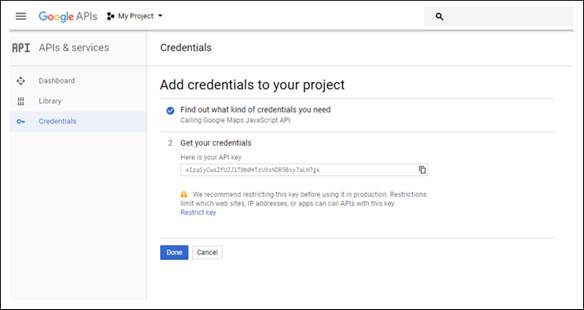News in NSP 10.7.3.404.2 (12/22/2017)
Configuration
New settings for
ticket form
In Entity Action tab, section Tickets there
are new settings to control which functions shall be available for user. You can
switch on/off view of tabs in form, possibility to use quicksteps and if user
shall have function to change ticket form available.
• CI list tab, Work Log tab,
Linked Tickets tab, Task
List tab, Call Log tab, KB Article tab: Those options control which tabs shall
be available for user in ticket detail form.
• CI List Attach CI: If enabled, user can relate CI to a
ticket in CI list tab.
• Change form template for ticket: If enabled user can
change ticket form for a ticket in ticket detail form.
• Quicksteps in ticket form: Controls if user shall have
quicksteps available in ticket detail form. If disabled the quickstep menu is
not visible.
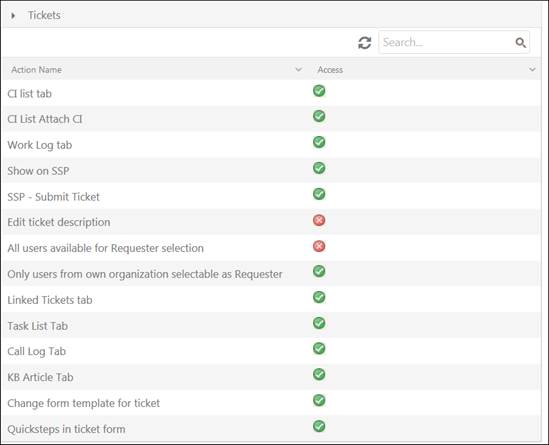
Ticket permissions
Setting for enable
search in KB when submitting ticket on SSP
NlxId: REQ0002865
Role permission setting
has been moved to Knowledge Base
section (from Ticket section):
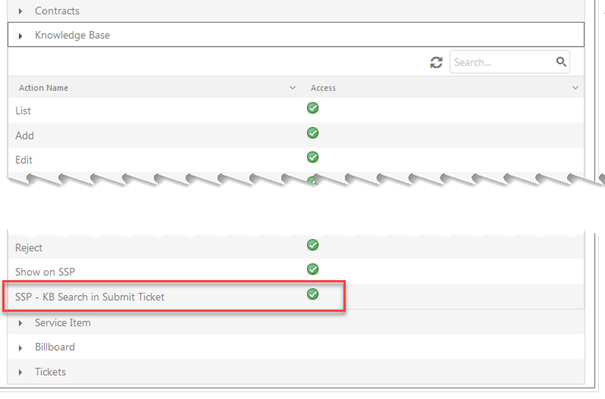
If this setting is enabled for the role, user can
perform KB search from SSP Submit Ticket form by
enter a search keyword in the search box:
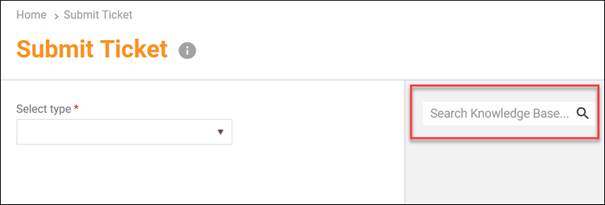
If also automatic search when user input text in Subject field shall be activated, user must enable this
feature in SSP Settings:
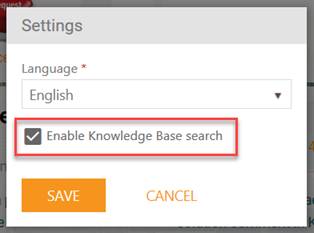
End User mapping to
organization
NlxId: REQ0002763
New setting in Agent Portal Configuration for enable
matching of new End Users to correct organization, via domain name. When End
User register as new user or when anonymous, not logged in user submits a ticket
using his email address (new End User is than created in NSP), the new user will
automatically be member of correct organization (if organization with same
domain as in email address exists).
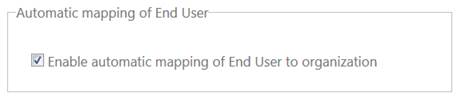
CT Integration Country
Calling Code
This code is used to match local caller to correct NSP
user. For local calls no country code is received from Telavox in calling
number. The country code is to be added for the location of the Telavox server.
All telephone numbers are stored in the database with
country code included. For incoming local calls the country code in this setting
is automatically added before system search for matching user.
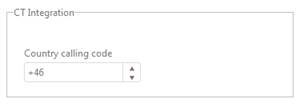
If no country code is entered when you add a telephone
number in User Profile page this code will be automatically used. If you add
telephone number for a user situated abroad you must enter full telephone number
with country code included.
Validation of
telephone number
Due to CTI, when saving user profile an increased and
more relevant validation of the telephone number is performed. If telephone
number field (Phone and Mobile phone) contains an invalid telephone number you
get an error message and user profile cannot be saved.
Field can contain numbers, spaces and hyphens (-).
If number starts with + or 00, system assume that it is
followed by a country calling code followed by telephone number with beginning
national prefix (0) excluded.
Numbers not beginning with + or 00, system assume a
local number, country calling code is added by system before saving in db.
Service Catalog
Hide price
information
New option for Service items. Checkbox to enable Hide price information, used for service items provided
free of charge. If this option is enabled no information concerning price, tax
or currency is displayed on SSP for the service item. Price information is also
hidden in confirmation emails and service order ticket.
CMDB
CI Types on root
level
NlxId:
REQ0002372
It is now possible to create new CI Type on root level,
not only as subtype to existing types.

Note: This feature was available
also in NSP 10.7.3.395.1.
LDAP
Disable overwrite
Possibility to select attributes that shall not be
overwritten when user data is synchronized from Active
Directory. In LDAP server job form you can
define a list of attribute that shall keep their values in NSP.
Sync of profile images
from AD
New feature added for possibility to sync profile images
from AD.
SSL
If you use SSL connection on AD you must have digital
certificate installed on IIS server for specific AD domain.
Enable Google Map
location service
NlxId: REQ0002762
New setting in LDAP Server Job form:
Enable
Google Maps location service: If enabled, system is using Google Map for locations.
Longitude and Latitude is fetched from AD and converted to address by Google
Maps service. This service could be switched off because the function uses
Google Maps queries. Google Map services is free of charge for 2500 queries per
day. Read more about Google Maps API Key below. If disabled you get address
(street, zip-code, city and country) without Latitude/Longitude values from
AD.
View of user location with and without Google Maps
location service:
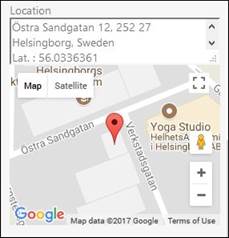
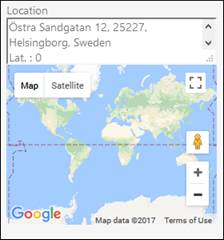
Other info
Enable trigger for
closed ticket
NlxId: REQ0002769
Normally scheduled triggers are executed only for open
tickets. If you need scheduled triggers to execute also for closed there is a
setting in database to specify time period (time from current time) for tickets
to be executed.
Note: Enabling scheduled triggers for
closed tickets for long time period could cause bad system performance. System
have to regularly scan large amounts of tickets.
If all closed ticket should be
affected to set some value in some field, than it would be better to run a
script on Db level first and then activate the scheduled trigger on DB and
define the trigger in NSP.
If you need this function, contact NSP Support (nspsupport@nilex.se).
Workaround for
repeating reminder function
NlxId: REQ0002763
Scheduled triggers will be executed only once for each
ticket, with delay cycle about 15 minutes. There is no possibility to run the
scheduled trigger again, if e g reminder date is changed on a ticket.
There is now a workaround implemented that make it
possible to create repeating reminder notifications on tickets.
In later version new UI functionality will be
implemented, but until then workaround can only be activated on database level
by query in table app.GlobalSettings. A special Maintenancehost job will take
settings and execute.
It is also recommended to inactivate existing scheduled
reminder trigger in NSP configuration when the workaround is implemented.
If you need this function, contact NSP Support (nspsupport@nilex.se) for more info.
Google Maps API
Key
To use the Google Maps JavaScript API, you must register
your app project on the Google API Console and get a Google API key which you
can add to your app.
Follow these steps to get an API key:
1. Go
to the Google Developer
Console .
( https://console.developer.google.com/apis/
)
2.
Login with google account.
3.
Create or select a project from dropdown list.
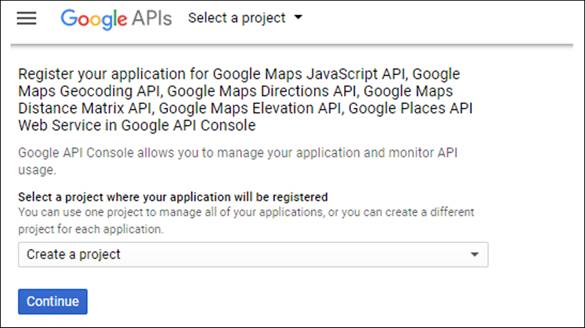
4.
Click Continue to enable the API.
5. On
the Credentials page, get an API key.
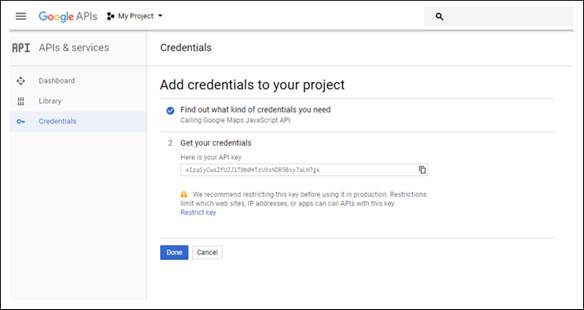
OPTIONAL: From the dialog displaying the API key, select
Restrict key to set a browser restriction on the API key.
After you have retrieved your API key, you’ll need to
add it to the NSP database by executing the following SQL-script:
exec app.spSetGlobalSetting
'GoogleMapsApiKey', '[Your_Google_API_Key]'