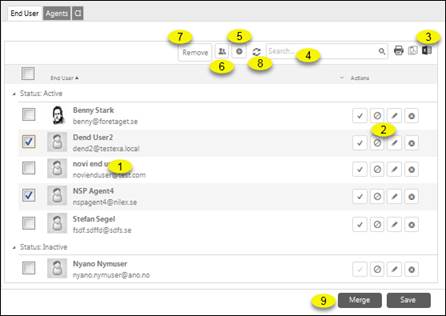
When you edit the organization, Linked Tickets, End Users, Agents, CIs, Contracts and SLA/OLA Agreements connected to the organization is displayed in tabs in the right part of the page. Below figure shows such a page:
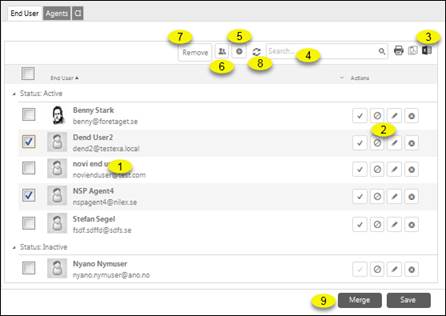
Organization, End Users tab
Linked Tickets
Shows a list of tickets connected to the Organization, tickets where member of the organization is Requester or Assignee.
End Users and Agents
Tabs End Users and Agents contains a list of End Users or Agents respective, belonging to the organization.
The list provides searching (4), refresh (8), sorting, filtering and paging functionality, and export buttons for Print, PDF and Excel (3) similar to other lists in the NSP system, see section General User Interface.
The list is divided in two parts Active and Inactive users. The button Activate/Deactivate alternate user between those.
Add new record (5) creates a new User to be linked to the organization.
Attach users button (6) is used to link already existing users to the organization. A new list including all users that can be added to the organization is added below the existing list. You can link single user by the Link button in the Actions field. Multiple users could be linked by selecting them in the checkboxes and click Add button above the list.
Unlink action button (2) unlinks single user from the organization. You can also select multiple users in checkboxes to the left in the list. Remove button (7) is then displayed, and the button unlinks all selected users.
CI
CI tab is divided in three parts, CI ,CI List over Contract and Relations to CI.
CI tab shows a list of CIs connected to the organization, CIs for which a user in the organization is defined as Managed by or Used by, and CIs owned by or having relation to the organization. Click a row to open CI view for selected CI.
CI List over Contract tab shows a list of CIs that are covered by contracts connected to the organization (or by organization´s Parent Organization if it is defined). Click a row to open CI view for selected CI.
The lists provides searching, refresh, sorting, filtering and paging functionality, and export buttons for Print, PDF and Excel similar to other lists in the NSP system, see section General User Interface.
Tab Relations to CI shows CI having defined relation to the organization. The list can be filtered by Relation Type. Clicking a relation opens CI view for related CI.
Contracts
Contracts tab shows a list of contracts connected to the organization, contracts having Contract Owner that is member of the organization.
You can open Contract Form for CI by clicking the row.
The list provides searching, refresh, sorting, filtering and paging functionality similar to other lists in the NSP system, see section General User Interface.
SLA/OLA List
Shows a list of SLA/OLA Agreements connected to the Organization, where SLA/OLA Agreement Customer is the selected Organization.
The list provides searching, refresh, sorting, filtering and paging functionality similar to other lists in the NSP system, see section General User Interface.