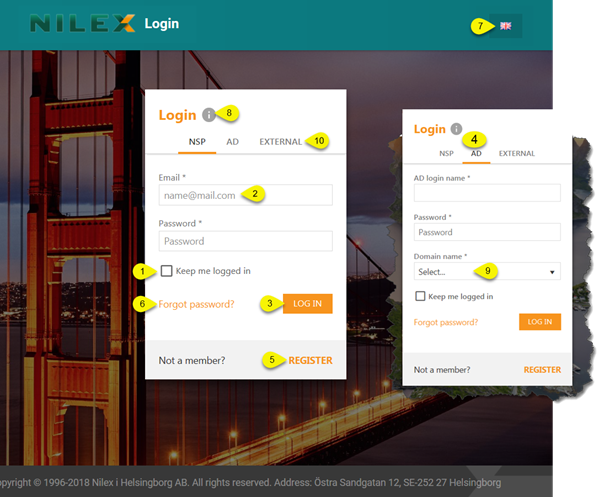
There are different kinds of ways to log in to the system. Each type of user has a specific role assigned, and based on this you get features specified for this role, create and follow up service tickets and access the Knowledge base. This can be done with one of following alternatives; NSP account, Windows credentials (AD) or other external login provider.
Each user has roles assigned, and based on this you get features specified for this roles.
The figure below shows the Login form:
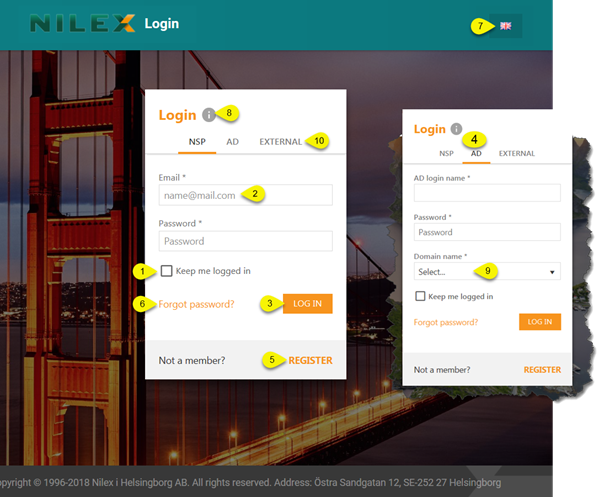
NSP Login page
The form is same for user types. There are three ways of logging in to the system:
•NSP username (an Email address) and password: In this case you must see to it that you have an account as described in the Register section. This alternative is always available. For this alternative the login form with the fields (2): Email Address and Password is used. After entering the values, click Login button (3).
•AD: Use your Windows credentials to log in (4). This function must be enabled and set up by the administrator. If there is multiple domains used in your network, you must choose the one to log on to (9).
•External: You can use an external login provider if this has been enabled and set up by the administrator. See section External login methods.
If you mark the check box Keep me logged in (1) you can, after you have logged in, close the browser or change to another site and when you open the NSP site next time you will directly be logged in. This applies if you keep using the same browser.
Help button (8) opens a popup showing help text for login function.
Choose what language to use (7).
If you are a new user and want to register a new NSP account, use link Register (5), see section Register.
If you have an NSP account, but you have forgotten your password, click the link Forgot Password? (6). This link opens a popup form where you have to enter Your Email Address (username of the NSP account). After Submit you will get an email with a link to a form where you can enter a new password.