 in Self Service
Portal header (1). Number in brackets represent number of service items
added to cart.
in Self Service
Portal header (1). Number in brackets represent number of service items
added to cart.The shopping cart is an easy way to keep track of
multiple items you want to purchase. You can find Shopping Cart icon  in Self Service
Portal header (1). Number in brackets represent number of service items
added to cart.
in Self Service
Portal header (1). Number in brackets represent number of service items
added to cart.
Below figure shows Shopping cart:
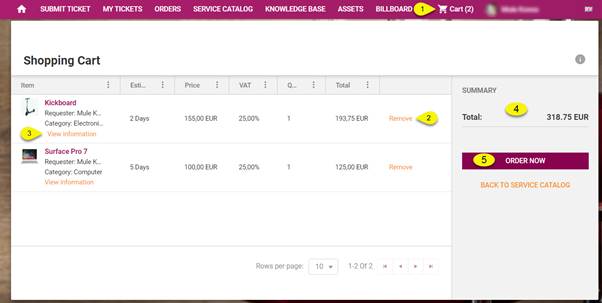
Shopping cart view
Shopping cart page is broken down in two main areas:
•Left Panel – Panel contains a lists of service items added to cart with basic information: Item name, estimated delivery time, price without tax, tax, quantity and total price. Each item has Remove (2) option to remove an item from cart. View information (3) link opens popup showing order information for the selected order.
•Right panel (4) – contains total price (sum of all items price) with taxes, ORDER NOW button (5) to order the items from the cart and BACK TO SERVICE CATALOG button.
After submitting the order (ORDER NOW button (5)) an Order Confirmation popup is shown. At the top of the form there could be a dropdown for selection of account to be charged. If you are member of more than one account in NSP you have to choose account. If you are member of only one account this account is pre-selected. Click ORDER button in form to confirm the order.
After confirming the order you will get printable order receipt and Service Order will be duly processed.
If approving is needed service order will be waiting approval by the approver set for the service item. If not, service order will be automatically transferred into a ticket (Service Request).