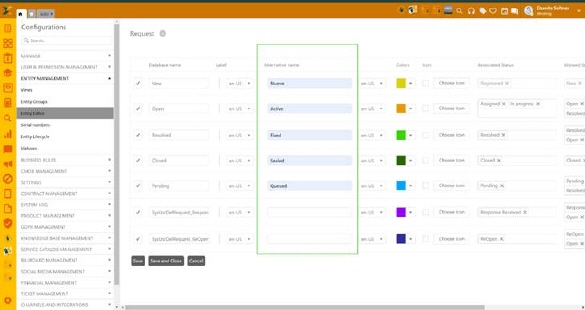
When you choose to add or edit the entity Stages, by clicking Edit Stages, the following form will be shown:
This form provides an interface to add, edit and activate or deactivate the stages for an entity. Stages can be New, Open, Resolved, Closed etc. You can define the (database)name, label for different languages, and color code as you want for different stages and associated statuses for each stage. The database name can never be changed once the stages has been saved. If you create your own stages, the database name will get the prefix “SysUsrDefEntityname_”. However, you can add an alternative name, which will be displayed to end-users on SSP.
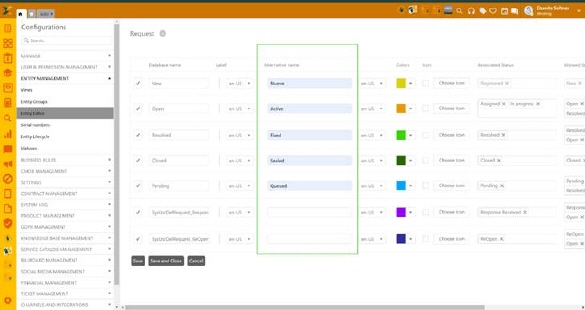
An alternative name can also be set for the Entity Statuses in Global Configuration/System tab/ Entity Status.
The system is delivered with a set of standard Stages that are necessary for Ticket handling and SLA/OLA.
![]()
![]()
![]()

Edit Stages
There are three more fields: Allowed Stages, Pending and Close:
•Allowed Stages - define the next stages of the entity residing in the particular stage. When you save the entity with the status residing in this stage then you can only see status(es) defined in the allowed stages when you open the entity next time.
With the settings as in the picture above. If a Ticket has the Status Pending you can, the next time it is saved keep it as Pending or change to the stage Open (Status: Assigned, In progress) or Resolved (Status: Resolved)
•Pending (1) – If you set a Stage with the Pending property it has the following implications:
o SLA/OLA notifications will not be sent.
o Planned time to next Waypoint is postponed..
o Waypoint time will not be displayed for that entity in views. Instead it says “Pending”.
•Closed (2) – Entities saved with Statuses that belong to Stages with this property…..
o Are moved from “Open” views
o SLA/OLA calculations halt
o If no stage is defined in Allowed stages then it will work as lock out for the entity. Entity will be locked and it will not be allowed to be edited further. User is not able to add comment. If any email is sent referring to the entity in that state, a new entity is registered. The Entity is not editable in Self Service Portal.
o If there are any Status defined in Allowed stages, the entity will be reopened when any update is made, comment is added or email is received. Note that if multiple stages are defined then the entity will be reopened in the Status which is defined first in Allowed stages field.
Note that a single stage cannot be marked as both Pending and Closed.
You can define the default stage by clicking ‘ ’ icon. Statuses of the allowed
stages defined for this stage can be displayed as default in Submit as: button of an entity form. For example, if
‘New’ stage is set as default for Request entity then respective statuses
‘Assigned’, ’In Progress’, ‘Pending’ and ‘Registered’ will be displayed as
default statuses in Request Entity form while creating new request.
’ icon. Statuses of the allowed
stages defined for this stage can be displayed as default in Submit as: button of an entity form. For example, if
‘New’ stage is set as default for Request entity then respective statuses
‘Assigned’, ’In Progress’, ‘Pending’ and ‘Registered’ will be displayed as
default statuses in Request Entity form while creating new request.
To save the changes made in the selected entity type, click Save button. You can also click Save and Close button to save the changes and go back to Entity Editor page.