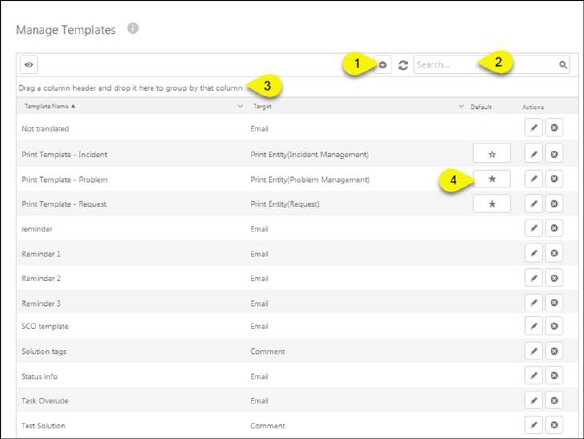
This feature let you create and manage different types of Text Templates. Text Templates are very helpful when you require format for the notifications, emails, printouts or comments. Using template, you have to generate the format once and can use it one or more time where ever you want. Using templates also secure that the information texts produced in NSP always have correct and uniform format.
To access Text Templates page, go to Configurations > Manage > Text Templates.
Below figure shows the Manage Text Templates page:
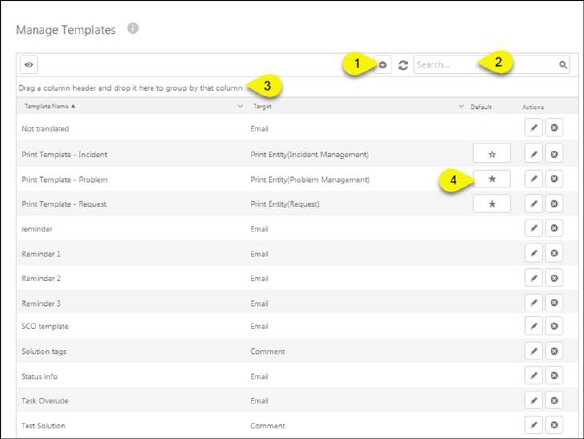
Manage Text Templates
The templates list contains Template Name and Target of the templates created earlier in the system. Each item in this list contains two Actions buttons:
 Edit
button to edit the Text Template details. Clicking this button opens same form as when creating a
Template,
but with already filled information.
Edit
button to edit the Text Template details. Clicking this button opens same form as when creating a
Template,
but with already filled information.
 Delete
button to delete Text Template.
Delete
button to delete Text Template.
Using Default button (4), you can define default Print Entity Template that is used when print buttons are pressed. Note: You can only mark one print template for each entity type as default.
Functionalities for search, sort, filter and paging are similar to other list in NSP, see section General User Interface.
You have also been provided with an option to group the templates in the list. The templates are grouped by using column headers of the list. Currently, there are two column headers which are used to group the templates. To group the templates based on one column header, you need to drag that column header to the area where “Drag a column header here…” text is written (3). For example, see the below figure which shows the templates grouped by both of the headers sequentially.
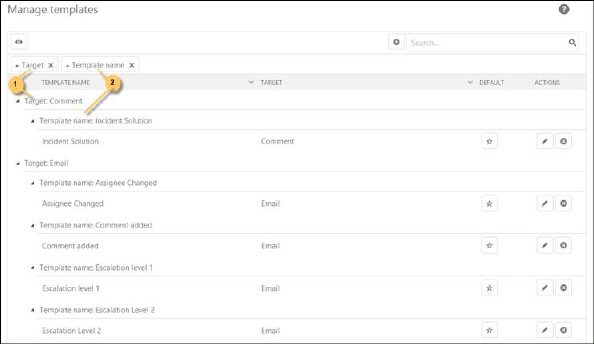
Manage Templates - Grouped by column header
The template list is first grouped by Target (1) and then by the Template Name (2).