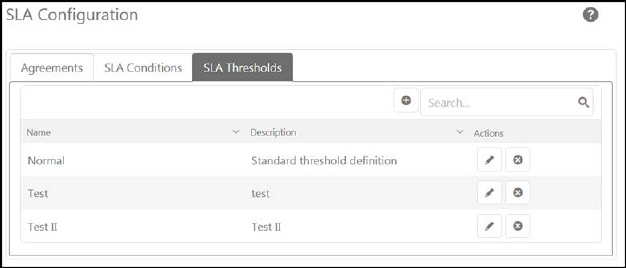
NSP enables you to divide the SLA/OLA into different stages so that its progress can be monitored more efficiently. The SLA/OLA Thresholds are used to monitor different stages of the SLA/OLA based on the completion rates for each stage. Using threshold, you can also define the color codes for different stages to quickly identify the stage. You can add multiple thresholds and can also set different stages for each of the threshold. Below figure shows the SLA/OLA Thresholds tab:
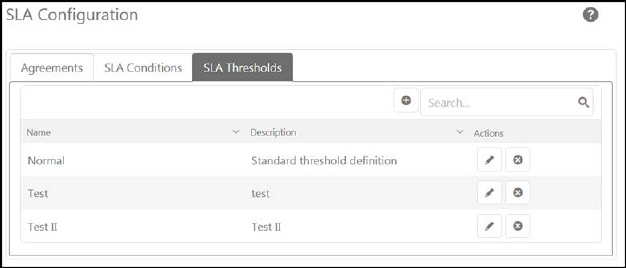
SLA/OLA Threshold
The SLA/OLA Threshold page contains the list of thresholds added to the system earlier. Each item in the list includes threshold Name, Description and Action buttons Edit and Delete.
You can add new threshold in the list using Add new record button provided just above the threshold list. The SLA/OLA Threshold page as shown in the below figure will be displayed:
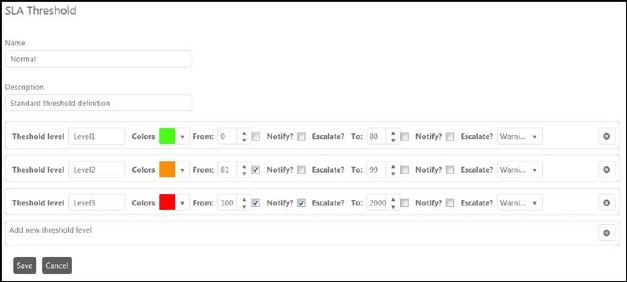
Add SLA/OLA Threshold
The SLA/OLA Threshold page contains various fields:
•Name: Enter the name of the threshold which can uniquely identify it in NSP.
•Description: Enter description for the threshold which describes its overall stages.
•Threshold Level: You can define the different levels for the SLA/OLA Threshold. In this field, you enter values required to define the threshold. In figure, there are three levels defined for SLA/OLA threshold. To add new level, click on Add button provided rightmost in the empty row. Clicking this button adds a new row containing input fields required to create new threshold level:
o Strong Name: Enter the level of the threshold in the given textbox.
o Colors: Select color for the threshold level. This color is displayed with the SLA/OLA based on the stage in which the SLA/OLA is currently.
o From: Define number in percentage from which the threshold range starts. Actual From time for the threshold is derived by calculating defined percentage of time (mentioned in SLA/OLA conditions). For example, if 1 hour is defined for SLA/OLA condition in Resolved stage and 25% is defined in From then threshold for Resolved stage will start at 25% of 1 hour which is 15 minutes.
o Just besides this field, there are two checkboxes labeled as Notify? and Escalate?. Notify is used to send notification when enabled. The notification will be sent when the SLA/OLA reached the level as defined in this field. Escalate is used to raise escalation when enabled. The escalation will be raised when the SLA/OLA reached the level as defined in the field.
o To: Define number in percentage from which the threshold range ends. Similar to From field, actual to time is derived by calculating the percentage of time defined in respective SLA/OLA condition. There are two checkboxes just beside this field as we have in the previous field. When notification checkbox is enabled, the notification will be sent once the SLA/OLA reached the end of the threshold level. Escalation is raised if the defined threshold level is reached.
o Choose template: Select template from the dropdown list which will be used to send out notification.
o Delete: Delete button is used to delete the added Threshold Level.
When you have entered all the data in the form, click Save button to save the form and create new threshold.