
Configurations > Entity Management > Statuses.
Statuses are used for flagging current status of entity.
List of defaults Statuses:
•In Use
•In Store
•In Repair
•Expired
•Disposed
•Draft
•Pending approval
•Approved
•Active
•Terminated
•In maintenance
•Retired
•Archived
•Published
•Pending publish
•Unavailable
•Rejected
•Active (Renewed)
The table shows all default and custom statuses existing in database.
Just above the table is button New Status and by clicking on that you can create a new status. The opening form offers the possibility of choosing custom details of the status.

Status create/edit wizard
1. Name (required field)
2. Description
3. Predefined or Custom color
4. Cancel / Next - abort the creating the status or take one to the Permission tab.
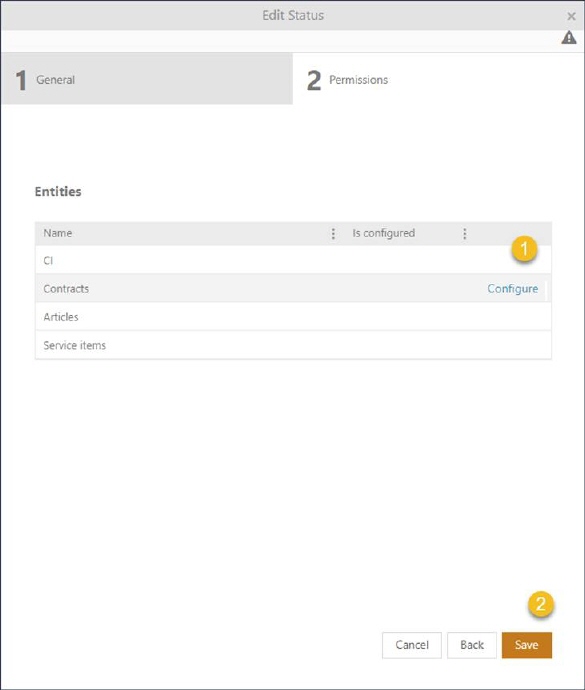
Status entity and access configuration wiazard
In the next step you are prompted to select the entity on which the configuration will have affect on.
1. Entities - select the entity ( CI, Contracts , Articles , Service Items) that will have the status available for flagging.
2. Cancel / Next - abort the creating the status or take one to the Permission tab.
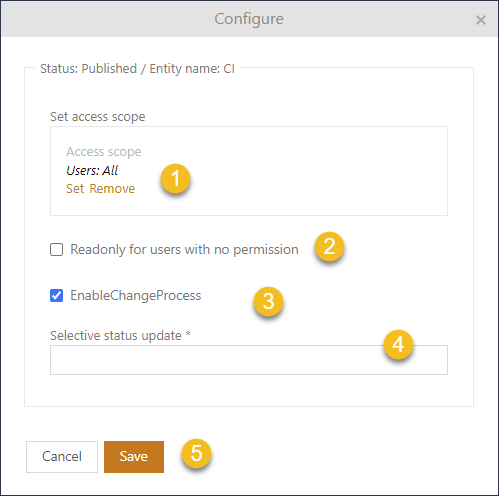
Permissions and change process wizard
In the last step you are prompted to select and define the access scope for the edited status. The process is similar for CI Members tab, but only affects statuses.
1. Set access scope - displays a list of access permissions for various membership levels and scopes.
2. Readonly for users with no permission - the specified statuses are locked for change when the option is selected. However when the selected status effects CIs the CI will go into a lock state
3. Enable Change Process – Since the transition process is unidirectional, once the status has moved from stage 2 to stage 3, it cannot be returned to stage 2. Nonetheless, from one step to another, the user can still proceed straight to stage 3 from stage 1.
4. Selective status update – Select the status for the unidirectional process. (required field)
5. Cancel / Back /Save - abort, go back to the previous tab or save the status.
Note: Default statuses cannot be deleted, or edited.
It is important to mention that the status name is unique, so you cannot add more statuses with the same name.
Searching, sorting, filtering and paging functions are similar to other lists in NSP, see section General User Interface.