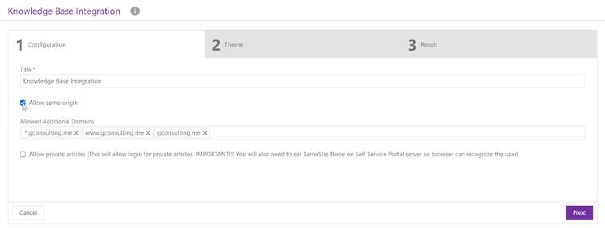
Configuration > Knowledge Base Management > Knowledge Base Integration
Knowledge base integration allows you to create an embed KB article iframe with allowed origin and domains.
Knowledge Base Integration configuration is done in three steps.
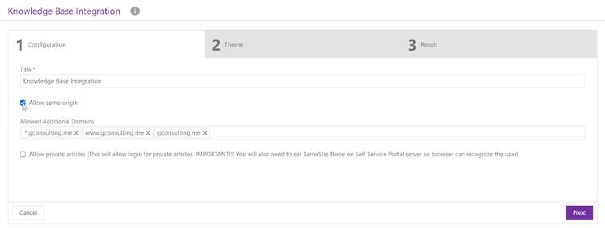
Knowledge base integration – First step - Configuration
In first step you should define following details:
•Title – Insert page Title which will be displayed in KB embed page.
•Allow same origin – if you check this option, you will be able to add an KB iframe on the same domain where the application is.
•Allowed additional domains – in case you want to enable the KB iframe on other domains, you need to enter them in this list. In case the list is empty and the allow same origin option is not checked, it will be considered that there is no limit and that the KB iframe is displayed on any domain.
•Allow private articles - This will allow login for private articles. IMPORTANT!!! You will also need to set SameSite None on Self Service Portal server so browser can recognize the user
Use NEXT button or click on THEME to proceed the next tab. Use CANCEL if you want to cancel configuration of KB integration

Knowledge base integration – Second step - Theme
In the second step you need to customize KB iframe:
•Use transparent background – select this checkbox if you want to use transparent background, in other case define iframe color parameters:
•Background color
•Text color
•Border color
Use NEXT button or click on RESULTS to proceed the next tab. Use BACK button to go back on pervious step, or use CANCEL if you want to cancel configuration of KB integration.
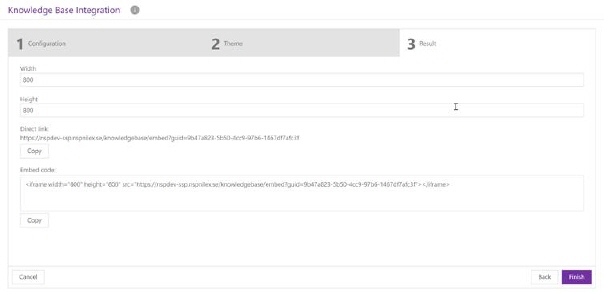
Knowledge base integration – Third step - Results
At the final, third step, you need to define Width and Height for Knowledge base share point.
You can choose how to share Knowledge base list, two possibilities are available:
•Direct link (To share a direct link, click Copy here)
•Embed code (To embed the Knowledge base share point on your website, click Copy to copy the code.)
Use FINISH button to save configuration. Use BACK button to go back on pervious step, or use CANCEL if you want to cancel configuration of KB integration.