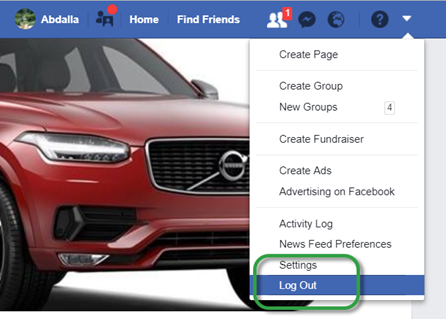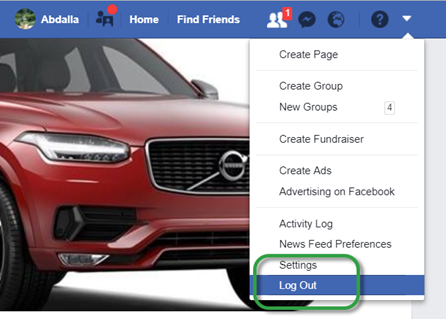
You make a connection to a Social media source that NSP shall monitor and handle in the manner you set up. NSP accesses Facebooks page by letting you log on to the Facebook account that hosts the page that you want to monitor. NSP then loads a list of the page(s) that this account holds and let you choose which of this (these) to handle:
1. Configuration> Social media management> Manage Source> Facebook
2. Click Connect account button
3. Available accounts> Either View pages of already added accounts or connect to new account by clicking Select account.
a. View pages – Click on the table item meny to open a page that shows you a list of all pages belonging to the chosen account. Pages already added to NSP as monitored SMM sources are marked Already added. The others can be added by clicking the Add Source button. In doing so a dialog opens where you make the settings for this Facebook Source.
b. Select account – Use this button to log on to the account that owns the page(s) you want to access as source in NSP.
Note! In order for this to work no Facebook session can be running on the browser that also is running the NSP session where you are making this set-up. It is not enough to just close a browser tab with Facebook. The session will not end with less than a proper FB log out.