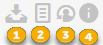
To add a new user, click Add new record button in Agents or End Users tab. The page displayed is the same as when Edit a User. The page is divided in to two sections: Left section is used to create a new user. Left section contains two tabs: Person and Organization. Fields displayed in this form are dynamic and can be defined by the administrator. For that reason the form could look different in various systems. Some of the fields under Person are:
•Image: Select profile picture of the user.
•First Name: This is a mandatory field.
•Last Name
•Email Address: This is a mandatory field.
•Phone: Enter phone number.
•MobilePhone: Enter users Mobile Phone number.
•Do not send email notification - if this checkbox is enabled then email notifications will not be sent to this user.
•Do not send Approval notification – if this checkbox is enabled then approval flow notifications for approve/reject orders will not be sent to this user.
•Organization: Select organization from the dropdown list. As soon as you select organization the organization tab besides the user tab gets filled with details of the selected organization. The organization details include Image, OrganizationName and DomainEmail. Tickets, CI and Tasks associated with the organization are presented in the right part of the form.
Note: The organization you select here is primary organization user is connected to. This organization is used in several functions, e g Power User, Organization tab in ticket forms, Assignee selection filter, etc.
You can add a user to other organizations in User & Permission Management -> Users. by adding user to organization scopes. But organizations added as scopes are not user´s primary organization and those memberships are not shown in this interface (People).
Primary organization will be shown in User & Permission Management -> Users as a membership. If you change organization here in user form (People) it will be changes also in new user interface (User & Permission Management). If you remove the membership it will also be removed here as primary organization.
•Default Language: Select default language for the user.
•VIP: Enabling this option adds the user to the VIP category. VIP users have been given quick and extra functionality. There is a VIP note field given where you can write note for the VIP user. This note gets displayed where tickets or other information related to this user is listed.
•User Type: End User or Agent. User will automatically be assigned to the default group for the selected User Type. If you change User Type for an existing user earlier default group assignment will be removed and user is automatically assigned to the new default group. Assignment to other groups or roles will not be changed when user type is changed.
•Location: Text
At the top of the left section there are three buttons:
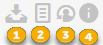
1. The icon indicates the possibility to retrieve data from the Norwegian person register and will be visible in person form if it is enabled in the Integration settings. Otherwise, if it is not active, the icon will not be displayed here. In the opened popup, a person can be searched by a combination of: Name and PID, Name and address, or Name and birthday. Based on the selected search combination in Search by the property, the additional property will be displayed. Insert relevant search criteria and in the Search Result box you will get valid information.
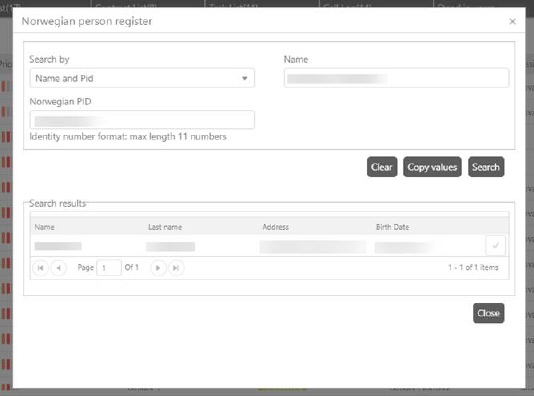
Use  icon to import
selected user from Norwegian person register in internal person entity on the
NSP.
icon to import
selected user from Norwegian person register in internal person entity on the
NSP.
2. Create ticket with this user as Requester: Opens form to create new ticket. Current user is pre-defines as Requester of the ticket. Standard ticket type form is opened.
3. Login details: Opens form with login details for current user. See Login Details.
4. Info: Link to user manual.
Right section contains tabs: Tickets, CI ,Contracts and Tasks associated to the user or organization respectively. Note that these lists are empty if user is added. It is filled with respective values when user is edited.