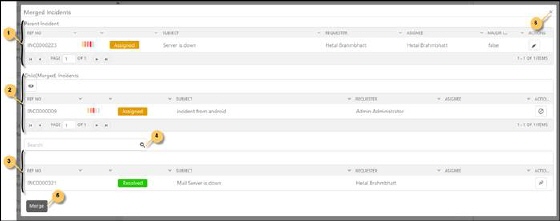
NSP provides you to merge tickets to a parent ticket. Purpose of this function is to avoid duplicates and very similar tickets.
When you select the Merge Ticket action in the Apply Quickstep menu displayed in the ticket detail page, a popup is opened in which you can select tickets and merge them with the current parent ticket. Below figure shows the popup for an incident:
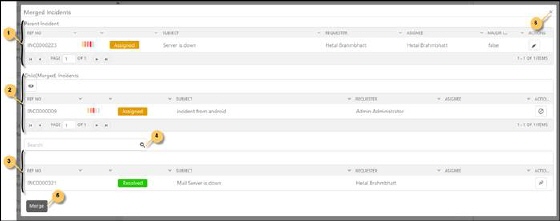
Merge Tickets
Merge Ticket popup contains three parts: Parent Ticket, Child (Merged) Tickets and Search tickets. These three parts and information they contain are described below:
Parent Ticket: Contains information about parent ticket (1). The item contains various fields like Id, Priority, Status, Subject, Requester, Assignee and Action button Edit. Incidents contain an additional field Major Incident. Edit button opens fields for change. Note that changes only take effect for the parent ticket when tickets are merged.
Child (Merged) Tickets: This section contains the list (2) of tickets which are chosen to be merged with the parent ticket when you click the Merge button. Actions contains Unlink button to unlink the ticket and remove it from the list.
The lower section includes a function to search for tickets to merge. Enter search keyword in the search field (4) and press Enter or click the search icon. The list is updated with tickets corresponding to the search keyword. Select tickets to be merged by the Link button to the right. The ticket then will be removed from the search list and added to the Child (Merged) Tickets list.
After linking is done, click Merge button (5) to perform the merge and save changes made to the Parent Ticket, if any. A popup is opened to enter a comment to be added to the merged tickets. Comment will be added to Parent Ticket as well. Merged tickets get status Closed after merging. If ticket has any merged ticket the tab Merged tickets will be added to the Parent Ticket detail page. This tab displays a list of all tickets merged.