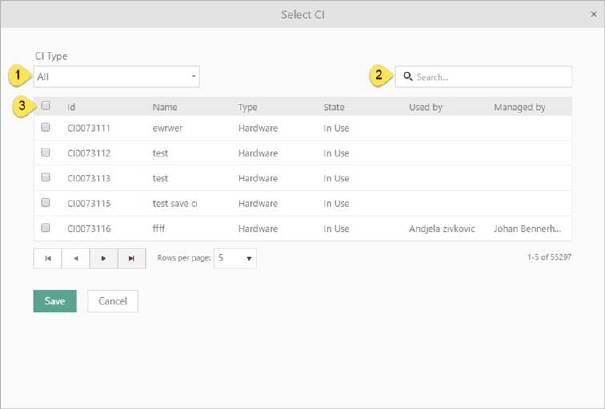
This form shows CIs attached to this Contract, and offers the possibility to attach CI or remove an association. It is possible to associate existing CI or to create and associate new CI. For each CI you can add an optional description of the association.
When you just want to associate existing CI click on Relate CI button, in dropdown choose Existing and following form will appear:
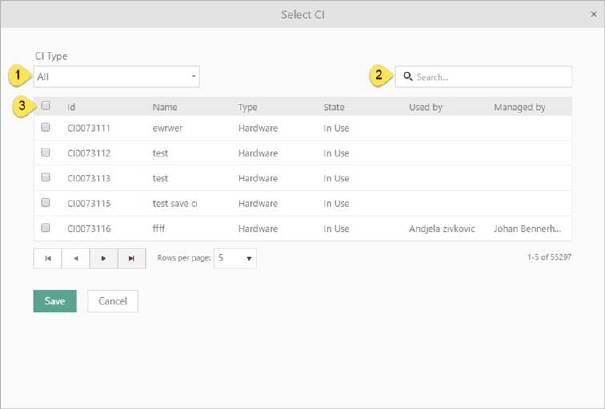
Select CI
If you want to configure the table view, showed on picture above, you can do within the system view, for more information read: System entity views.
CIs can be searched by name (2) and/or be filtered by CI Type (1). After choosing CI Type table is filtered due to selected type (and it´s subtype).
Selecting checkboxes (3) choose all Cis you want to associate. Click Save button, and preferred Cis will appear in list.
If you want to create and associate new CI, click o on Relate CI button, in dropdown choose New. First step is to select appropriate CI Type. After selecting CI Type, you will get a list of CIs properties based on selected type, which need to be edited. When you finished adding new CI, CI will appear in the list. Read more about creating CI here.
To remove preferred CI from list, choose Remove button rightmost on row. You can remove more CIs at once by select checkboxes and click the button Remove, just above the list, to remove all selected CIs.
In menu rightmost on row you also find items Details and Edit Details. Details could contain additional information of the association. Menu item Details shows the current data in a popup, Edit Details open a popup where you can edit the fields. The information consists of five fields, Number of items (can be used to specify no of CIs covered by the contract or license, etc), Unit price, Total price, Date and a text field, Notes (a free additional description). The same information can be displayed and edited also in the corresponding CI form, see CI Contracts.
Features like search, refresh, info, sorting, ordering, paging and export are explained in General User Interface.