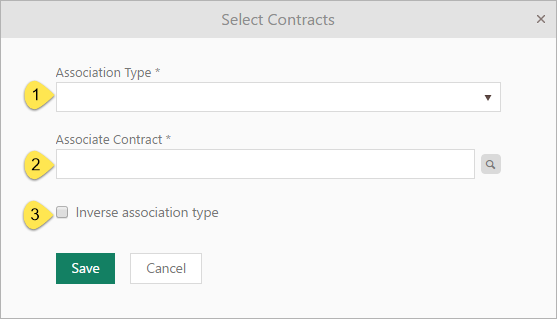
This form shows contracts attached to this Contract, and offers the possibility to associate contract or remove an association. It is possible to associate existing contract or to create and associate new contract.
When you just want to associate existing contract click on Associate Contracts button, in dropdown choose Existing and following form will appear:
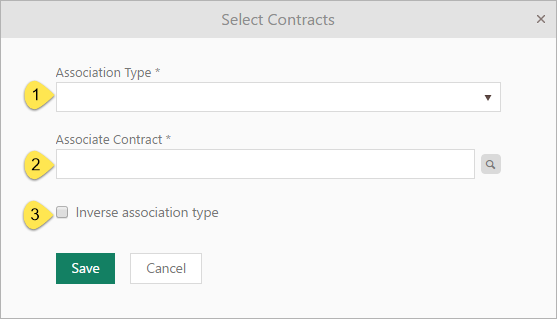
Select associated contracts
In the opened form you define association details, first you have to choose Association Type (1),required, which is dropdown field, and you can choose one of the Association Types defined in Contract Management (e g Renews – Renewed by).
In next field you choose Associate Contract (2), required, which is autocomplete field. You can also browse contract by clicking browse icon. In the popup form Contract can be searched by name and/or be filtered by Contract type. After choosing Contract type table is filtered due to selected type. Click Save button, and preferred contracts will appear in list.
The form has an Inverse Association (3) checkbox, by selecting this you can inverse chosen association (Example: instead of “A Renews B, B is Renewed by A” the association will be “B Renews A, A is Renewed by B”).
If you want to create and associate new contract, click on Associate contracts button, in dropdown choose New.
Following form will appear:
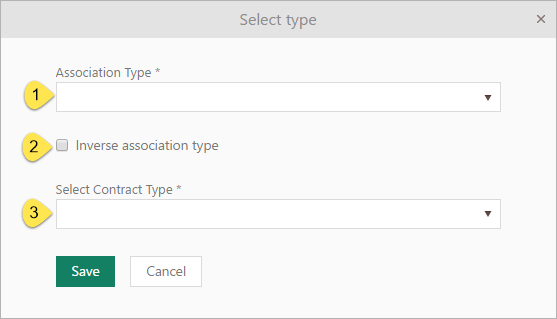
Associate new contract
First you have to choose Association Type (1), required field, which is dropdown field, and you can choose one of the Association Types defined in Contract Management (e g Renews – Renewed by).
The form has an Inverse Association (2) checkbox, by selecting this you can inverse chosen association (Example: instead of “A Renews B, B is Renewed by A” the association will be “B Renews A, A is Renewed by B”).
Than you need to select appropriate Contract type from dropdown list. After selecting Contract Type, you will get a list of contract properties based on selected type, which need to be edited. When you finished adding new contract, contract will appear in the list.
To remove preferred contract from list, choose Remove button rightmost on row.
Shows all associated contracts. It is possible to associate new Contract by clicking Associate Contracts button.
This list could also be used for deleting existing association. Rightmost on row there is a Delete link that removes the association to the Contract.