Article Comments
At the bottom of the Contents tab there is a textbox provided to add comment, and below is all existing comments displayed. Text box and comments is displayed only if the Allowed comments checkbox is enabled for the article.
The formatting panel includes common text formatting options; Bold, Italic, Underline, Strikethrough, Unordered list, Ordered list and Insert hyperlink.
Additional options for comments:
Preview is used to preview the comment text. Opens a popup displaying the text entered in comment box.
Attach file is used to attach a file to the comment. Clicking this link opens a file explorer allowing you to select one or more files, e.g. images, to add as a reference.
 Two
buttons to define whether comment should be Public or Internal.
Internal comments are sent as internal notes to Agents and are not visible for End Users. Internal comments are displayed in yellow
background color.
Two
buttons to define whether comment should be Public or Internal.
Internal comments are sent as internal notes to Agents and are not visible for End Users. Internal comments are displayed in yellow
background color.
The button for current selected alternative is displayed in darker color. One of these alternative texts is displayed: Your comment will be sent as a public reply or Your comment will be sent as an internal note. You can change an already saved comment from Internal to Public or vice versa.
Search box to search comments. Enter a search keyword and press Enter or click the search icon in the box. The list of comments will be filtered, displaying only comments containing the keyword.
Right of search field is a button with a flag displaying total number of comments.
Expand all/Collapse all - Links to Expand/Collapse the comments.
Each item in the comment list contains various fields. All the fields in the comment item are labeled in the below figure and explained in the list:
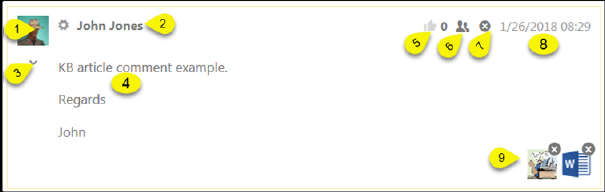
Article comment
1. Profile picture of the user who posted the comment.
2. Name of the user who posted the comment.
3. The arrow icon is used to collapse/expand the comment detail.
4. The comment details show the actual comment text.
5. Shows the number of likes made to the comment by other users.
6. Icon for changing comment to internal respectively public.
7. Delete comment. Delete function is controlled by permission setting, if symbol is not shown you are not permitted to delete comments.
8. Shows the date and time when the comment was submitted.
9. Shows a thumbnail of the attachment. Click it to open and get possibility to save the file. Click the x symbol to delete the attachment. Delete function is controlled by permission setting, if there is no x symbol on file you are not permitted to delete attached files.