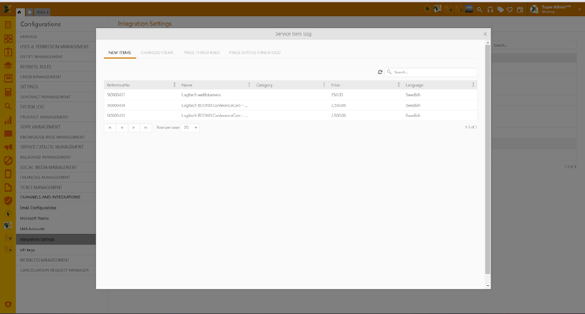
This feature allows integration with Atea E-shop (https://www.atea.se/). If enabled, it allows for the integration of defined Atea products within the Service catalog on SSP. For this feature to work correctly, Atea agents need to provide you with the (File Transfer Protocol) settings for valid connection between the two systems.
You can access this setting at:
Configuration> Channels and Integration > Integration Settings > Atea Register
The following options are available from the grid:
Activate/Deactivate – Used for enabling/disabling feature.
Edit – opens a popup with four tabs:
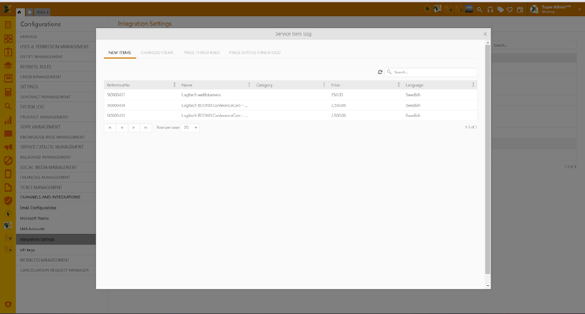
Atea Register – Edit
1. Connection – Here you enter connection details and set up FTP, as specified by your Atea corresponding agent. This setting is necessary for establishing the connection between your system and Atea.
2. Categories – In this screen, you’ll see a checkbox for Enabling Atea categories synchronization. In addition, XML File Path is defined (as agreed with the Atea agents). In the last field, you need to define where the Atea categories will be displayed within your Service Catalog. Note: You can nest all Atea categories in the Service Catalog root or you can create a separate Category for these products. You do that by going to Configuration> Service Catalog Management > Categories > Add Category.
3. Service Items – In this tab, you’ll see a checkbox for Enabling Atea product synchronization. In addition, the XML File Path is defined (as agreed with the Atea agents). In this tab, you also set the default status of Atea products after synchronization or import. Available statuses are Draft, Pending publish, Published, Archived, Unavailable.
4. Settings - The fourth tab contains several options:
a.) Enable Price Threshold – If you check this option, you’ll need to define the threshold value in %. When set, you’ll receive a specific log for each product whose price is changed in X % you defined (See more under Logs).
b.) Enable Price Status Threshold – If checked, the threshold value in % needs to be defined. This means that a product whose price breaks the defined threshold will automatically change its status to Unavailable and will be removed from the Service Catalog on the SSP.
c.) Send Logs to Email – Enter email address(you can enter more than one) for receiving
d.) Enable Scheduled Import – This feature allows you to set the interval for the automatic import of the new Atea products, by choosing the occurrence type (once, daily, weekly, etc.) or exact date and time when you want import to occur.
Sync now – Click this option to trigger manual synchronization of all added Atea categories and products.
Logs - Click here to see all the changes that have occurred. The first screen you’ll see is the list of logs, when clicking View log (right angle of the grid), you’ll see a pop-up screen with four tabs:
1. New items – Registers any new added items: products and/or categories.
2. Changed items - Registers any changes that have occurred within existing products and/or categories: name, description, price, etc.
3. Price threshold – Registers all products where the price has been changed in the amount of defined threshold value.
4. Price status threshold - Registers all products where the status has been changed due to breaking the defined threshold status value.
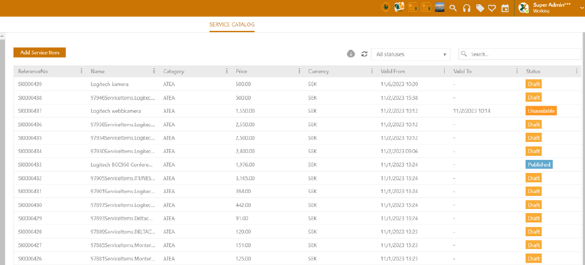
Atea Register – View log
After the import or synchronization, all Atea products will be listed in the Services with their assigned SI number.
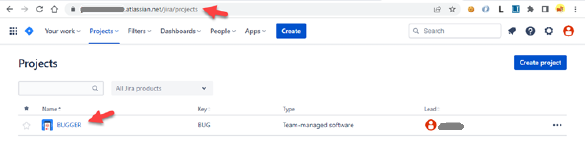
Service catalog – List of service items
You can edit each product by clicking on them from the grid, like any other service item from your service catalog, including changing the item properties, publishing status (draft, published, pending publish), ticket settings, etc.