
To Register application by using Azure portal, perform the following procedure.
1. Go to https://portal.azure.com and log on with Office 365 account.
2. On the Home page click on “App registrations” button. If “App registrations” button is not displayed on Home page, use search field to find it.

Azure Home page
3. Click on New registration button
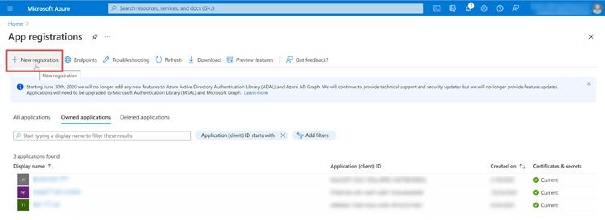
Azure – New app registration
Now you need to fill in the following fields:
•Name – insert Application Name
•Support account types – Choose first one (Accounts in this organizational directory only)
•Redirect URI (optional): Choose WEB in dropdown and type the following URL: https://token.botframework.com/.auth/web/redirect
After you have filled in all the required fields press the Register button
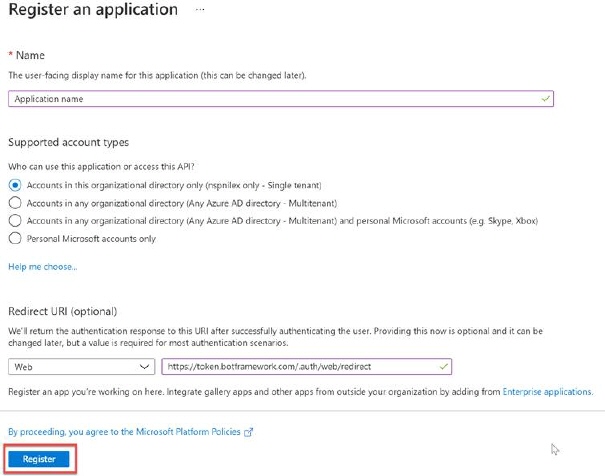
Azure – Register an application form
After successfully registration, you will be redirected to Application page.
In Essentials block you will find Application (client) ID.
NOTE: Copy this value in Azure connection client ID property in Microsoft Teams form.
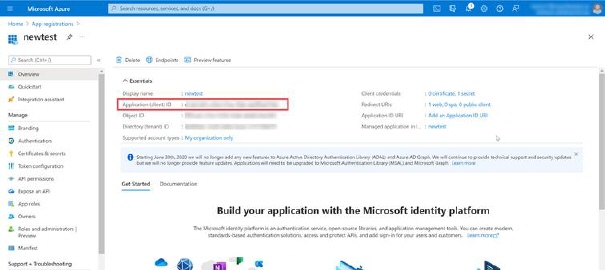
AZURE – Application client ID
Now you need to create Application Client secret
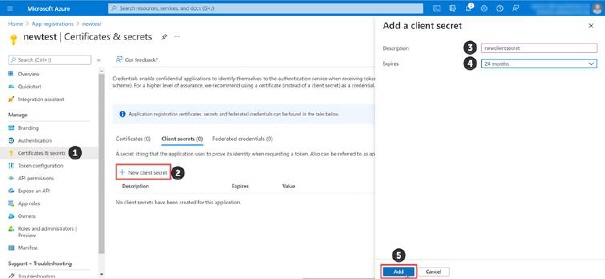
AZURE – Application client secret
1. Click on Certificates & secrets
2. Click on New client secret
3. In opened popup insert key Description in description property
4. From dropdown choose Expiry period
5. Click Add and after that secret id value will be generated.
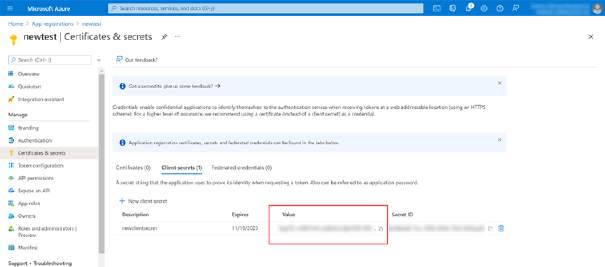
NOTE: Copy this value in Azure connection secret property in Microsoft Teams form.