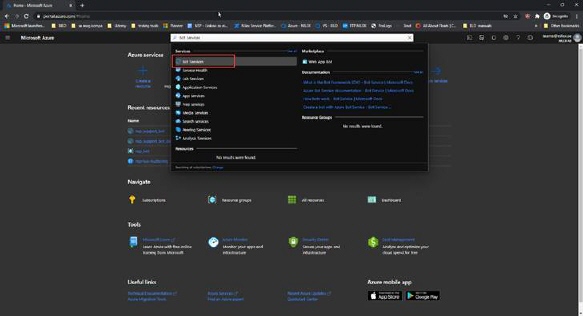
To add a new Bot service by using azure portal, perform the following procedure.
1. Go to https://portal.azure.com and log on with Office 365 account.
2. On the Home page search for “Bot Services”.
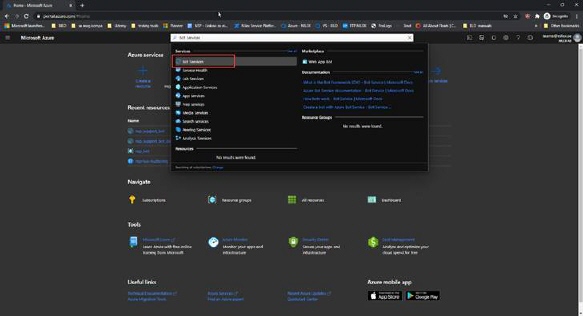
AZURE – Azure Active Directory – Home page
3. On the Bot Services page click on Create
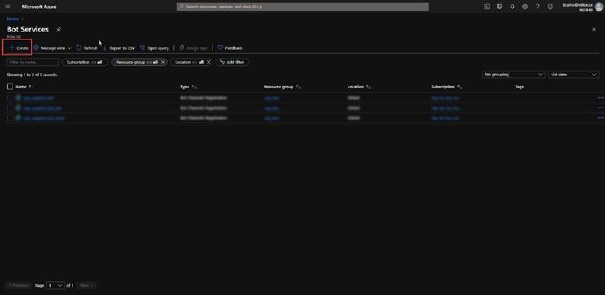
AZURE – Add new bot service
4. Choose Bot Channels Registration
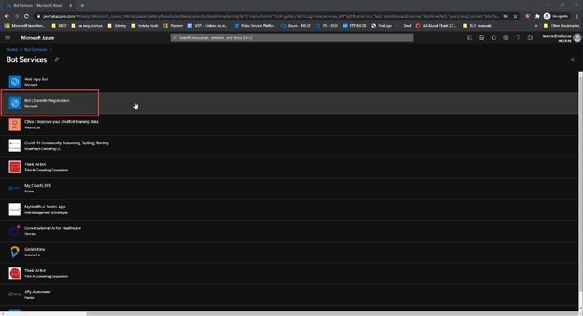
AZURE – New Bot Channels Registration
5. Click on Create button
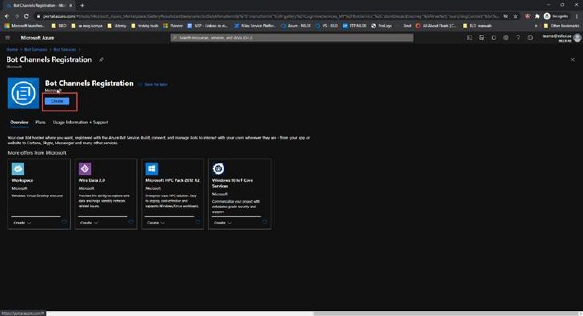
AZURE – Create Bot Channel
In the open form you need to fill in the following fields:
•Bot handle: Enter your boot handle name
•Subscription: Choose the preferred subscription
•Resource group: Choose the preferred resource group, ort create new one
•Location: Choose the preferred location
•Pricing tier: Choose the preferred pricing ties
•Messaging endpoint: Insert “<master-service-url>/api/messages”
•Application insights: Activate/Deactivate application insight
•Application insights location: Choose the preferred application insight location
After entering all pertinent information, click on Create button to complete Bot channel creation.
After you created bot service go to Bot Channel Registration page and choose Settings from left menu.
In the Settings page find property Microsoft App ID and click on Manage.
NOTE: You will use Microsoft App ID value later in Microsoft Teams application for settings NSP integration (field name: Bot Channel Registration AppID)
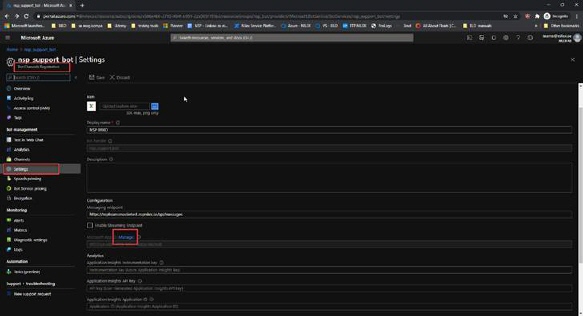
Bot Channel Registration – Settings - Microsoft App ID - Manage
You will be redirect to Certificates & secret page. Here you need to create new client secret.
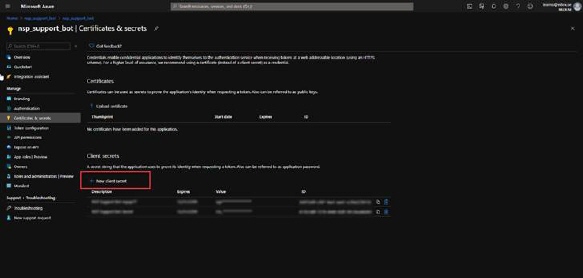
Bot Channel Registration – Certificates & secret – New client secret
1. Click on New client secret
2. In opened popup insert key DESCRIPTION in description property
3. Choose Never in EXPIRES property
4. Click Add and after that key Value will be generated and you will get notification “Copy the key value. You won't be able to retrieve after you leave this blade.”
NOTE: You will use this Client Secret value later in Microsoft Teams application for settings NSP integration (field name: Bot Channel Registration Secret)