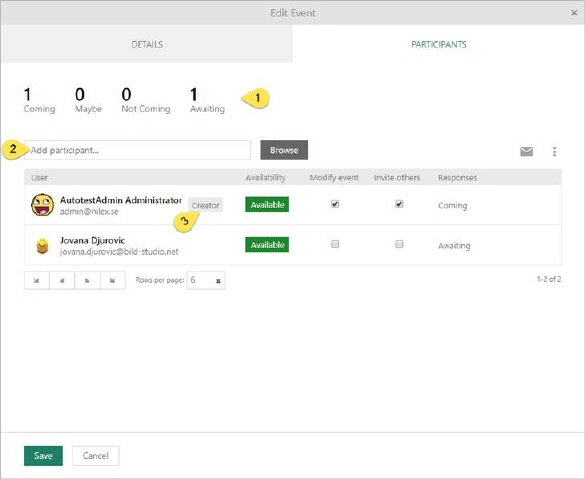
Participants tab is used to attach preferred participants to an event. This tab is also used for control privileges to event participants.
New event- Participants
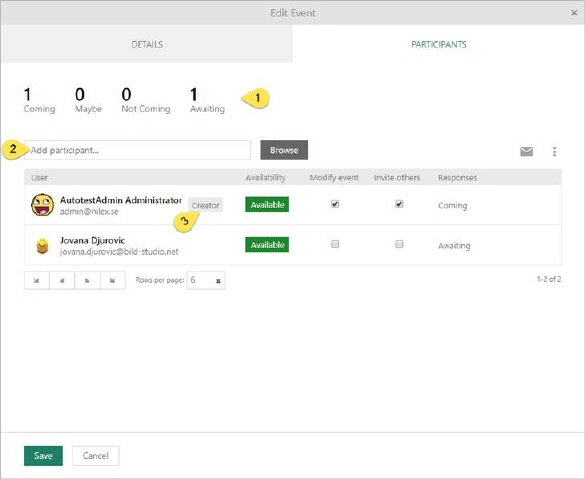
Calendar – Participants tab
1. Track responses to your event.
2. Add participants. This field has auto-complete feature, start input name of NSP user and dropdown is shown with search result. Search result contains User images, Name, Email address and Availability status in case that you select Check for participant’s availability option in calendar settings. If you click the Browse button a browse form is opened. You can search for a NSP user which will be participant on an event. Browse form contains Name, User type and Availability column in case that you select Check for participant’s availability option in calendar settings. If you want to add more participants at once, form offers that possibility. Selecting checkboxes choose users you want to add and click OK button and preferred users will appear in the list.
List contains following columns:
•User: This column contains user image, full name and email address.
•Availability: This column contains user availability status
•Modify event: This column is used to allow participant to modify an event. Selecting checkbox, you add modify privilege to the participant.
•Invite others: This column is used to allow inviting participants to an event. Selecting checkbox participant will be able to invite more participants to an event.
•Responses: This column shows participant response status.
Participant which is an event creator contains additional label CREATOR (3).