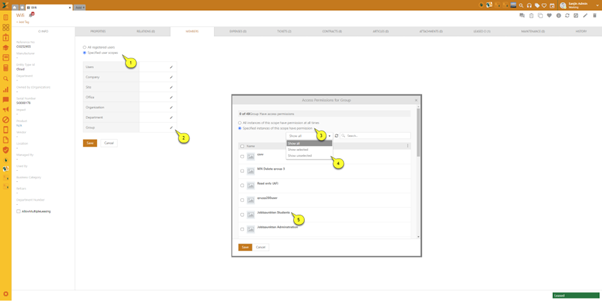
This tab displays a list of access permissions for various membership levels and scopes. Here, the user may select members who are authorized to access the selected CI. A member of a group can be any item from the offered list of scopes. For example - scope Support is a member of the Nilex organization, and therefore all users who are members of the scope Support are indirectly members of the Nilex organization as well. Same user can be a member of multiple groups.
After selecting a CI from the CMDB and the tab Members, the user is shown a list of Membership levels which need to be set (the example below shows the form when CI named Wifi has been selected).
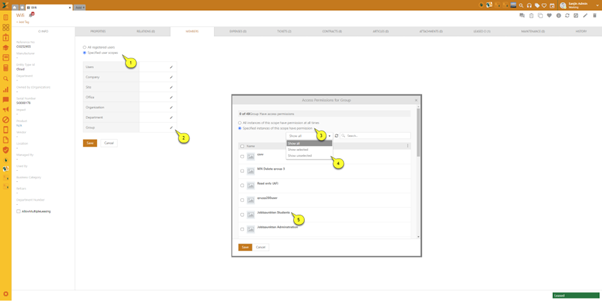
Tab Members for CI (example)
1. All registered users / Specified user scopes : List of membership options where the user can choose the option to display the CI for all registered users or users within a specified scope.
2. Membership levels : List of membership levels in the selected CIs access permissions list which can be added or removed as explained in the section Scope Management. In the form there are functions for sort, filter, search, refresh and paging similar to other NSP functions, see General User Interface.
3. Permission scope : List of options where the user can choose to display the CI to all groups or to a specific level.
4. Group filter: List of all the options available for the selected membership level in the dropdown menu.The user has the choice to display either the entire list, the selected options, or the unselected alternatives.
5. Permission specific scope : List of members within the chosen option where the user defines which member has access permission to the CI.
When you open the SSP proceed to click Assets and further choose System views (left panel). After further expanding the dropdown the next step is to select CIs from membership where you’re shown a list of CIs where you’re assigned as a member of (logged in user).