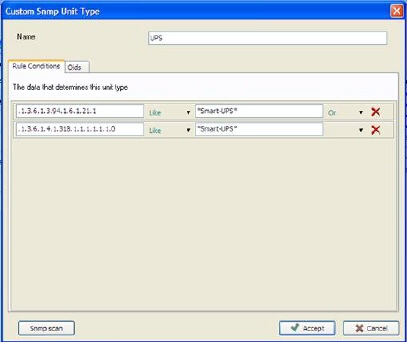
Click on Nilex Network Scanning Service settings > Discovery Options > Edit Custom SNMP Unit Types> New button.
State a name for the unit type in field Name. In tab Rule Conditions one states the values after which the unit is identified during the scanning of the network.
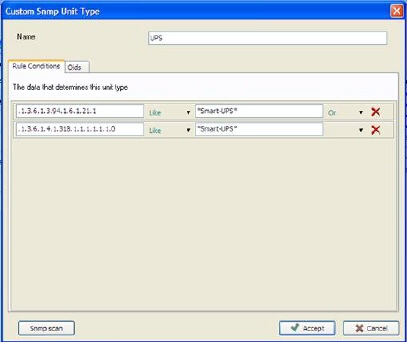
Figure 3 –New SNMP Unit type
Identification may be done by several rows in the SNMP file. AND, OR and wildcard (*) can be used for better identification. When using wildcard one must also state operator LIKE.
Units are identified during the scanning by looking at the specified values in the specific rows, in units SNMP file. Every row in SNMP has an Oid, name and value.
Example in Figure 3 shows a UPS unit type (uninterruptable power source), with Oid: .1.3.6.1.3.94.1.6.1.21.1 and value: *Smart-UPS*. Note that stars (*) i.e. wildcard, is always used with operator LIKE.
If you want to look after appropriate rows for identification on your units you can use a simple SNMP tool. Click on SNMP scan. State the IP address or network name in the field in upper left corner and click on GO.
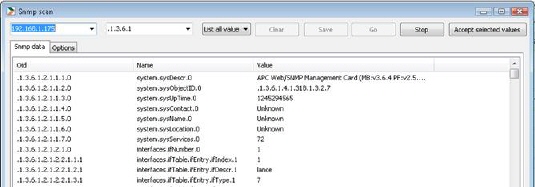
Figure 4 – Snmp scan
If no result is displayed there could be several causes:1. SNMP is not supported on this unit, 2. SNMP service on this unit is not started, 3. Timeout before the answer – prolong the time in tab Options and try again
Here you can see all SNMP information for this unit. Find a suitable row for identification, right mouse click and choose Accept selected values, to use this row for identification. You can also copy/paste or manually type to add the value.

Figure 5 –Scan result drop-down menu
SNMP file is filled by the manufacturer. There can be differences between different manufacturers and models. Therefore one can combine various keys with conjunctions OR and AND to cover differences between units in your network.
The unit will now be recognized during the scanning and added under the caption (in this image example UPS) in the scanning result.
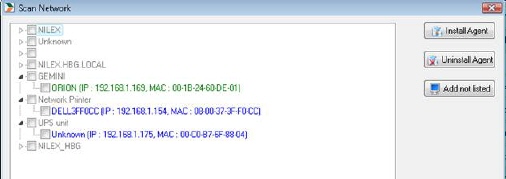
Figure 6 –Scan list
Computers are listed after the domain, SNMP units after type and unknown units are displayed under Unknown. No matter under which caption units are displayed they can still be saved as and changed to any other unit
Beside field for identification also collect values must be stated. Rows to collect are stated in tab Oids. Also here one may use tool SNMP scan to find SNMP rows to add to the list.
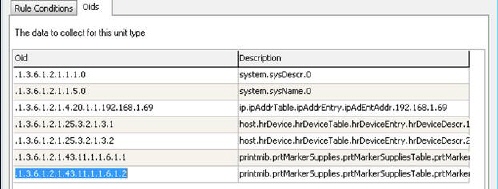
Note! Opening SNMP scan from Rule Conditions tab will add the rules, when using right mouse click menu, to this tab. To add values with right mouse click in tab Oids, open SNMP scan from Oids tab.
One can always open an already defined unit type and change it. Mark the unit type and click on button Edit or just double-click on the unit type.